Transferring Facetime From Iphone To Mac
douglasnets
Nov 28, 2025 · 12 min read
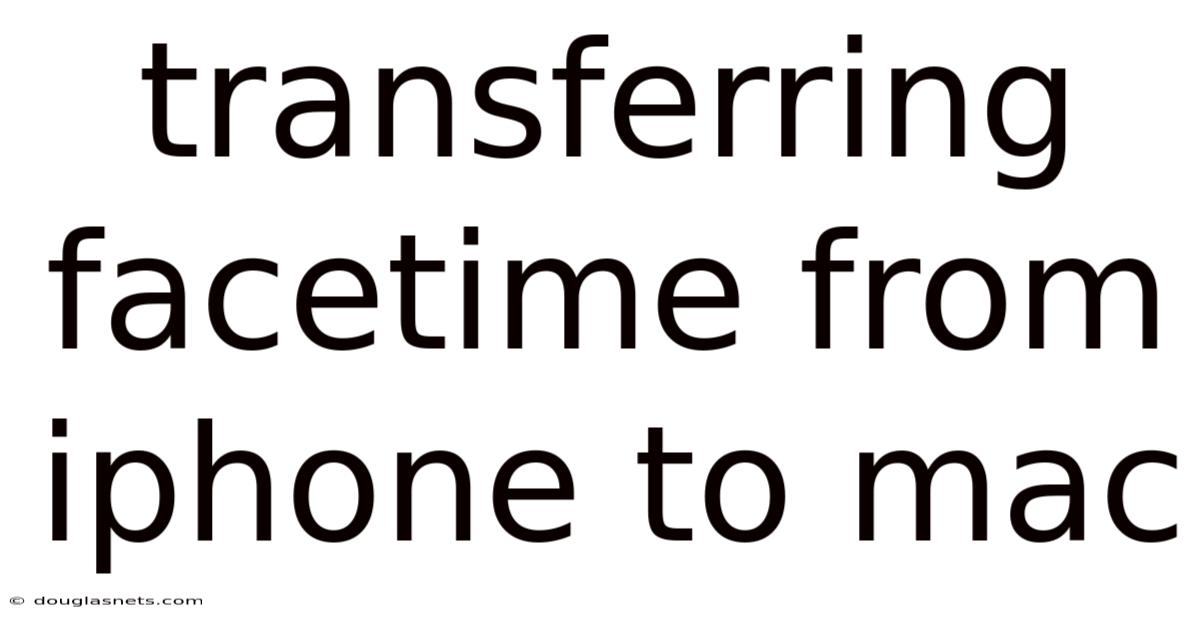
Table of Contents
Imagine this: You’re on the go, iPhone in hand, deeply engaged in a FaceTime call with your family. Suddenly, you arrive home, wanting to continue the conversation without being glued to your phone. Or perhaps you're in the middle of a detailed work discussion via FaceTime on your iPhone, and the convenience of your Mac's larger screen and keyboard beckons. The ability to seamlessly transfer FaceTime from iPhone to Mac can transform your communication experience, offering flexibility and enhanced comfort.
The process of transferring a FaceTime call between your iPhone and Mac is designed to be smooth and intuitive, reflecting Apple's commitment to user-friendly technology. However, understanding the nuances and potential troubleshooting steps can ensure a seamless transition. This comprehensive guide will explore how to initiate, manage, and optimize your FaceTime calls across devices. We’ll delve into the necessary settings, provide expert tips, and answer frequently asked questions to ensure you can effortlessly switch your FaceTime calls between your iPhone and Mac, enriching your communication toolkit.
Seamlessly Transferring FaceTime Calls: A Comprehensive Guide
FaceTime has become an indispensable tool for staying connected, whether for personal chats or professional collaborations. Apple's ecosystem allows you to move these calls between your iPhone and Mac, providing flexibility and convenience. Knowing how to transfer your FaceTime calls efficiently will enhance your communication experience and ensure you stay connected wherever you are.
Understanding the FaceTime Ecosystem
FaceTime is Apple's proprietary video and audio calling service, deeply integrated across its range of devices. Unlike third-party apps, FaceTime is native to iOS and macOS, offering optimized performance and seamless integration. This integration allows you to start a call on one device and transfer it to another without interrupting the conversation. The core principle is continuity – the ability to maintain a consistent user experience regardless of the device you're using.
The foundation of this seamless transition lies in several key factors. First, both devices must be associated with the same Apple ID. This ensures that Apple's servers recognize you as the same user across both devices. Second, both your iPhone and Mac need to be connected to a stable Wi-Fi network. While FaceTime can use cellular data on an iPhone, a Wi-Fi connection provides a more reliable and higher-quality experience, particularly for video calls. Third, both devices should have Bluetooth enabled. Bluetooth facilitates device discovery and the handoff process, allowing the system to detect and authenticate the devices quickly.
The evolution of FaceTime has seen significant enhancements over the years. Initially, it was a simple video calling app exclusive to Apple devices. However, it has evolved to include features like FaceTime Audio, which provides high-quality audio calls, and Group FaceTime, which allows multiple participants to join a single call. More recently, Apple introduced SharePlay, enabling users to share experiences like watching movies or listening to music together during a FaceTime call. These advancements underscore Apple’s commitment to continuously improving FaceTime and integrating it deeper into its ecosystem.
The technical underpinnings of FaceTime involve sophisticated protocols that ensure high-quality audio and video transmission. Apple uses advanced codecs and algorithms to optimize bandwidth usage and minimize latency, providing a smooth and responsive calling experience. Furthermore, FaceTime employs end-to-end encryption, ensuring that your calls remain private and secure. This security feature is a crucial aspect of FaceTime, giving users confidence in the privacy of their conversations.
In the context of transferring calls between devices, Apple leverages its Handoff feature. Handoff is a system-wide capability that allows you to start an activity on one device and seamlessly continue it on another. This feature is not limited to FaceTime; it works with various apps, including Mail, Safari, and Pages. Handoff uses Bluetooth to detect nearby devices signed in with the same Apple ID and then uses Wi-Fi to transfer the data required to continue the activity. The combination of these technologies ensures that transferring a FaceTime call is a quick and seamless process, maintaining the flow of your conversation.
Current Trends and Latest Developments in FaceTime
FaceTime has seen significant updates and integration with broader communication trends. One notable development is the increasing adoption of video conferencing for both personal and professional use. The COVID-19 pandemic accelerated this trend, making video calls a standard mode of communication. As a result, Apple has focused on enhancing FaceTime to meet these growing demands.
Recent updates have included improvements to audio and video quality, better noise cancellation, and enhanced support for low-bandwidth environments. These improvements ensure that FaceTime remains a reliable option even when network conditions are less than ideal. Additionally, Apple has introduced features that make FaceTime more inclusive and accessible. For instance, Live Captions provide real-time transcription of conversations, making FaceTime more accessible to users who are deaf or hard of hearing.
Another significant trend is the integration of augmented reality (AR) features into FaceTime. While still in its early stages, AR has the potential to transform video calls by adding interactive and immersive elements. Imagine being able to collaborate on a design project with colleagues, using AR to overlay digital models onto the real world. While not yet fully realized, these types of features are on the horizon, promising to make FaceTime an even more versatile communication tool.
Popular opinion and user feedback play a crucial role in shaping the development of FaceTime. Apple actively monitors user reviews and social media discussions to identify areas for improvement and new features to consider. This user-centric approach ensures that FaceTime remains relevant and responsive to the evolving needs of its user base.
From a professional perspective, the integration of FaceTime with other Apple services like iMessage and iCloud offers significant advantages. For example, you can start a FaceTime call directly from a conversation in iMessage, making it easy to switch between text and video communication. Similarly, iCloud integration ensures that your FaceTime settings and preferences are synced across all your devices, providing a consistent experience.
Looking ahead, the future of FaceTime is likely to involve even tighter integration with other Apple services and devices. We can expect to see more advanced features powered by artificial intelligence (AI) and machine learning (ML), such as automatic framing and background blur. These enhancements will further enhance the user experience and make FaceTime an even more indispensable tool for staying connected.
Expert Tips and Practical Advice for Seamless FaceTime Transfers
Transferring FaceTime calls between your iPhone and Mac should be a seamless experience. Here are some expert tips and practical advice to ensure the process is smooth and efficient:
-
Ensure Both Devices Are Signed In With the Same Apple ID: This is the most critical step. Both your iPhone and Mac must be logged in to the same Apple ID for the Handoff feature to work correctly. To verify, go to Settings on your iPhone and System Preferences > Apple ID on your Mac. Confirm that the same email address is listed on both devices. If you have multiple Apple IDs, ensure you're using the correct one on both devices.
-
Enable Handoff on Both Devices: Handoff needs to be enabled on both your iPhone and Mac. On your iPhone, navigate to Settings > General > AirPlay & Handoff and ensure that the Handoff toggle is turned on. On your Mac, go to System Preferences > General and check the box next to "Allow Handoff between this Mac and your iCloud devices." Restarting both devices after enabling Handoff can sometimes help ensure the setting is properly activated.
-
Keep Devices Close Together: The Handoff feature relies on Bluetooth to detect nearby devices. Ensure that your iPhone and Mac are within Bluetooth range of each other, typically within 30 feet. Physical obstructions like walls can sometimes interfere with the Bluetooth signal, so try to keep the devices in the same room.
-
Update to the Latest Software: Ensure that both your iPhone and Mac are running the latest versions of iOS and macOS, respectively. Software updates often include bug fixes and performance improvements that can enhance the reliability of Handoff. To update your iPhone, go to Settings > General > Software Update. On your Mac, go to System Preferences > Software Update. Regularly updating your devices ensures you have the latest features and security patches.
-
Use a Stable Wi-Fi Connection: While FaceTime can use cellular data on your iPhone, a stable Wi-Fi connection is recommended for a smoother transfer and better call quality. Wi-Fi provides higher bandwidth and lower latency compared to cellular data, which can improve the overall calling experience. Connect both your iPhone and Mac to the same Wi-Fi network to ensure seamless communication between the devices.
-
Close Unnecessary Apps: Running too many apps in the background can consume system resources and interfere with the Handoff process. Close any apps that you're not actively using on both your iPhone and Mac to free up resources and improve performance. This is especially important if you're experiencing issues with transferring calls.
-
Check Bluetooth Connectivity: Ensure that Bluetooth is enabled on both your iPhone and Mac. Sometimes, Bluetooth can become disabled or encounter connectivity issues. On your iPhone, go to Settings > Bluetooth and make sure the toggle is turned on. On your Mac, go to System Preferences > Bluetooth and verify that Bluetooth is enabled. If you're experiencing issues, try turning Bluetooth off and then back on to reset the connection.
-
Restart Your Devices: If you're still having trouble transferring FaceTime calls, try restarting both your iPhone and Mac. Restarting can resolve temporary software glitches and refresh system processes. To restart your iPhone, press and hold the power button (and volume button on newer models) until the power-off slider appears. On your Mac, go to the Apple menu and select Restart.
-
Use the FaceTime Handoff Icon: When a FaceTime call is active on your iPhone, a FaceTime icon will appear in the Dock on your Mac (if FaceTime is not already open) or on the left side of the Dock if FaceTime is already running. Clicking this icon will prompt the call to be transferred to your Mac. Similarly, on your iPhone, a banner will appear at the top of the screen, indicating that the call can be transferred back to your iPhone.
-
Adjust Audio and Video Settings: Once the call is transferred to your Mac, take a moment to adjust your audio and video settings for optimal quality. You can select your preferred microphone and camera in the FaceTime preferences. Ensure that your microphone is properly positioned and that your camera is clean to provide the best possible experience for the other participants in the call.
Frequently Asked Questions (FAQ) About Transferring FaceTime
Q: Why can’t I see the Handoff icon on my Mac when I’m on a FaceTime call on my iPhone? A: Ensure that both devices are signed in with the same Apple ID, Handoff is enabled on both devices, Bluetooth is turned on, and both devices are connected to the same Wi-Fi network. Also, make sure that both your iPhone and Mac are running the latest software versions.
Q: Is it possible to transfer a FaceTime call from my Mac to my iPhone? A: Yes, the process is bidirectional. A banner will appear on your iPhone indicating that you can transfer the call back to your iPhone. Simply tap the banner to initiate the transfer.
Q: What happens if the Wi-Fi connection drops during a FaceTime call transfer? A: The call may be interrupted. Ensure a stable Wi-Fi connection on both devices before initiating the transfer. If the Wi-Fi drops, FaceTime will attempt to reconnect automatically.
Q: Can I transfer a Group FaceTime call between my iPhone and Mac? A: Yes, Group FaceTime calls can also be transferred between your iPhone and Mac, following the same steps as individual calls.
Q: What should I do if the audio or video quality is poor after transferring a FaceTime call? A: Check your microphone and camera settings in FaceTime preferences on your Mac. Ensure that you’ve selected the correct input and output devices. Also, verify that your internet connection is stable and has sufficient bandwidth.
Q: Does transferring a FaceTime call use more data? A: The data usage remains the same regardless of whether the call is on your iPhone or Mac. Video calls generally consume more data than audio calls, so be mindful of your data plan if you're using cellular data on your iPhone.
Q: Can I use Handoff to transfer other types of calls, like regular phone calls? A: Handoff is primarily designed for FaceTime calls and certain other activities within the Apple ecosystem. Regular phone calls can be transferred using Continuity, which requires both devices to be signed in with the same Apple ID and connected to the same Wi-Fi network.
Q: What if I don’t want to transfer the call, but I accidentally tap the Handoff icon? A: Simply ignore the prompt, and the call will continue on the original device. You can also disable Handoff in settings if you prefer not to use the feature.
Q: Is there a limit to how many times I can transfer a FaceTime call between my iPhone and Mac? A: No, there is no limit. You can transfer the call back and forth as many times as needed during the conversation.
Q: Can I transfer a FaceTime call if one of the devices is using a VPN? A: Using a VPN can sometimes interfere with the Handoff process. Try disabling the VPN on both devices before initiating the transfer.
Conclusion
The ability to transfer FaceTime from iPhone to Mac enhances the flexibility and convenience of staying connected. By understanding the underlying technology, following expert tips, and troubleshooting common issues, you can ensure a seamless and enjoyable communication experience. Whether for personal conversations or professional collaborations, mastering the art of transferring FaceTime calls empowers you to stay connected on your terms.
Now that you're equipped with this knowledge, we encourage you to put these tips into practice and optimize your FaceTime experience. Try transferring a call between your iPhone and Mac today, and share your experience in the comments below. Do you have any other tips or tricks for seamless FaceTime transfers? We'd love to hear them!
Latest Posts
Latest Posts
-
How To Make A Hunting Bow
Nov 28, 2025
-
How To Open Telegram Link In Iphone
Nov 28, 2025
-
How Do You Add Fractions And Decimals
Nov 28, 2025
-
How Does Power Get To My House
Nov 28, 2025
-
Transferring Facetime From Iphone To Mac
Nov 28, 2025
Related Post
Thank you for visiting our website which covers about Transferring Facetime From Iphone To Mac . We hope the information provided has been useful to you. Feel free to contact us if you have any questions or need further assistance. See you next time and don't miss to bookmark.