How To Set Up An Audio Interface
douglasnets
Nov 27, 2025 · 12 min read
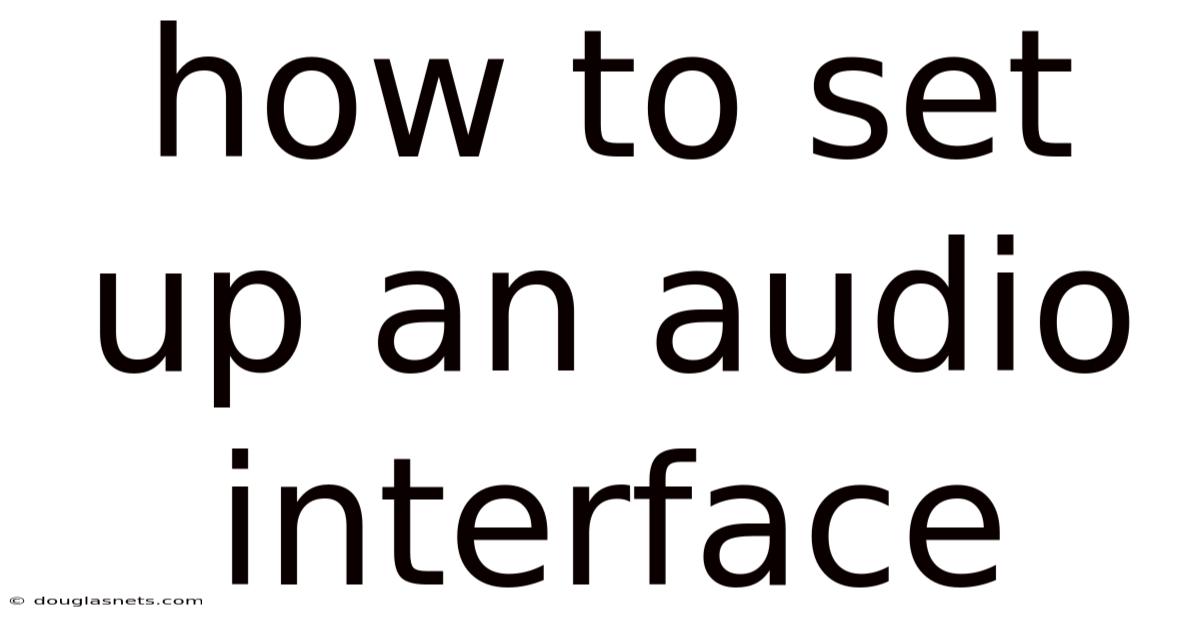
Table of Contents
Imagine you're a musician, songwriter, or podcaster, brimming with ideas. You sit down, ready to capture your creativity, only to be met with a frustratingly weak, noisy signal. The built-in sound card in your computer simply isn't cutting it. This is where an audio interface steps in, acting as a bridge between your instruments, microphones, and your digital audio workstation (DAW). Setting up an audio interface correctly is crucial for achieving high-quality audio recordings and a smooth workflow.
Think of an audio interface as the heart of your home studio. It not only provides superior sound quality compared to your computer's built-in audio input and output, but it also offers features like phantom power for condenser microphones, multiple inputs for recording multiple instruments simultaneously, and latency-free monitoring. Properly setting up your audio interface unlocks its full potential, allowing you to capture your creative visions with clarity and precision. Let's dive into the step-by-step process of setting up an audio interface, ensuring you get the best possible sound for your projects.
Main Subheading: Understanding the Basics of an Audio Interface
An audio interface is essentially an external sound card that enhances the audio input and output capabilities of your computer. Unlike the basic sound card that comes integrated into most computers, an audio interface is specifically designed for professional audio applications. It converts analog signals (from microphones, instruments, etc.) into digital signals that your computer can understand, and vice versa. This conversion process is crucial for recording, mixing, and producing music or any other audio content.
The primary function of an audio interface is to provide a high-quality signal path for your audio. It achieves this through better analog-to-digital converters (ADCs) and digital-to-analog converters (DACs) than those found in standard computer sound cards. These converters ensure a cleaner, more accurate representation of the original sound. Furthermore, audio interfaces often include preamps, which amplify the weak signals from microphones to a usable level for recording. High-quality preamps contribute significantly to the overall sound quality, adding warmth and clarity to your recordings. An audio interface can dramatically improve the quality of recorded and processed audio.
Comprehensive Overview
The world of audio interfaces can seem complex, but understanding some key concepts will make the setup process much smoother. Here's a detailed look at the core components and principles:
-
Analog-to-Digital Conversion (ADC) and Digital-to-Analog Conversion (DAC): As mentioned earlier, ADCs convert analog signals (sound waves) into digital data that your computer can process. DACs perform the opposite function, converting digital audio data back into analog signals that you can hear through speakers or headphones. The quality of these converters significantly impacts the sonic fidelity of your recordings and playback. Higher-quality ADCs and DACs offer greater dynamic range, lower noise, and a more accurate representation of the original sound.
-
Preamplifiers (Preamps): Microphones typically output a very weak signal. Preamps boost this signal to a usable level for recording, without adding excessive noise. The quality of the preamps in your audio interface can greatly influence the character and clarity of your recordings. Some interfaces feature built-in preamps with different sonic characteristics, such as transparent, warm, or vintage-inspired.
-
Input/Output (I/O) Connectivity: Audio interfaces offer a variety of input and output options to accommodate different types of equipment. Common input types include XLR for microphones, ¼" TRS or TS for instruments and line-level devices, and sometimes RCA for older equipment. Output options typically include ¼" TRS for studio monitors and headphones. The number of inputs and outputs you need will depend on the complexity of your recording setup.
-
Phantom Power (+48V): Condenser microphones require phantom power to operate. This is a DC voltage (typically +48V) supplied by the audio interface through the XLR cable. Phantom power provides the necessary electricity for the microphone's internal circuitry. It's crucial to ensure that your audio interface can supply phantom power if you plan to use condenser microphones.
-
Latency: Latency refers to the delay between when a sound is created and when it is heard through your speakers or headphones. This delay is caused by the time it takes for the audio signal to be converted, processed, and routed back to your monitoring system. High latency can be very distracting when recording, making it difficult to play or sing in time with the music. Audio interfaces are designed to minimize latency, often through the use of dedicated drivers and hardware processing.
-
Drivers: Audio interfaces require specific drivers to communicate effectively with your computer's operating system. These drivers allow your DAW to recognize and utilize the audio interface's inputs and outputs. It's important to install the correct drivers for your audio interface and operating system to ensure optimal performance and stability. Always download the latest drivers from the manufacturer's website.
-
Sample Rate and Bit Depth: Sample rate and bit depth are two critical parameters that determine the quality of your digital audio recordings. Sample rate refers to the number of samples taken per second when converting an analog signal to digital. Higher sample rates (e.g., 48 kHz, 96 kHz) capture more information about the original sound, resulting in a more accurate representation. Bit depth refers to the number of bits used to represent each sample. Higher bit depths (e.g., 24-bit) offer greater dynamic range and lower noise.
Understanding these concepts is fundamental to selecting the right audio interface for your needs and configuring it for optimal performance. The right interface can elevate your audio production significantly.
Trends and Latest Developments
The audio interface market is constantly evolving, with new technologies and features emerging regularly. Here are some of the current trends and latest developments:
-
USB-C Connectivity: USB-C is becoming the standard connection for audio interfaces. Compared to USB-A, USB-C offers faster data transfer speeds and increased power delivery, resulting in lower latency and improved performance. Many new audio interfaces now feature USB-C ports, making them compatible with modern computers and devices.
-
Thunderbolt Connectivity: Thunderbolt is another high-speed connection option that offers even lower latency than USB-C. Thunderbolt interfaces are particularly popular among professional musicians and producers who demand the lowest possible latency for real-time recording and processing. However, Thunderbolt interfaces tend to be more expensive than USB interfaces.
-
DSP (Digital Signal Processing): Some audio interfaces include built-in DSP chips that allow you to run plugins and effects directly on the interface, without taxing your computer's CPU. This can be particularly useful for reducing latency when recording with effects or for running CPU-intensive plugins. Universal Audio's Apollo interfaces are a prime example of interfaces with powerful DSP capabilities.
-
Improved Preamps: Manufacturers are constantly striving to improve the quality of preamps in audio interfaces. Many new interfaces feature preamps with lower noise, higher gain, and a more transparent sound. Some interfaces also offer variable impedance preamps, which allow you to fine-tune the impedance of the preamp to match the characteristics of your microphone.
-
Integration with DAWs: Some audio interfaces are designed to integrate seamlessly with specific DAWs. For example, some interfaces include dedicated control surfaces that allow you to control your DAW's mixer, transport controls, and other functions directly from the interface. This can significantly improve your workflow and efficiency.
-
Portable Interfaces: The demand for portable audio interfaces is growing, as more musicians and producers are working on the go. These interfaces are typically smaller and lighter than desktop interfaces, making them easy to carry around. They often feature bus-powered operation, meaning they can be powered directly from your computer's USB port.
Staying up-to-date with these trends can help you choose an audio interface that meets your current needs and is also future-proof. The best audio interface for you will depend on your budget, the types of recordings you plan to do, and your overall workflow.
Tips and Expert Advice
Setting up your audio interface correctly is essential for achieving optimal performance and sound quality. Here are some tips and expert advice to help you get the most out of your interface:
-
Install the Latest Drivers: This cannot be stressed enough. Always download and install the latest drivers for your audio interface from the manufacturer's website. Outdated drivers can cause compatibility issues, performance problems, and even system crashes. Check for driver updates regularly to ensure that your interface is working properly.
-
Choose the Right Sample Rate and Bit Depth: As mentioned earlier, sample rate and bit depth affect the quality of your digital audio recordings. While higher sample rates and bit depths offer greater fidelity, they also require more processing power and storage space. A good starting point is 48 kHz and 24-bit. This provides a good balance between quality and performance for most recording applications. For critical listening and mastering, you might consider using higher sample rates, such as 96 kHz or even 192 kHz.
-
Set the Correct Input Gain: Setting the correct input gain is crucial for achieving a good signal-to-noise ratio. The goal is to get the signal as loud as possible without clipping (distorting). Start by setting the input gain low and gradually increasing it while monitoring the input level on your DAW. Aim for a peak level of around -12 dBFS to -6 dBFS. This will leave you with enough headroom to avoid clipping during recording.
-
Monitor Your Input Levels Carefully: In addition to setting the correct input gain, it's important to monitor your input levels carefully while recording. Watch the meters on your DAW and listen for any signs of clipping or distortion. If you hear clipping, reduce the input gain until the signal is clean. It's also a good idea to use headphones to monitor your recordings in real-time.
-
Minimize Latency: Latency can be a major problem when recording, especially when using effects or virtual instruments. To minimize latency, try the following:
-
Use the interface's direct monitoring feature: Many audio interfaces offer a direct monitoring feature that allows you to hear your input signal directly from the interface, without going through your computer. This bypasses the latency caused by the DAW.
-
Lower your DAW's buffer size: The buffer size determines how much time your computer has to process audio. Lowering the buffer size reduces latency, but it also increases the load on your CPU. Experiment with different buffer sizes to find a setting that works well for your system.
-
Use the interface's DSP: If your audio interface has built-in DSP, use it to run plugins and effects. This will offload some of the processing from your computer's CPU, reducing latency.
-
-
Use High-Quality Cables: The quality of your cables can affect the quality of your audio signal. Use high-quality cables with good shielding to minimize noise and interference. Balanced cables (XLR and TRS) are less susceptible to noise than unbalanced cables (TS and RCA).
-
Optimize Your Recording Environment: The acoustics of your recording environment can have a significant impact on the sound of your recordings. Try to record in a quiet space with minimal reflections. Use acoustic treatment, such as acoustic panels and bass traps, to improve the acoustics of your room.
By following these tips and expert advice, you can ensure that your audio interface is set up correctly and that you're getting the best possible sound for your recordings. Experiment with different settings and techniques to find what works best for your setup and workflow.
FAQ
Q: What is the difference between an audio interface and a sound card?
A: While both audio interfaces and sound cards handle audio input and output, audio interfaces are designed for professional audio applications and offer superior sound quality, lower latency, and more features than standard sound cards.
Q: Do I need an audio interface if I only record vocals?
A: While you can record vocals with your computer's built-in sound card, an audio interface will significantly improve the quality of your recordings. It provides a better preamp for your microphone, lower noise, and lower latency.
Q: What is phantom power, and do I need it?
A: Phantom power is a DC voltage (typically +48V) that is required to power condenser microphones. If you plan to use a condenser microphone, you will need an audio interface that can supply phantom power.
Q: How do I choose the right audio interface for my needs?
A: Consider the number of inputs and outputs you need, the types of equipment you plan to use, your budget, and the features that are important to you (e.g., low latency, DSP, Thunderbolt connectivity).
Q: How do I connect my audio interface to my computer?
A: Most audio interfaces connect to your computer via USB or Thunderbolt. Simply plug the interface into a USB or Thunderbolt port on your computer and install the necessary drivers.
Conclusion
Setting up an audio interface correctly is a crucial step in achieving professional-quality audio recordings. By understanding the fundamentals of audio interfaces, staying up-to-date with the latest trends, and following the tips and expert advice outlined in this article, you can unlock the full potential of your interface and create amazing music, podcasts, or other audio content.
Now that you have a comprehensive understanding of how to set up an audio interface, take the next step! Connect your interface, install the drivers, configure your settings, and start recording. Experiment with different techniques and find what works best for your setup and workflow. Share your experiences and ask questions in the comments below. Happy recording!
Latest Posts
Latest Posts
-
Sulfuric Acid And Sodium Hydroxide Reaction
Nov 27, 2025
-
Use Voice Command On Android Phone
Nov 27, 2025
-
Does White Vinegar Help With Sunburns
Nov 27, 2025
-
Solve The Following System Of Linear Equations
Nov 27, 2025
-
What Is A Dog Gentle Leader
Nov 27, 2025
Related Post
Thank you for visiting our website which covers about How To Set Up An Audio Interface . We hope the information provided has been useful to you. Feel free to contact us if you have any questions or need further assistance. See you next time and don't miss to bookmark.