How To Make A Group Chat On Imessage
douglasnets
Nov 27, 2025 · 11 min read
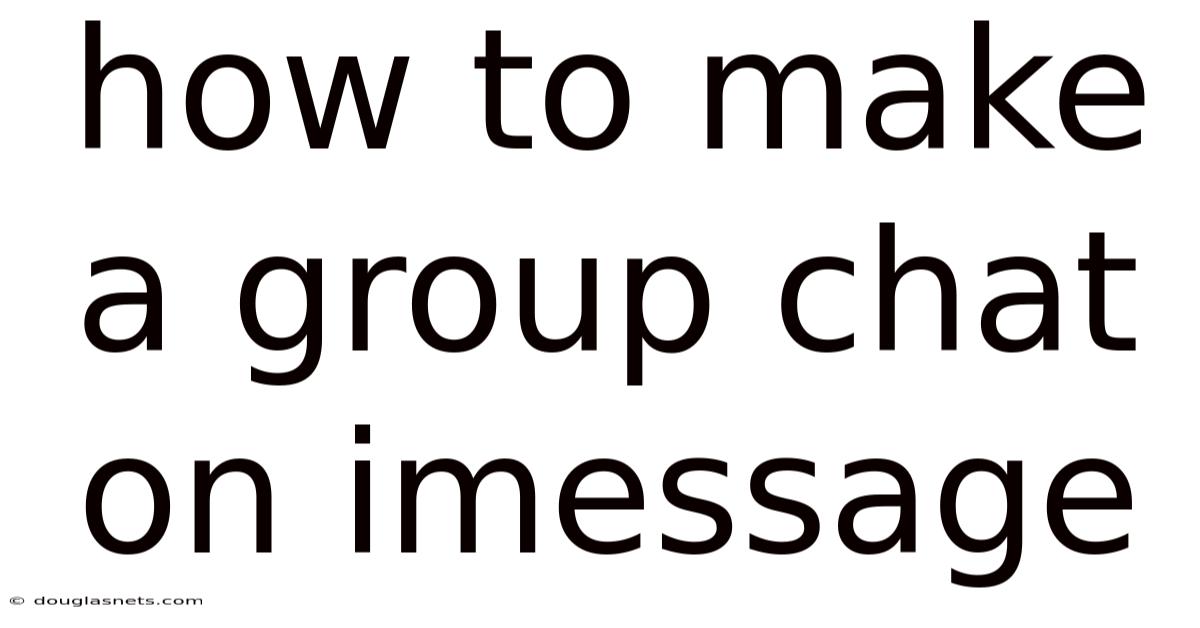
Table of Contents
Have you ever been in a situation where you needed to quickly coordinate plans with multiple friends, or share a funny meme with your entire family? Juggling individual texts can quickly become chaotic and inefficient. That's where group chats come to the rescue. Imagine having a single space where everyone can chime in, share updates, and make decisions together.
The ability to create and manage group chats is a game-changer for communication. Whether you're planning a surprise party, organizing a study group, or simply staying connected with loved ones, group chats streamline the process and keep everyone on the same page. And when it comes to iPhone users, iMessage offers a seamless and feature-rich platform for creating and participating in group conversations. Let’s walk through how to make a group chat on iMessage, making your digital life a little easier.
Making the Most of iMessage: A Guide to Group Chats
iMessage, Apple's messaging service, is deeply integrated into the iOS ecosystem. It allows users to send texts, photos, videos, and more over Wi-Fi or cellular data, offering a richer experience than traditional SMS messaging. Group chats within iMessage take this a step further, providing a centralized hub for communication with multiple people simultaneously. Whether you're an iPhone novice or a seasoned user, understanding how to create and manage iMessage group chats is essential for staying connected in today's fast-paced world.
From sharing vacation photos with family to collaborating on a school project with classmates, the possibilities are endless. iMessage group chats not only simplify communication but also enhance the overall user experience with features like read receipts, typing indicators, and the ability to share locations. They offer a level of interactivity and convenience that traditional messaging simply can't match. In the following sections, we'll delve into the step-by-step process of creating an iMessage group chat and explore some advanced features that will help you master this powerful communication tool.
Comprehensive Overview of iMessage Group Chats
At its core, an iMessage group chat is a conversation that includes three or more participants using Apple devices. iMessage uses end-to-end encryption, ensuring that your messages are private and secure. This contrasts with standard SMS group messages, which lack encryption and are often less reliable. Understanding the technical aspects and history can help you appreciate the value of iMessage group chats.
The history of iMessage dates back to 2011, when Apple introduced it as a feature of iOS 5. It was designed to provide a seamless messaging experience between Apple devices, integrating text messaging with data-based communication. Over the years, iMessage has evolved with new features and improvements, but its core functionality – providing a reliable and feature-rich messaging platform – has remained constant. Group chats were an early addition, quickly becoming a popular way for users to connect and collaborate.
From a technical perspective, iMessage relies on Apple's Push Notification Service (APNs) to deliver messages instantly to devices. When you send a message, it's encrypted and routed through Apple's servers to the intended recipients. This process is transparent to the user, making it easy to send and receive messages without worrying about the underlying technology.
One of the key advantages of iMessage is its integration with other Apple services. For example, you can easily share photos and videos from your iCloud Photo Library, send Apple Pay Cash to friends, or even collaborate on documents in real-time using iMessage apps. This seamless integration makes iMessage a central hub for communication and collaboration within the Apple ecosystem.
Understanding these foundational aspects of iMessage group chats will not only help you use them more effectively but also appreciate the technology that powers them.
Trends and Latest Developments in iMessage Group Chats
iMessage group chats continue to evolve with new features and improvements, reflecting the changing needs and preferences of users. Staying informed about the latest trends can help you make the most of this powerful communication tool.
One of the most significant trends is the increasing focus on privacy and security. Apple has consistently prioritized user privacy, implementing end-to-end encryption and other security measures to protect user data. In recent years, there's been a growing awareness of the importance of data privacy, and users are increasingly seeking out messaging platforms that offer strong privacy protections.
Another trend is the integration of rich media and interactive features. iMessage now supports a wide range of media types, including photos, videos, audio messages, and animated stickers. You can also use iMessage apps to share content from third-party services, such as YouTube, Spotify, and Giphy. This integration makes iMessage a more engaging and versatile communication platform.
Customization options are also becoming increasingly popular. iMessage allows you to customize your conversation settings, such as muting notifications, hiding alerts, and setting custom names and photos for group chats. These features give you more control over your messaging experience and allow you to tailor it to your specific needs.
According to recent data, iMessage is one of the most popular messaging platforms in the United States, with a large and growing user base. Its popularity is driven by its seamless integration with Apple devices, its strong privacy features, and its rich set of communication tools.
As technology continues to evolve, we can expect to see even more innovations in iMessage group chats. From enhanced collaboration tools to more advanced privacy features, the future of iMessage is bright.
Tips and Expert Advice for Creating and Managing iMessage Group Chats
Creating and managing iMessage group chats effectively requires a bit of know-how. Here are some practical tips and expert advice to help you make the most of this powerful communication tool:
-
Start with a clear purpose: Before creating a group chat, think about its purpose. Is it for planning a specific event, sharing updates with family, or collaborating on a project? Having a clear purpose will help you choose the right participants and set the right tone for the conversation. For example, a group chat for planning a surprise party should be limited to those involved and should emphasize secrecy.
-
Choose the right participants: Select participants who are relevant to the purpose of the group chat. Avoid adding people who may not be interested or who could disrupt the conversation. Consider each person's communication style and whether they'll contribute positively to the group dynamic. A smaller, more focused group is often more effective than a large, sprawling one.
-
Set clear expectations: At the beginning of the group chat, set clear expectations for how it will be used. This includes guidelines for appropriate content, frequency of messages, and response times. For example, you might specify that the group chat is only for urgent updates or that responses are expected within a certain timeframe. Setting these expectations upfront can help prevent misunderstandings and keep the conversation on track.
-
Use descriptive names and photos: Give your group chat a descriptive name and photo that reflects its purpose. This will make it easier to identify in your list of conversations and help participants understand its focus. For example, a group chat for a family vacation could be named "Smith Family Vacation 2024" and feature a photo of the family.
-
Manage notifications effectively: iMessage group chats can generate a lot of notifications, which can be distracting. Take control of your notifications by muting the group chat or customizing the notification settings. You can choose to receive notifications only when you're mentioned or to mute the conversation entirely. Experiment with different settings to find what works best for you.
-
Use mentions to get attention: If you need to get someone's attention in a busy group chat, use the mention feature by typing "@" followed by their name. This will send them a notification even if they've muted the conversation. Use mentions sparingly to avoid annoying other participants.
-
Share relevant content: Keep the conversation focused by sharing only relevant content. Avoid posting spam, irrelevant links, or personal updates that don't contribute to the purpose of the group chat. This will help maintain the group's focus and prevent it from becoming overwhelming.
-
Be mindful of time zones: If your group chat includes participants in different time zones, be mindful of when you send messages. Avoid sending messages late at night or early in the morning in their time zone, unless it's urgent. You can use a time zone converter to help you coordinate your messages.
-
Use threads for specific topics: In busy group chats, use threads to organize conversations around specific topics. This will make it easier to follow the discussion and find relevant information. To start a thread, long-press on a message and select "Reply in Thread."
-
Be respectful and considerate: Always be respectful and considerate of other participants in the group chat. Avoid using offensive language, making personal attacks, or engaging in disruptive behavior. Remember that everyone has different communication styles and preferences, so be patient and understanding.
By following these tips and expert advice, you can create and manage iMessage group chats effectively and make the most of this powerful communication tool.
FAQ About iMessage Group Chats
Q: How do I start a group chat on iMessage?
A: To start a group chat, open the Messages app, tap the "New Message" icon, enter the names or phone numbers of the participants, and compose your message. When you send it, it will create a group chat.
Q: Can I add someone to an existing iMessage group chat?
A: Yes, you can add someone to an existing iMessage group chat if there are at least three other participants. Tap the group chat, then tap the group icon at the top of the screen. Tap "Add Contact" and select the person you want to add.
Q: How do I name an iMessage group chat?
A: To name an iMessage group chat, tap the group chat, then tap the group icon at the top of the screen. Tap "Change Name and Photo" and enter a name for the group chat.
Q: How do I leave an iMessage group chat?
A: To leave an iMessage group chat, tap the group chat, then tap the group icon at the top of the screen. Scroll down and tap "Leave this Conversation." Note that you can only leave a group chat if there are at least three other participants.
Q: Can I mute notifications for a specific iMessage group chat?
A: Yes, you can mute notifications for a specific iMessage group chat. Tap the group chat, then tap the group icon at the top of the screen. Toggle the "Hide Alerts" switch to mute notifications.
Q: How do I know if someone has read my message in an iMessage group chat?
A: If read receipts are enabled, you'll see "Read" under the message when someone has read it. However, this only works if all participants have read receipts enabled.
Q: What's the difference between an iMessage group chat and an SMS group message?
A: iMessage group chats use Apple's messaging service and offer features like end-to-end encryption, read receipts, and the ability to share rich media. SMS group messages use traditional text messaging and lack these features. iMessage group chats also require all participants to have Apple devices.
Q: Can I use iMessage group chats on my Mac or iPad?
A: Yes, you can use iMessage group chats on any Apple device that's signed in to the same iCloud account. Your messages will sync seamlessly across all your devices.
Q: How do I share my location in an iMessage group chat?
A: To share your location, tap the group chat, then tap the group icon at the top of the screen. Tap "Share My Location" and choose how long you want to share your location for.
Q: Are iMessage group chats secure?
A: Yes, iMessage group chats are secured with end-to-end encryption, which means that your messages are private and can't be read by anyone except the participants in the conversation.
Conclusion
Creating and effectively managing a group chat on iMessage can significantly enhance your communication and coordination with friends, family, and colleagues. By following the steps outlined in this guide, you can easily set up group chats, add and remove participants, manage notifications, and leverage the many features that iMessage offers. Remembering key aspects like setting clear expectations and guidelines, being mindful of other participants' time zones, and using features like mentions and threads, will ensure that your group chats remain productive and enjoyable.
Whether you're planning a social event, collaborating on a project, or simply staying connected with loved ones, mastering the art of iMessage group chats can make your life easier and more efficient. So go ahead, create your first group chat today and experience the power of streamlined communication. Don't forget to share this guide with your friends and family so they too can benefit from these helpful tips. Are there any strategies that you find particularly useful when navigating group chats? Share your experiences and insights in the comments below!
Latest Posts
Latest Posts
-
18 Oz Equals How Many Lbs
Nov 27, 2025
-
Vlc Player How To Rotate Video
Nov 27, 2025
-
Did Native Americans Have Written Language
Nov 27, 2025
-
When A Man Throws A Stone Intoa Pack Of Dogs
Nov 27, 2025
-
How To Make A Wood Bench
Nov 27, 2025
Related Post
Thank you for visiting our website which covers about How To Make A Group Chat On Imessage . We hope the information provided has been useful to you. Feel free to contact us if you have any questions or need further assistance. See you next time and don't miss to bookmark.