Vlc Player How To Rotate Video
douglasnets
Nov 27, 2025 · 10 min read
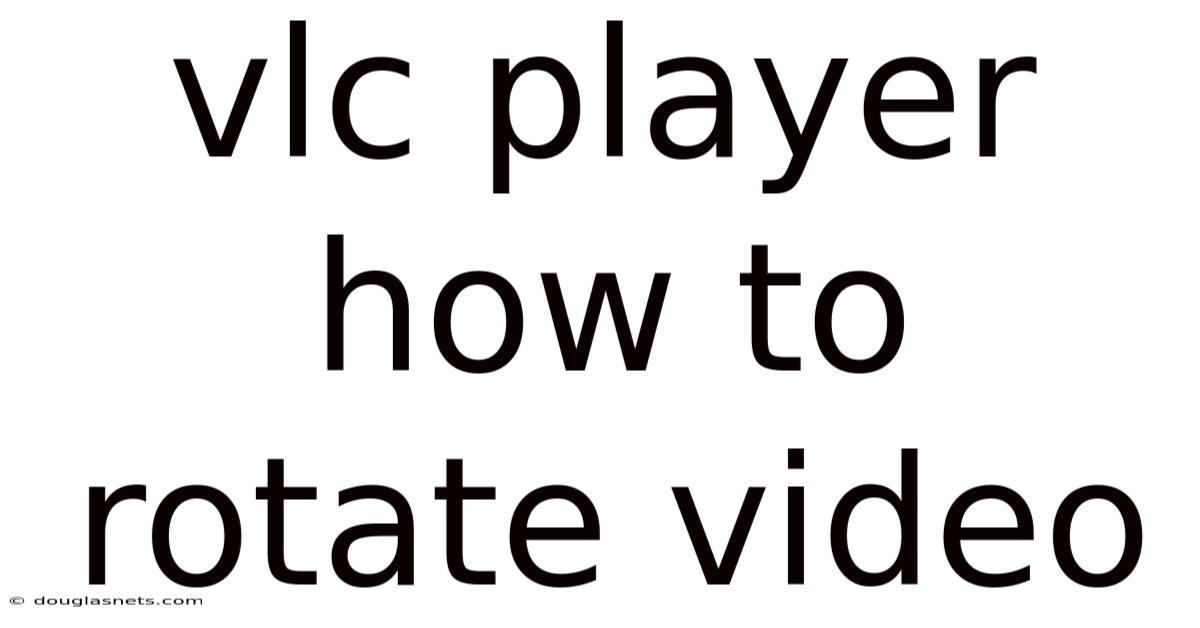
Table of Contents
Have you ever recorded a video only to find out later that it's oriented completely wrong? Maybe you held your phone upside down, or perhaps the camera was tilted. It's a frustrating experience, especially when you're eager to share the moment with friends and family. Fortunately, there are straightforward solutions to fix this, and one of the most accessible is using VLC Media Player.
VLC isn't just a simple video player; it's a versatile tool packed with features that can handle a wide range of video editing tasks, including video rotation. Whether you need to make a minor adjustment or a complete flip, VLC provides the tools you need to correct your video's orientation easily. This guide will walk you through the steps to rotate videos in VLC, offering tips and tricks to ensure your videos look perfect, no matter how they were initially recorded.
How to Rotate Video in VLC Media Player: A Comprehensive Guide
VLC Media Player is a free, open-source, and cross-platform multimedia player that plays most multimedia files, as well as discs, devices, and network streaming protocols. Beyond its primary function as a media player, VLC offers a variety of features, including the ability to rotate videos. This functionality is particularly useful for correcting videos that were accidentally recorded in the wrong orientation.
VLC’s rotation feature allows you to adjust the video in real-time, meaning you can watch the changes as you make them. This is beneficial for fine-tuning the rotation to get the exact orientation you desire. Moreover, VLC provides both temporary and permanent rotation options. Temporary rotation allows you to watch the video correctly without altering the original file, while permanent rotation saves the changes, so the video is correctly oriented every time you play it, regardless of the player.
Comprehensive Overview of VLC Media Player and Video Rotation
VLC Media Player, initially known as VideoLAN Client, was created in 1996 as an academic project at École Centrale Paris. The project aimed to develop a video streaming solution across campus networks. Over the years, it evolved into a full-fledged media player capable of playing almost any video and audio format. Its open-source nature allowed developers worldwide to contribute to its features, making it a versatile tool for both basic and advanced media playback and editing tasks.
The ability to rotate video is one of the many useful features embedded within VLC. Video rotation involves changing the orientation of a video by a certain degree. This is essential when videos are recorded in the wrong orientation due to incorrect camera positioning or device settings. VLC handles rotation by applying a transformation to the video frame, effectively changing how the video is displayed.
VLC achieves video rotation through several methods, including:
- Transformation Filters: VLC uses transformation filters to modify the video output. These filters can rotate the video by 90, 180, or 270 degrees, or even flip it horizontally or vertically.
- Real-time Adjustment: The changes can be previewed in real-time, allowing users to see the effect of the rotation as it is applied.
- Saving Options: Users can choose to save the rotated video as a new file, keeping the original intact, or overwrite the original file with the rotated version.
The process involves accessing VLC's video effects settings, selecting the desired rotation angle, and then saving the changes if a permanent alteration is needed. This makes VLC a practical tool not just for playing videos, but also for making quick corrections to video orientation.
Trends and Latest Developments in Video Editing
The field of video editing is continuously evolving, driven by advancements in technology and changes in user behavior. Several trends are shaping the landscape:
- AI-Powered Editing Tools: Artificial intelligence (AI) is increasingly integrated into video editing software. AI tools can automate tasks like scene detection, color correction, and object tracking, making the editing process faster and more efficient.
- Mobile Video Editing: With the increasing power of smartphones, mobile video editing is becoming more popular. Apps like Adobe Premiere Rush and LumaFusion offer robust editing features on mobile devices, allowing users to create professional-looking videos on the go.
- Cloud-Based Editing: Cloud-based video editing platforms are gaining traction, enabling users to collaborate on projects remotely and access their files from anywhere.
- Real-Time Collaboration: Real-time collaborative editing tools are becoming more common, allowing multiple editors to work on the same project simultaneously.
- Accessibility: There's a growing emphasis on making video editing tools more accessible to beginners. Simplified interfaces, tutorials, and templates help novice users create compelling videos without a steep learning curve.
According to recent data, there's a significant increase in video content creation across various platforms, including social media, online education, and marketing. This surge has led to a greater demand for user-friendly video editing tools like VLC, which can quickly address common issues like video orientation. Professional insights suggest that while advanced editing software offers more features, simpler tools like VLC remain essential for quick fixes and basic edits.
Tips and Expert Advice for Rotating Videos in VLC
Rotating videos in VLC Media Player is a straightforward process, but there are several tips and best practices to ensure you achieve the best results:
-
Use the Correct Rotation Angle:
- Tip: Determine the exact rotation needed to correct the video. VLC allows rotations of 90, 180, and 270 degrees. If your video is only slightly off, try using the "Adjust" feature for finer control.
- Example: If your video is upside down, a 180-degree rotation will correct it. If it's sideways, a 90- or 270-degree rotation (depending on the direction) will be needed.
-
Preview Before Saving:
- Tip: Always preview the rotated video before saving the changes permanently. This ensures that the rotation is correct and that you are satisfied with the result.
- Example: After applying the rotation, watch the video in VLC to confirm that it is properly oriented. If not, undo the changes and try a different rotation angle.
-
Consider the Video Quality:
- Tip: Be aware that saving a rotated video can sometimes reduce the video quality, especially if you are using older versions of VLC or lower-quality codecs.
- Example: If you notice a significant quality loss, try using a different codec or adjusting the output settings to maintain higher quality. Experiment with different settings in the "Convert / Save" dialog box.
-
Use Appropriate Codecs:
- Tip: When saving the rotated video, choose a codec that balances file size and video quality. H.264 is a popular choice for its good compression and quality.
- Example: In the "Convert / Save" settings, select H.264 as the video codec and AAC as the audio codec for a good balance between quality and file size.
-
Batch Processing for Multiple Videos:
- Tip: If you have multiple videos to rotate, VLC allows you to use the command line interface to batch process them. This can save a lot of time.
- Example: Use the command line interface with appropriate commands to apply the same rotation to multiple video files simultaneously. You can find detailed instructions on how to do this in the VLC documentation or online forums.
-
Check for Updates:
- Tip: Keep your VLC Media Player updated to the latest version. Updates often include bug fixes and improvements that can enhance the rotation process and overall performance.
- Example: Regularly check for updates within the VLC settings or download the latest version from the official VLC website.
-
Use Filters for Fine Adjustments:
- Tip: For slight misalignments, use VLC's geometric transformation filters for precise adjustments. This can help correct videos that are only slightly off.
- Example: Instead of a full 90-degree rotation, use the transformation filter to rotate the video by a few degrees to fine-tune its orientation.
-
Save a Copy:
- Tip: Always save the rotated video as a new file rather than overwriting the original. This ensures that you have a backup of the original video in case you need it.
- Example: When saving, rename the file to indicate that it has been rotated, such as "video_rotated.mp4," to avoid confusion and potential data loss.
By following these tips and expert advice, you can effectively use VLC Media Player to rotate videos and ensure they are correctly oriented for optimal viewing.
FAQ About VLC Video Rotation
Q: How do I temporarily rotate a video in VLC? A: To temporarily rotate a video in VLC, open the video, go to "Tools" > "Effects and Filters," select the "Video Effects" tab, then the "Geometry" tab. Choose the desired rotation from the "Transform" dropdown menu or adjust the angle using the "Rotate" option. These changes are temporary and will not be saved to the file.
Q: Can I permanently save the rotated video in VLC? A: Yes, you can permanently save the rotated video. After applying the rotation in the "Effects and Filters" window, go to "Media" > "Convert / Save." Add the input file, click "Convert / Save," choose a codec in the "Profile" settings, click the "Edit profile" button (wrench icon), go to the "Video codec" tab, then the "Filters" tab, and select the "Video transformation filter." Choose your desired rotation and save. Then, select a destination file and click "Start."
Q: What video formats can I rotate in VLC? A: VLC supports a wide range of video formats, including MP4, AVI, MKV, MOV, and more. You can rotate virtually any video format that VLC can play.
Q: Why is my video quality reduced after rotating it in VLC? A: Video quality can be reduced if the output settings are not properly configured. Ensure that you are using a high-quality codec (like H.264) and that the output resolution and bitrate are similar to the original video. Experiment with different settings to find the best balance between file size and quality.
Q: How do I undo a rotation in VLC? A: If you have only temporarily rotated the video, simply close and reopen the video file in VLC. The rotation will be reset. If you have permanently saved the rotated video, you will need to open the rotated file and apply the reverse rotation to revert it to its original orientation, then save it again.
Q: Can I rotate multiple videos at once in VLC? A: VLC does not have a built-in feature for batch processing video rotations through the GUI. However, you can use the command line interface to apply the same rotation to multiple video files. This requires some technical knowledge, but it can save a lot of time if you have many videos to rotate.
Q: Is it possible to flip a video horizontally or vertically in VLC? A: Yes, in the "Geometry" tab under "Video Effects," you can find options to flip the video horizontally or vertically using the "Transform" dropdown menu.
Q: What if the rotation option is not working in VLC? A: First, ensure that you have the latest version of VLC installed. If the issue persists, try resetting VLC’s preferences by going to "Tools" > "Preferences," then clicking "Reset Preferences" at the bottom of the window. If that doesn't work, try reinstalling VLC.
Conclusion
Rotating videos in VLC Media Player is a simple yet powerful way to correct the orientation of your video files. Whether you need to make a temporary adjustment for comfortable viewing or permanently alter the video for future playback, VLC provides the necessary tools to get the job done. By following the steps outlined in this guide, you can ensure your videos are always presented in the correct orientation.
Now that you know how to rotate video in VLC, why not try it out on your own videos? Download or update your VLC Media Player today and start experimenting with the rotation features. Don't forget to share this guide with your friends and family, and leave a comment below to share your own experiences and tips for using VLC!
Latest Posts
Latest Posts
-
Best Way To Clean Glass Top Stoves
Nov 27, 2025
-
Box 14 Rsu Category Turbotax Reddit
Nov 27, 2025
-
Can You Refreeze A Thawed Chicken
Nov 27, 2025
-
How Can I Test My Computer Power Supply
Nov 27, 2025
-
How Do I Empty Trash On Google Drive
Nov 27, 2025
Related Post
Thank you for visiting our website which covers about Vlc Player How To Rotate Video . We hope the information provided has been useful to you. Feel free to contact us if you have any questions or need further assistance. See you next time and don't miss to bookmark.