How To Hide Game Activity On Steam
douglasnets
Nov 28, 2025 · 11 min read
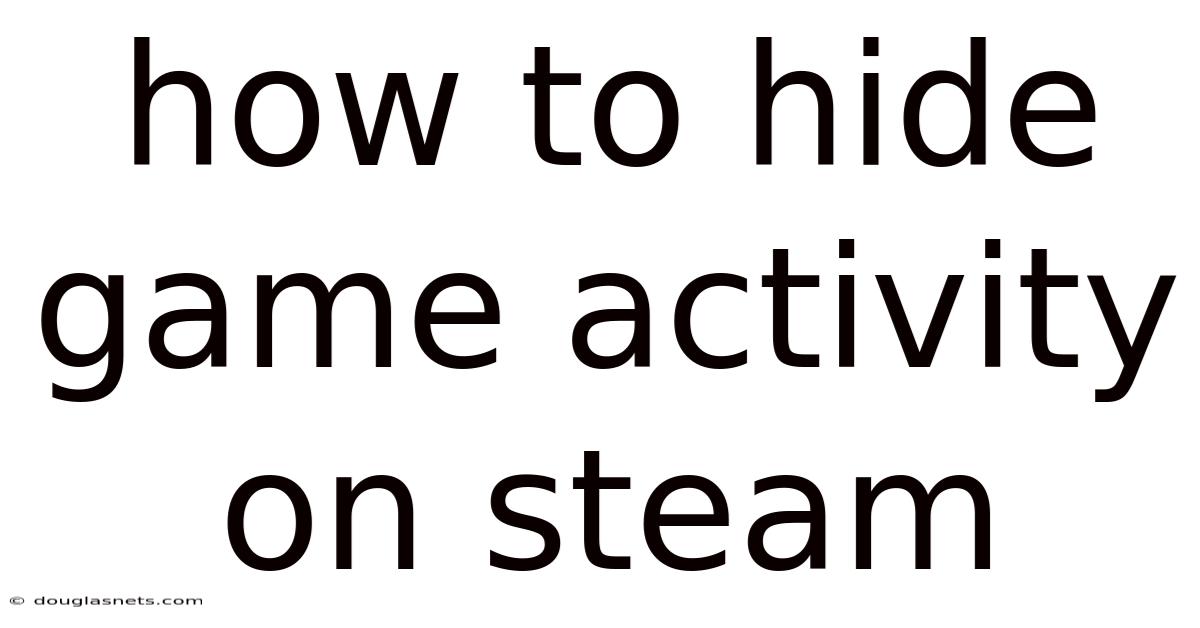
Table of Contents
Have you ever found yourself wanting to enjoy a relaxing game on Steam without the watchful eyes of your friends knowing exactly what you're up to? Perhaps you're diving into a title you're a little embarrassed about, or maybe you just crave some uninterrupted gaming time. We've all been there. The good news is, Steam offers a range of privacy settings that give you control over your online presence.
Imagine you're secretly hooked on a cutesy puzzle game, but your friends think you're all about hardcore strategy titles. Or perhaps you're burning through a backlog of older games and don't want to be bombarded with "What are you playing?" messages. Whatever your reason, knowing how to hide game activity on Steam is a valuable skill for any PC gamer who values their privacy and wants to game on their own terms. This article will walk you through everything you need to know about managing your Steam privacy settings, step by step.
Understanding Steam Privacy Settings
Steam's privacy settings are designed to give you granular control over who sees what on your profile. They allow you to customize visibility for various aspects of your Steam activity, from your game library and wishlist to your online status and in-game activity. Understanding how these settings work is crucial for managing your online presence and enjoying a more private gaming experience.
The default settings on Steam often make your activity visible to your friends, and sometimes even to the public. This means your friends can see what games you're playing, when you're online, and even the achievements you've unlocked. While this can be great for connecting with friends and sharing your gaming experiences, it's not always ideal.
Steam offers three primary privacy settings: Public, Friends Only, and Private.
- Public: Anyone can see your profile and activity. This setting is suitable if you want to showcase your gaming achievements and connect with a wider community.
- Friends Only: Only your Steam friends can see your profile and activity. This is a good middle ground for those who want to share their gaming experiences with close friends but keep their activity hidden from strangers.
- Private: Only you can see your profile and activity. This setting is perfect for those who want complete privacy and control over their online presence.
Within these three main settings, you can further customize the visibility of specific aspects of your profile, such as your game library, wishlist, and in-game status. This allows for a highly tailored approach to managing your privacy.
A Comprehensive Guide to Hiding Your Game Activity
Let's dive into the step-by-step process of hiding your game activity on Steam. There are several ways to achieve this, depending on your specific goals and preferences. We'll cover methods for hiding your current game, your entire game library, and even your online status.
Method 1: Changing Your Privacy Settings
This is the most straightforward and comprehensive way to control who sees your Steam activity.
-
Open the Steam Client: Launch the Steam application on your computer.
-
Navigate to Your Profile: Click on your profile name in the top menu, then select "Profile" from the dropdown menu.
-
Edit Your Profile: On your profile page, click the "Edit Profile" button located on the right-hand side.
-
Access Privacy Settings: In the Edit Profile section, click on the "Privacy Settings" tab.
-
Customize Your Privacy Options: Here, you'll find several options to customize your privacy. Let's break down the key settings:
- My Profile: This setting controls who can see your overall profile, including your profile name, avatar, and other details. You can set this to Public, Friends Only, or Private.
- Game Details: This is the most important setting for hiding your game activity. It controls who can see the games you own, your wishlist, and your playtime. Set this to Private to hide your game activity from everyone except yourself.
- Friends List: This setting controls who can see your friends list. You can set this to Public, Friends Only, or Private.
- Inventory: This setting controls who can see your Steam inventory. You can set this to Public, Friends Only, or Private.
- My Profile Comments: This setting controls who can comment on your profile. You can set this to Public, Friends Only, or Friends of Friends.
-
Save Your Changes: After customizing your privacy settings, scroll to the bottom of the page and click the "Save Changes" button.
By setting "Game Details" to Private, you effectively hide game activity on Steam from your friends and the public. They will no longer be able to see what games you're playing, how long you've been playing them, or your achievements.
Method 2: Appearing Offline
Sometimes, you might not want to completely hide game activity on Steam, but rather just appear offline to avoid unwanted attention or interruptions. This is a quick and easy way to enjoy your games in peace without altering your privacy settings permanently.
- Open the Steam Client: Launch the Steam application on your computer.
- Change Your Status: In the bottom right corner of the Steam client, you'll see your current status (e.g., Online, Away, Invisible). Click on this status.
- Select "Invisible": From the dropdown menu, select "Invisible." This will make you appear offline to all your friends, even though you're still connected to Steam.
When you're in Invisible mode, your friends will see you as offline, and they won't be able to see what games you're playing. However, you'll still be able to access all of Steam's features, including playing games, chatting with friends (if you initiate the conversation), and browsing the Steam store.
To revert to your normal online status, simply click on your status in the bottom right corner again and select "Online."
Method 3: Using Family View
Family View is a feature designed to restrict access to certain content and features on Steam, primarily for parental control. However, it can also be used to hide game activity on Steam to some extent.
- Open the Steam Client: Launch the Steam application on your computer.
- Enter Family View: Click on "Steam" in the top left corner, then select "Settings" from the dropdown menu.
- Navigate to Family: In the Settings window, click on the "Family" tab.
- Manage Family View: Click on the "Manage Family View" button.
- Set Restrictions: Follow the on-screen instructions to set up a Family View PIN and choose which games and features you want to restrict. You can choose to restrict access to the Steam store, community features, and specific games.
- Enable Family View: Once you've set your restrictions, click the "Enable Family View" button.
When Family View is enabled, Steam will require a PIN to access restricted content and features. While this doesn't directly hide game activity on Steam, it can prevent others from seeing what you're playing if they don't have the PIN. This is particularly useful if you share your computer with others.
To disable Family View, simply click on the "Exit Family View" button and enter your PIN.
Method 4: Third-Party Tools and Extensions (Use with Caution)
There are some third-party tools and browser extensions that claim to offer additional privacy features for Steam. However, it's important to exercise caution when using these tools, as they may pose security risks or violate Steam's terms of service.
Before installing any third-party tool or extension, be sure to research its reputation and read reviews from other users. Only install tools from trusted sources, and always be wary of tools that ask for your Steam login credentials.
Valve does not endorse or support third-party tools that modify the Steam client or its functionality. Using such tools may result in your account being suspended or banned.
Trends and Latest Developments in Steam Privacy
Steam's privacy settings have evolved significantly over the years, reflecting growing concerns about online privacy and data security. Valve has been actively working to provide users with more control over their data and online presence.
One recent development is the introduction of more granular privacy controls for individual games. This allows you to choose whether or not to share your playtime and achievements for specific games, rather than applying the same privacy settings to all games in your library.
Another trend is the increasing use of two-factor authentication (2FA) to protect Steam accounts from unauthorized access. 2FA adds an extra layer of security by requiring a code from your phone or email in addition to your password when you log in.
Furthermore, there's a growing awareness of data privacy issues among gamers, leading to more users taking proactive steps to manage their Steam privacy settings and protect their personal information.
Tips and Expert Advice for Maintaining Your Steam Privacy
Here are some additional tips and expert advice for maintaining your Steam privacy and enjoying a more secure gaming experience:
- Regularly Review Your Privacy Settings: It's a good idea to periodically review your Steam privacy settings to ensure they still align with your preferences. Steam may introduce new privacy features or change the default settings, so it's important to stay informed.
- Be Mindful of What You Share: Think carefully about what information you share on your Steam profile and in the Steam community. Avoid sharing personal information such as your real name, address, or phone number.
- Use a Strong Password: Choose a strong and unique password for your Steam account, and avoid using the same password for multiple accounts. A strong password should be at least 12 characters long and include a mix of uppercase and lowercase letters, numbers, and symbols.
- Enable Two-Factor Authentication: As mentioned earlier, enabling two-factor authentication (2FA) is one of the best ways to protect your Steam account from unauthorized access.
- Be Cautious of Phishing Scams: Be wary of phishing scams that attempt to trick you into revealing your Steam login credentials or other personal information. Never click on suspicious links or enter your login information on unofficial websites.
- Report Suspicious Activity: If you notice any suspicious activity on your Steam account, such as unauthorized logins or purchases, report it to Steam support immediately.
- Keep Your Software Up to Date: Make sure your operating system, Steam client, and antivirus software are up to date with the latest security patches. This will help protect your computer from malware and other security threats.
- Use a VPN (Optional): A Virtual Private Network (VPN) can encrypt your internet traffic and mask your IP address, providing an extra layer of privacy and security when using Steam. However, using a VPN may violate Steam's terms of service in some cases, so be sure to research the risks before using one.
- Adjust Game-Specific Privacy Settings: As mentioned earlier, Steam allows you to adjust privacy settings for individual games. Take advantage of this feature to customize your privacy for specific titles.
- Educate Yourself: Stay informed about the latest privacy threats and best practices for protecting your online privacy. The more you know, the better equipped you'll be to protect your Steam account and personal information.
FAQ About Hiding Game Activity on Steam
Here are some frequently asked questions about hiding game activity on Steam:
-
Q: Will hiding my game activity prevent my friends from seeing me online?
- A: No, hiding your game activity only prevents your friends from seeing what games you're playing and how long you've been playing them. To appear offline, you need to set your status to "Invisible."
-
Q: Can I hide my game activity from specific friends only?
- A: No, Steam's privacy settings apply to all friends. You can't hide your game activity from specific friends only. However, you can block individual friends if you don't want them to see your activity at all.
-
Q: Will hiding my game activity affect my ability to play multiplayer games?
- A: No, hiding your game activity will not affect your ability to play multiplayer games. You'll still be able to join online matches and play with your friends as normal.
-
Q: Can I hide my achievements on Steam?
- A: Yes, you can hide your achievements on Steam by setting your "Game Details" privacy setting to Private. This will prevent your friends and the public from seeing your achievements.
-
Q: Is it possible to hide my entire Steam profile from everyone?
- A: Yes, you can hide your entire Steam profile from everyone by setting all of your privacy settings to Private. This will prevent anyone except yourself from seeing your profile, game library, friends list, and other details.
Conclusion
Knowing how to hide game activity on Steam is essential for anyone who values their privacy and wants to control their online presence. By adjusting your privacy settings, appearing offline, or using Family View, you can customize your Steam experience to suit your needs and preferences. Remember to regularly review your privacy settings, be mindful of what you share, and take steps to protect your Steam account from security threats.
Ready to take control of your Steam privacy? Start by adjusting your privacy settings today and enjoy a more private and secure gaming experience. Share this article with your friends to help them protect their Steam privacy as well!
Latest Posts
Latest Posts
-
How To Change An Icloud Account On An Ipad
Nov 28, 2025
-
How Do You Close Apps On An Iphone
Nov 28, 2025
-
How To Keep One Object Chained To Another Blender
Nov 28, 2025
-
How To Tell If A Watermelon Is Ready To Cut
Nov 28, 2025
-
How Long Are Eggs Good Past Sell Date
Nov 28, 2025
Related Post
Thank you for visiting our website which covers about How To Hide Game Activity On Steam . We hope the information provided has been useful to you. Feel free to contact us if you have any questions or need further assistance. See you next time and don't miss to bookmark.