How To Change An Icloud Account On An Ipad
douglasnets
Nov 28, 2025 · 11 min read
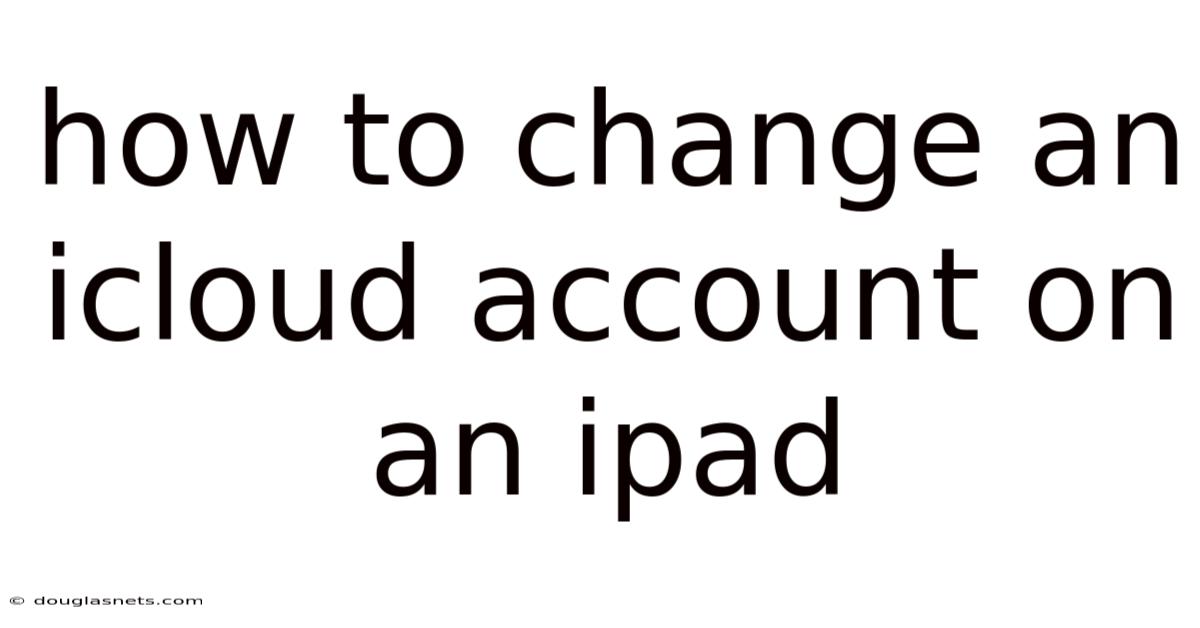
Table of Contents
Imagine the frustration: you're trying to download a new app on your iPad, but it's linked to an old iCloud account you no longer use. Maybe you've upgraded, switched emails, or simply want to keep your personal and professional data separate. Or perhaps you bought a used iPad and it's still connected to the previous owner's iCloud. Whatever the reason, being tethered to the wrong iCloud account on your iPad can be a real headache.
Thankfully, Apple makes it relatively straightforward to change the iCloud account associated with your iPad. This process ensures your device is linked to the correct Apple ID, allowing you to access your preferred iCloud services, apps, and purchases. But before diving in, it's crucial to understand the implications of switching accounts. Doing so affects everything from your stored contacts and photos to your access to the App Store and iCloud Drive. This guide will walk you through the process step-by-step, addressing potential challenges and offering helpful tips to ensure a smooth transition.
How to Change an iCloud Account on an iPad: A Comprehensive Guide
Changing your iCloud account on an iPad is a common task, whether you are upgrading to a new Apple ID, switching accounts for personal or professional reasons, or setting up a used device. Understanding the process and its implications is essential to ensure a smooth transition and avoid data loss. This comprehensive guide will provide you with the necessary steps and insights to change your iCloud account on your iPad effectively.
Comprehensive Overview
The iCloud account on your iPad is deeply integrated with the device's operating system and functionality. Your iCloud account, linked to your Apple ID, grants you access to a range of services, including iCloud Drive, iCloud Photos, the App Store, Apple Music, and more. When you switch iCloud accounts, you essentially disconnect your iPad from one set of services and connect it to another.
Definitions and Key Concepts:
- Apple ID: Your Apple ID is the account you use to access Apple services like the App Store, iTunes, iCloud, iMessage, FaceTime, and more. It consists of an email address and a password.
- iCloud: iCloud is Apple's cloud storage and cloud computing service. It allows you to store photos, videos, documents, and other data in the cloud and sync them across your devices.
- iCloud Drive: iCloud Drive is a part of iCloud that works like a file storage service, similar to Google Drive or Dropbox.
- iCloud Photos: iCloud Photos automatically uploads and stores your photo library in iCloud, making it accessible on all your devices.
Scientific Foundation:
The concept of iCloud and Apple ID revolves around cloud computing and identity management. Cloud computing allows users to store and access data and applications over the Internet rather than on their local devices. Identity management ensures that users are authenticated and authorized to access specific services and data. Apple’s ecosystem tightly integrates these concepts to provide a seamless user experience across its devices.
Historical Context:
Apple introduced iCloud in 2011 as a successor to MobileMe. The aim was to provide a more integrated and user-friendly cloud service that would sync seamlessly across all Apple devices. Over the years, iCloud has evolved significantly, adding features like iCloud Drive, iCloud Photos, and advanced security measures. The introduction of Apple ID as a unified authentication system has been central to this evolution, making it easier for users to manage their Apple services.
Essential Concepts:
- Backup Your Data: Before making any changes to your iCloud account, it's crucial to back up your iPad data. This ensures you don't lose important information like photos, videos, contacts, and documents.
- Signing Out: The first step in changing your iCloud account is signing out of the existing account on your iPad. This disconnects the device from the current iCloud services.
- Data Management: During the sign-out process, you'll be prompted to choose whether to keep a copy of certain data (like contacts, calendars, and reminders) on your iPad. This allows you to retain local copies of your data even after disconnecting from the old iCloud account.
- Signing In: After signing out, you can sign in with a new or different Apple ID to connect your iPad to a new iCloud account.
- Syncing: Once signed in, you can configure which iCloud services you want to sync with your iPad. This includes iCloud Drive, iCloud Photos, contacts, calendars, and more.
- Two-Factor Authentication: Apple uses two-factor authentication to enhance the security of your Apple ID. Make sure you have it enabled to protect your account.
Understanding these definitions, scientific foundations, historical context, and essential concepts will help you navigate the process of changing your iCloud account on your iPad more effectively and confidently.
Trends and Latest Developments
Several trends and latest developments are worth noting when it comes to managing iCloud accounts on iPads.
- Increased Focus on Security: Apple is continuously enhancing the security of iCloud and Apple IDs. Two-factor authentication is now a standard requirement, and Apple is introducing more advanced security features like passkeys to replace traditional passwords.
- Data Privacy: Data privacy remains a significant concern for users. Apple has implemented measures to protect user data, including end-to-end encryption for certain iCloud services and greater transparency about how data is used.
- Integration with Other Services: iCloud is becoming increasingly integrated with other Apple services, such as Apple One, which bundles iCloud storage with Apple Music, Apple TV+, and other subscriptions.
- Family Sharing: Family Sharing allows up to six family members to share access to Apple services, including iCloud storage. This feature simplifies the management of iCloud accounts for families.
- Cloud Storage Management: Users are becoming more aware of the importance of managing their cloud storage effectively. Apple provides tools and features to help users optimize their iCloud storage and avoid unnecessary costs.
Professional Insights:
As technology evolves, it’s clear that cloud services like iCloud will continue to play a critical role in our digital lives. Keeping up-to-date with the latest developments and best practices for managing iCloud accounts is essential. For instance, regularly reviewing your iCloud storage and deleting unnecessary files can help you save money and improve performance. Additionally, enabling advanced security features like two-factor authentication and passkeys can protect your account from unauthorized access.
Furthermore, understanding how iCloud integrates with other Apple services can help you leverage the full potential of the Apple ecosystem. For example, using Family Sharing can provide significant cost savings and simplify the management of iCloud storage for families. Staying informed about these trends and insights can empower you to make the most of your iCloud account on your iPad.
Tips and Expert Advice
Changing your iCloud account on an iPad can be a seamless process if you follow these tips and expert advice:
-
Back Up Your iPad: Before making any changes, back up your iPad using iCloud or your computer. This ensures that you won't lose any important data if something goes wrong.
- iCloud Backup: Go to Settings > [Your Name] > iCloud > iCloud Backup, and tap "Back Up Now." Ensure you are connected to Wi-Fi.
- Computer Backup: Connect your iPad to your computer, open iTunes (or Finder on macOS Catalina or later), and back up your device.
-
Disable Find My iPad: Turning off Find My iPad is often required to fully sign out of your iCloud account. This feature is designed to prevent unauthorized access if your device is lost or stolen, but it needs to be disabled for account changes.
- Go to Settings > [Your Name] > Find My > Find My iPad, and toggle it off. You'll need to enter your Apple ID password to confirm.
-
Sign Out of iCloud: Properly signing out of your iCloud account is essential to ensure all data is correctly disconnected.
- Go to Settings > [Your Name], scroll down, and tap "Sign Out." Follow the prompts, and choose whether to keep a copy of your data (contacts, calendars, etc.) on your iPad.
-
Understand Data Retention Options: When signing out, you'll be asked whether you want to keep a copy of your data on your iPad. This is a crucial decision.
- Keep on My iPad: If you choose this option, your contacts, calendars, reminders, and other data will remain on your device, even after you sign out of iCloud.
- Don't Keep on My iPad: If you choose this option, the data will be removed from your device. Ensure you have backed up this data elsewhere if you want to retain it.
-
Sign In with the New iCloud Account: After signing out, you can sign in with your new Apple ID and password.
- Go to Settings > "Sign in to your iPad" and enter your Apple ID and password. Follow the on-screen instructions to complete the sign-in process.
-
Enable Two-Factor Authentication: To protect your new iCloud account, enable two-factor authentication.
- Go to Settings > [Your Name] > Password & Security and turn on Two-Factor Authentication. Follow the prompts to set it up.
-
Configure iCloud Services: Once signed in, configure which iCloud services you want to sync with your iPad.
- Go to Settings > [Your Name] > iCloud and choose which services to enable (iCloud Drive, Photos, Contacts, etc.).
-
Check App Store Settings: Ensure that the App Store is using the correct Apple ID.
- Open the App Store, tap your profile icon in the top right corner, and verify that the correct Apple ID is displayed. If not, sign out and sign in with the correct one.
-
Monitor Data Syncing: After changing your iCloud account, monitor the syncing process to ensure that all your data is correctly transferred.
- Check your iCloud Drive, Photos, Contacts, and other services to ensure that your data is syncing properly.
-
Test Key Features: Test key features like iMessage and FaceTime to ensure they are working correctly with the new iCloud account.
- Send a message using iMessage and make a FaceTime call to verify that these services are functioning as expected.
By following these expert tips, you can ensure a smooth and successful transition when changing your iCloud account on your iPad. Remember to back up your data, understand the data retention options, and monitor the syncing process to avoid any issues.
FAQ
Q: What happens to my data when I change my iCloud account on my iPad?
A: When you sign out of your iCloud account, you'll be prompted to choose whether to keep a copy of your data (contacts, calendars, reminders, etc.) on your iPad. If you choose to keep a copy, the data will remain on your device. If you choose not to keep a copy, the data will be removed from your device. It's essential to back up your data before making any changes to avoid data loss.
Q: Will I lose my purchased apps if I change my iCloud account?
A: Your purchased apps are tied to the Apple ID used to purchase them. If you switch to a different iCloud account, you may not be able to access or update those apps. To access your purchased apps, you need to sign in to the App Store with the Apple ID used to purchase them.
Q: Can I use different Apple IDs for iCloud and the App Store?
A: Yes, you can use different Apple IDs for iCloud and the App Store. This allows you to keep your iCloud data separate from your app purchases. To do this, sign in to iCloud with one Apple ID and sign in to the App Store with a different Apple ID.
Q: How do I back up my iPad before changing my iCloud account?
A: You can back up your iPad using iCloud or your computer. To back up using iCloud, go to Settings > [Your Name] > iCloud > iCloud Backup, and tap "Back Up Now." To back up using your computer, connect your iPad to your computer, open iTunes (or Finder on macOS Catalina or later), and back up your device.
Q: What should I do if I encounter problems during the iCloud account change process?
A: If you encounter problems, ensure you have a stable internet connection. Double-check that you are entering the correct Apple ID and password. If the issue persists, try restarting your iPad. If none of these steps resolve the problem, contact Apple Support for assistance.
Conclusion
Changing your iCloud account on an iPad requires careful planning and execution. By understanding the process, backing up your data, and following the steps outlined in this guide, you can ensure a smooth and successful transition. Remember to consider the implications of switching accounts, especially regarding data retention and app purchases. Staying informed about the latest trends and developments in iCloud security and privacy can further enhance your experience.
If you found this guide helpful, share it with others who might benefit from it. Leave a comment below with your questions or experiences related to changing iCloud accounts. And if you need further assistance, don't hesitate to reach out to Apple Support. Take control of your digital life and ensure your iPad is connected to the iCloud account that best suits your needs!
Latest Posts
Latest Posts
-
How To Repair Broken Wood Bed Frame
Nov 28, 2025
-
What Does The Name River Mean
Nov 28, 2025
-
How To Eat A Stuffed Bell Pepper
Nov 28, 2025
-
Do Jumper Cables Come With A Car
Nov 28, 2025
-
How To Convert A 120v Outlet To 240v
Nov 28, 2025
Related Post
Thank you for visiting our website which covers about How To Change An Icloud Account On An Ipad . We hope the information provided has been useful to you. Feel free to contact us if you have any questions or need further assistance. See you next time and don't miss to bookmark.