How To Create A Clipping Path In Illustrator
douglasnets
Nov 25, 2025 · 11 min read
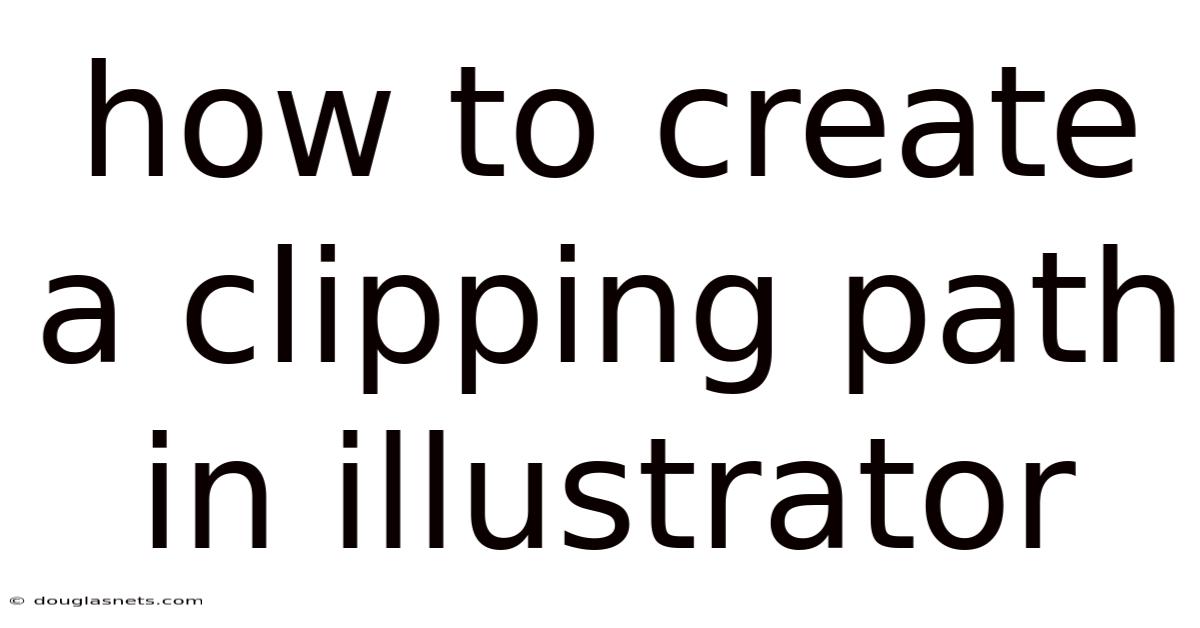
Table of Contents
Imagine you're meticulously cutting out a photograph from a magazine, carefully following the contours of the subject with your scissors. That’s essentially what a clipping path does in Adobe Illustrator, but with digital precision. It’s a non-destructive way to isolate a portion of an image, hiding the rest and allowing you to seamlessly integrate it into your design.
Creating a clipping path in Illustrator might seem daunting at first, but it’s a skill that unlocks a world of creative possibilities. From designing sleek product mockups to crafting intricate photo manipulations, mastering this technique will significantly enhance your design workflow and elevate the visual impact of your work.
Creating Clipping Path in Illustrator: A Detailed Guide
Clipping paths are essential tools for graphic designers, illustrators, and anyone working with visual content in Adobe Illustrator. They allow you to isolate specific areas of an image, creating clean, defined shapes that can be used in various design projects. This guide provides a comprehensive overview of how to create and use clipping paths effectively in Illustrator.
Understanding Clipping Paths
A clipping path is essentially a vector path that acts as a mask for a raster image or another vector object. Think of it as a cookie cutter for your image; only the part of the image that falls within the path remains visible, while everything outside the path is hidden. This technique is non-destructive, meaning the original image data is preserved, and you can always adjust the clipping path later without altering the original image.
The concept of clipping paths is rooted in traditional printmaking techniques, where physical masks were used to control which areas of an image were exposed during the printing process. In digital design, clipping paths serve the same purpose, providing a precise and flexible way to control the visibility of image elements. They differ from raster masks in programs like Adobe Photoshop because they are vector-based, meaning they can be scaled and transformed without losing quality. This makes them ideal for use in logos, illustrations, and designs that need to be resized for different media.
At their core, clipping paths are made up of anchor points and segments. Anchor points are the individual points that define the shape of the path, while segments are the lines or curves that connect these points. The accuracy and smoothness of a clipping path depend on the number and placement of these anchor points, as well as the type of segments used (straight or curved).
Step-by-Step Guide to Creating a Clipping Path
Here’s a detailed guide to creating a clipping path in Adobe Illustrator:
-
Import or Place Your Image:
- Begin by opening Adobe Illustrator and creating a new document.
- Go to
File > Placeand select the image you want to use. Click "Place" to import the image into your document. Alternatively, you can copy and paste the image directly into Illustrator, though using the "Place" command is generally preferred for better file management. - Ensure that the image is embedded in your document if you plan to share or move the file. You can check this in the "Links" panel (
Window > Links). If the image is linked, embed it by selecting the image and clicking the embed button in the "Links" panel.
-
Create a New Layer (Optional but Recommended):
- Open the "Layers" panel (
Window > Layers). - Click the "Create New Layer" icon at the bottom of the panel. This will add a new layer above your image layer.
- This step is optional but highly recommended as it helps keep your workspace organized. Place the image on its own layer and create the clipping path on a separate layer.
- Open the "Layers" panel (
-
Select a Pen Tool:
- Choose the "Pen Tool" from the toolbar (or press
Pon your keyboard). The Pen Tool is the most versatile tool for creating precise paths. - Alternatively, you can use other shape tools like the "Ellipse Tool" or "Rectangle Tool" if your desired clipping path is a simple geometric shape.
- Choose the "Pen Tool" from the toolbar (or press
-
Draw the Clipping Path:
- Carefully trace the outline of the area you want to isolate.
- Click to create anchor points. For straight lines, click and release. For curves, click and drag to create Bézier handles. These handles allow you to control the shape of the curve.
- To create smooth, flowing curves, try to minimize the number of anchor points you use. Fewer points generally result in a cleaner, more professional-looking path.
- If you need to adjust the position of an anchor point or the shape of a curve, use the "Direct Selection Tool" (or press
Aon your keyboard). Click on the anchor point you want to adjust and drag it to the desired location. You can also manipulate the Bézier handles to refine the curve. - Close the path by clicking on the first anchor point you created. A small circle will appear next to the pen cursor when you are hovering over the starting point, indicating that clicking will close the path.
-
Adjust and Refine the Path:
- Use the "Direct Selection Tool" to fine-tune the path. Zoom in to see the details and make precise adjustments.
- Pay attention to the smoothness of curves and the accuracy of corners.
- The goal is to create a path that closely follows the contours of the object you want to isolate.
- Consider using the "Smooth Tool" to refine the path. This tool helps to reduce the number of anchor points and create smoother curves.
-
Ensure the Path is Closed:
- A clipping path must be a closed path. If it's not, Illustrator won't be able to create the clipping mask properly.
- Use the "Join" command (
Object > Path > Join) to close any open paths. Select the two endpoints you want to join and then apply the command.
-
Select Both the Image and the Path:
- Make sure both the image and the path are selected. You can do this by clicking and dragging a selection box around both objects with the "Selection Tool" (or pressing
Von your keyboard). - Alternatively, you can select the image and the path individually by holding down the
Shiftkey while clicking on each object. - Ensure that the path is above the image in the "Layers" panel. If it isn't, drag the path layer above the image layer.
- Make sure both the image and the path are selected. You can do this by clicking and dragging a selection box around both objects with the "Selection Tool" (or pressing
-
Create the Clipping Mask:
- Go to
Object > Clipping Mask > Make(or pressCtrl/Cmd + 7). - The area of the image outside the path will now be hidden, leaving only the portion within the path visible.
- Go to
-
Adjusting the Clipping Mask:
- To adjust the clipping mask, use the "Direct Selection Tool" to select the path or the image within the mask.
- You can move, scale, or rotate the image within the mask to achieve the desired effect.
- You can also edit the path itself by adjusting the anchor points and segments.
-
Releasing the Clipping Mask:
- If you want to remove the clipping mask and reveal the entire image again, select the masked object and go to
Object > Clipping Mask > Release(or pressCtrl/Cmd + Alt/Option + 7). - This will separate the path and the image, allowing you to edit them independently.
- If you want to remove the clipping mask and reveal the entire image again, select the masked object and go to
Advanced Techniques
Here are some advanced techniques to enhance your use of clipping paths:
- Compound Paths: Create clipping masks with multiple shapes. Use the "Pathfinder" panel (
Window > Pathfinder) to combine multiple paths into a single compound path. - Clipping Groups: Apply a clipping mask to a group of objects. This is useful for complex designs where you want to mask multiple elements at once.
- Opacity Masks: Use grayscale images or gradients to create transparency effects. This allows for more subtle and nuanced masking.
- Using the "Simplify" command: For complex paths with many anchor points, the "Simplify" command (
Object > Path > Simplify) can help reduce the number of points while maintaining the overall shape of the path. This can make the path easier to edit and reduce file size. - Combining Clipping Masks and Effects: Clipping masks can be combined with other Illustrator effects, such as shadows, glows, and textures, to create stunning visual effects. Experiment with different combinations to achieve unique results.
Trends and Latest Developments
Clipping paths remain a fundamental technique in graphic design, but their application is evolving with new software capabilities and design trends. Here are some current trends and developments:
- Integration with 3D Design: Clipping paths are increasingly used in conjunction with 3D modeling and rendering software. Designers use clipping paths to isolate elements from 3D renders and incorporate them into 2D designs.
- Responsive Design: With the rise of responsive web design, clipping paths are being used to create flexible and adaptable layouts. Clipping paths allow designers to create images and graphics that scale seamlessly across different screen sizes.
- AI-Powered Path Creation: Some AI-powered tools are emerging that can automatically generate clipping paths from images. These tools use machine learning algorithms to identify the edges of objects and create accurate paths, saving designers time and effort.
- Non-Destructive Editing: The trend towards non-destructive editing continues to grow, with designers favoring techniques that allow them to make changes without permanently altering the original image data. Clipping paths are a perfect example of this approach.
- Complex Masking Techniques: Designers are pushing the boundaries of clipping paths by combining them with other masking techniques, such as opacity masks and vector masks, to create intricate and visually stunning effects.
Tips and Expert Advice
Here are some expert tips to help you master clipping paths in Illustrator:
- Plan Your Path: Before you start drawing, take a moment to analyze the image and plan the path you want to create. Identify the key points and curves, and decide on the best approach for tracing the outline.
- Use Reference Layers: If you are working with a complex image, consider creating a reference layer with guides and annotations. This can help you stay on track and ensure that your path is accurate.
- Zoom In: Zoom in to see the details and make precise adjustments. Don't be afraid to get up close and personal with your image. The more accurate your path, the better the final result will be.
- Practice Regularly: Like any skill, mastering clipping paths takes practice. Set aside time to experiment with different images and techniques, and don't be discouraged if you don't get it right away.
- Use Keyboard Shortcuts: Learn the keyboard shortcuts for the Pen Tool and other related tools. This will speed up your workflow and make you more efficient.
- Simplify Complex Paths: If you are working with a complex image that requires a lot of anchor points, try using the "Simplify" command to reduce the number of points while maintaining the overall shape of the path. This can make the path easier to edit and reduce file size.
- Experiment with Different Tools: Don't be afraid to experiment with different tools and techniques. There are many ways to create clipping paths in Illustrator, so find the approach that works best for you.
- Use a Graphics Tablet: If you are serious about creating clipping paths, consider investing in a graphics tablet. A tablet can give you more precise control over your strokes and make it easier to create smooth, flowing curves.
- Take Breaks: If you are working on a complex clipping path, take breaks regularly to avoid eye strain and fatigue. Stepping away from the screen for a few minutes can help you clear your head and come back with a fresh perspective.
- Learn from Others: Watch tutorials, read articles, and study the work of other designers to learn new techniques and approaches. There is always something new to learn, so stay curious and keep exploring.
FAQ
Q: What is the difference between a clipping mask and an opacity mask?
A: A clipping mask uses a vector path to define the visible area of an image, while an opacity mask uses a grayscale image or gradient to control the transparency of an image. Clipping masks create hard edges, while opacity masks create soft, feathered edges.
Q: Can I use a raster image as a clipping mask?
A: No, clipping masks must be vector paths. However, you can use a raster image as an opacity mask.
Q: How do I edit a clipping mask?
A: Use the "Direct Selection Tool" to select the path or the image within the mask. You can then move, scale, rotate, or edit the path itself.
Q: Can I apply multiple clipping masks to the same image?
A: Yes, you can apply multiple clipping masks to the same image by grouping the image with multiple paths and then creating a clipping mask.
Q: Why is my clipping mask not working?
A: There are several reasons why a clipping mask might not be working. Make sure that the path is closed, that the path is above the image in the "Layers" panel, and that both the image and the path are selected before creating the clipping mask.
Conclusion
Mastering the art of creating a clipping path in Adobe Illustrator is an invaluable skill for any designer. This technique offers a precise, non-destructive way to isolate elements, opening up a realm of creative possibilities from refining product mockups to crafting intricate visual compositions. By following the comprehensive guide outlined in this article, you can effectively harness the power of clipping paths to elevate your design work and achieve professional results.
Ready to take your designs to the next level? Start experimenting with clipping paths in your projects today! Share your creations and any tips you discover in the comments below – let's learn and grow together!
Latest Posts
Latest Posts
-
How To Encrypt A Folder Mac
Nov 25, 2025
-
Best Over The Counter Ear Infection Medicine For Dogs
Nov 25, 2025
-
Is The Solar Tax Credit Refundable
Nov 25, 2025
-
Man From Princess And The Frog
Nov 25, 2025
-
How Is The Information In A Dna Molecule Expressed
Nov 25, 2025
Related Post
Thank you for visiting our website which covers about How To Create A Clipping Path In Illustrator . We hope the information provided has been useful to you. Feel free to contact us if you have any questions or need further assistance. See you next time and don't miss to bookmark.