How To Encrypt A Folder Mac
douglasnets
Nov 25, 2025 · 9 min read
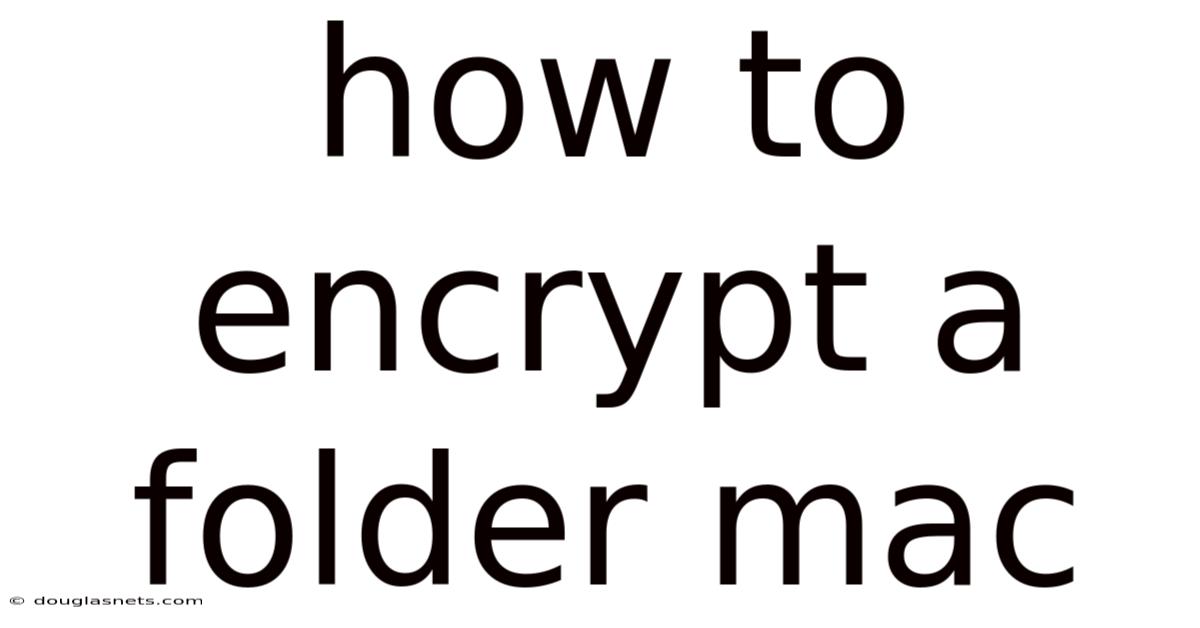
Table of Contents
Imagine keeping your most sensitive documents—tax returns, private journals, or business strategies—safe from prying eyes. In our digital world, protecting data is crucial, especially on devices we use every day like our Macs. While macOS has robust built-in security, sometimes you need an extra layer of protection for specific folders.
Think of it as adding a high-tech lock to your most valuable belongings. Encrypting a folder on your Mac isn't just about security; it's about peace of mind. Knowing that your personal or professional data is shielded from unauthorized access allows you to navigate the digital landscape with confidence. This article will guide you through proven methods to encrypt folders on your Mac, ensuring your sensitive information remains private and secure.
How to Encrypt a Folder on Mac: A Comprehensive Guide
In today's digital age, the need to protect sensitive data is more critical than ever. macOS offers several built-in tools and methods to encrypt folders, ensuring that your private information remains confidential. This guide provides a comprehensive overview of how to encrypt a folder on your Mac, covering various techniques from using Disk Utility to third-party applications.
Comprehensive Overview of Encryption on macOS
Encryption is the process of converting readable data into an unreadable format, known as ciphertext. This ensures that only authorized users with the correct decryption key can access the original data. On macOS, encryption is deeply integrated into the operating system, providing robust security features to protect user data.
FileVault
FileVault is macOS's full-disk encryption feature, which encrypts the entire startup disk. While FileVault protects all data on your Mac, including user accounts and system files, it doesn't specifically encrypt individual folders. Instead, it ensures that all data at rest on your Mac is protected. To enable FileVault:
- Go to System Preferences > Security & Privacy.
- Click the FileVault tab.
- Click the lock icon in the bottom-left corner to unlock the settings.
- Enter your administrator password.
- Click Turn On FileVault.
- Follow the on-screen instructions to set up your recovery key.
Disk Utility
Disk Utility is a built-in macOS tool that allows you to create encrypted disk images, which can be used to store and protect folders. This method is particularly useful for encrypting specific folders without encrypting the entire disk. The encrypted disk image acts as a secure container for your sensitive files.
iCloud Drive Encryption
iCloud Drive provides a convenient way to store and sync files across your devices. While iCloud uses encryption to protect data in transit and at rest on Apple's servers, encrypting folders before uploading them to iCloud adds an extra layer of security. This ensures that even if your iCloud account is compromised, your encrypted data remains unreadable without the decryption key.
Third-Party Encryption Tools
Several third-party applications offer advanced encryption features for macOS. These tools often provide additional functionalities such as secure file shredding, password management, and multi-factor authentication, enhancing your overall security posture. Popular options include VeraCrypt, Espionage, and Knox.
Command Line Encryption
For advanced users, macOS offers command-line tools such as openssl that can be used to encrypt and decrypt files and folders. This method provides granular control over the encryption process but requires a strong understanding of command-line syntax and cryptographic principles.
Trends and Latest Developments in Encryption
The field of data encryption is constantly evolving, driven by advancements in technology and increasing cybersecurity threats. Here are some notable trends and recent developments:
- End-to-End Encryption (E2EE): E2EE ensures that only the sender and receiver can read the messages or data being transmitted. This method is widely used in messaging apps like Signal and WhatsApp to protect user privacy.
- Hardware-Based Encryption: Modern Macs include hardware-based encryption features, such as the T2 security chip, which enhances the security of the encryption process. These chips provide a secure enclave for storing encryption keys and performing cryptographic operations.
- Quantum-Resistant Encryption: As quantum computing technology advances, there is growing concern about its potential to break current encryption algorithms. Researchers are actively developing quantum-resistant encryption methods to future-proof data security.
- Homomorphic Encryption: This advanced encryption technique allows computations to be performed on encrypted data without decrypting it first. Homomorphic encryption has the potential to revolutionize data processing and analytics while maintaining privacy.
- Increased Regulatory Scrutiny: Governments and regulatory bodies are increasingly focused on data protection and privacy. Laws like GDPR and CCPA mandate strong data encryption practices to protect user information.
Tips and Expert Advice for Folder Encryption
Securing your sensitive data involves more than just choosing an encryption method; it requires a comprehensive approach that includes best practices and informed decisions. Here's some expert advice to help you effectively encrypt folders on your Mac:
1. Choose the Right Encryption Method
Selecting the appropriate encryption method is crucial. For encrypting individual folders, Disk Utility and third-party tools are often the best choices. FileVault is ideal for full-disk encryption, protecting all data on your Mac. Consider the level of security you need and the ease of use when making your decision.
- Disk Utility: This built-in tool is great for creating encrypted disk images, offering a balance of security and convenience. It's perfect for securing specific folders containing sensitive documents.
- FileVault: If you need to protect all data on your Mac, including system files and user accounts, FileVault is the way to go. It ensures that everything on your startup disk is encrypted.
- Third-Party Tools: For advanced features like secure file shredding, password management, and multi-factor authentication, third-party encryption tools are worth considering.
2. Use Strong Passwords
Your password is the first line of defense against unauthorized access. Use strong, unique passwords for your encrypted folders and accounts. A strong password should be at least 12 characters long and include a mix of uppercase and lowercase letters, numbers, and symbols. Avoid using easily guessable information like birthdays, pet names, or common words.
- Password Managers: Consider using a password manager to generate and store strong passwords securely. Popular options include 1Password, LastPass, and Bitwarden.
- Two-Factor Authentication (2FA): Enable 2FA whenever possible to add an extra layer of security. This requires a second verification method, such as a code sent to your phone, in addition to your password.
3. Back Up Your Encryption Keys and Passwords
Losing your encryption key or password can result in permanent data loss. It's essential to back up your encryption keys and passwords in a secure location. Consider using a password manager to store your passwords securely, and make multiple copies of your recovery keys.
- Secure Storage: Store your backup keys and passwords in a secure, offline location. This could be a physical safe, a secure USB drive, or a password-protected cloud storage account.
- Multiple Copies: Create multiple copies of your backup keys and passwords and store them in different locations. This ensures that you have access to your data even if one backup is lost or damaged.
4. Regularly Update Your Software
Software updates often include security patches that address vulnerabilities and protect against new threats. Keep your operating system, encryption tools, and other software up to date to ensure that you have the latest security features.
- Automatic Updates: Enable automatic updates for your operating system and software to ensure that you always have the latest security patches.
- Security Audits: Regularly review your security settings and configurations to identify and address any potential vulnerabilities.
5. Be Mindful of Cloud Storage
When storing encrypted folders in the cloud, be mindful of the security practices of your cloud storage provider. While reputable providers use encryption to protect data in transit and at rest, encrypting your folders before uploading them adds an extra layer of security.
- Pre-Encryption: Always encrypt your folders before uploading them to cloud storage services like iCloud Drive, Google Drive, or Dropbox.
- Provider Security: Research the security practices of your cloud storage provider to ensure that they offer adequate protection for your data.
6. Securely Delete Sensitive Files
Deleting sensitive files is not enough to ensure that they are permanently removed. Use secure file shredding tools to overwrite the data multiple times, making it unrecoverable. macOS includes a secure empty trash feature, but third-party tools offer more advanced options.
- Secure Empty Trash: To securely empty the trash on macOS, open Finder, click "Finder" in the menu bar, and select "Secure Empty Trash."
- Third-Party Tools: Consider using third-party file shredding tools like ShredIt or Permanent Eraser for more advanced options.
FAQ on Folder Encryption on Mac
Q: What is the best method to encrypt a folder on Mac?
A: The best method depends on your specific needs. Disk Utility is great for creating encrypted disk images for individual folders, while FileVault is ideal for full-disk encryption. Third-party tools offer advanced features and additional security options.
Q: How do I create an encrypted disk image using Disk Utility?
A: Open Disk Utility, click "File" > "New Image" > "Blank Image," choose a name and location, set the encryption to "AES-128" or "AES-256," and create a strong password. Then, copy your files into the disk image.
Q: Is FileVault enough to protect my data?
A: FileVault provides robust full-disk encryption, protecting all data on your Mac. However, encrypting individual folders adds an extra layer of security for sensitive information.
Q: Can I encrypt folders on iCloud Drive?
A: Yes, but it's best to encrypt the folders before uploading them to iCloud Drive. This ensures that your data remains protected even if your iCloud account is compromised.
Q: What should I do if I forget my encryption password?
A: If you forget your encryption password, you can use your recovery key to regain access to your data. It's crucial to keep your recovery key in a safe and accessible location.
Q: Are third-party encryption tools safe to use?
A: Reputable third-party encryption tools are generally safe to use. However, it's important to research the tool and read reviews before installing it. Ensure that the tool is from a trusted source and has a good reputation.
Conclusion
Encrypting folders on your Mac is a proactive step toward safeguarding your sensitive data in an increasingly digital world. Whether you choose to use built-in tools like Disk Utility or FileVault, or opt for third-party encryption software, the key is to implement a robust and consistent security strategy. By understanding the different encryption methods, following best practices, and staying informed about the latest security trends, you can ensure that your personal and professional information remains protected from unauthorized access. Remember to use strong passwords, back up your encryption keys, and regularly update your software to maintain a high level of security.
Take action today to encrypt your sensitive folders and protect your privacy. Explore the encryption options available on your Mac, choose the method that best suits your needs, and implement a security plan that you can consistently follow. Your data is valuable, and taking the necessary steps to protect it will provide peace of mind in the digital age. Start now and secure your digital life.
Latest Posts
Latest Posts
-
How To Read Map In Minecraft
Nov 25, 2025
-
Can My Spouse Drive My Rental Car
Nov 25, 2025
-
How To Make Gravy From Juice Of Roast
Nov 25, 2025
-
The Charge Of The Light Brigade Poem Meaning
Nov 25, 2025
-
What Can And Cannot Be Copyrighted
Nov 25, 2025
Related Post
Thank you for visiting our website which covers about How To Encrypt A Folder Mac . We hope the information provided has been useful to you. Feel free to contact us if you have any questions or need further assistance. See you next time and don't miss to bookmark.