How Do You Password Protect An Excel File
douglasnets
Nov 26, 2025 · 12 min read
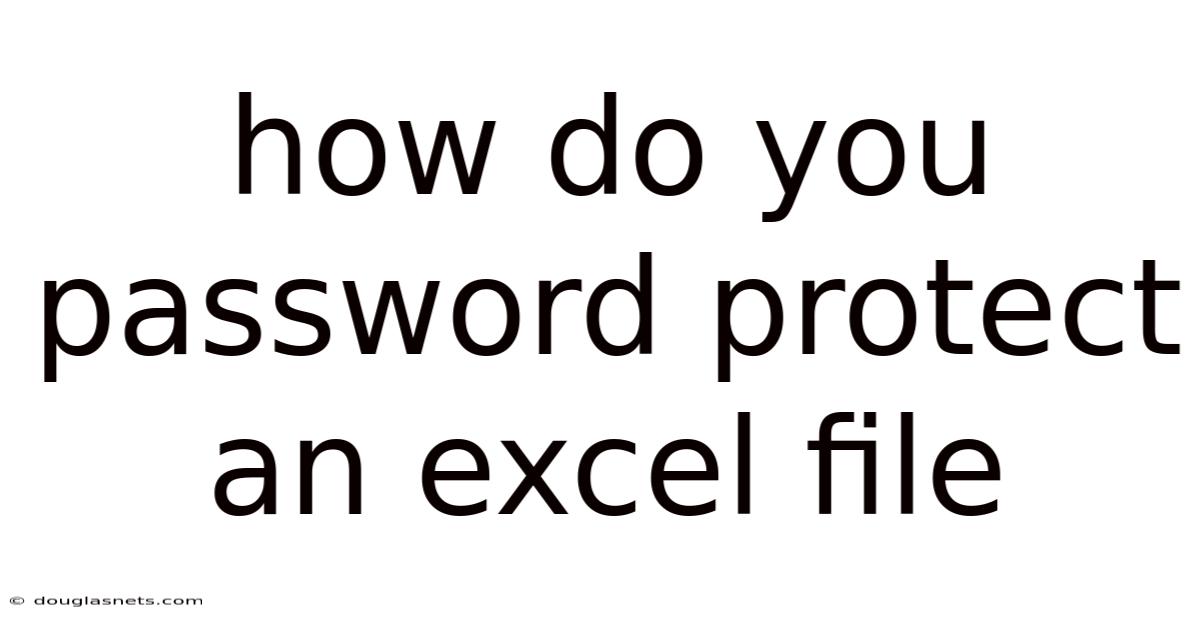
Table of Contents
Imagine the sinking feeling of realizing your meticulously crafted Excel file, filled with sensitive financial data or proprietary business strategies, has fallen into the wrong hands. The thought of unauthorized access, potential data breaches, or even malicious alterations is enough to send shivers down anyone's spine. In today's digital age, where data privacy is paramount, safeguarding your Excel files with robust password protection isn't just a good practice—it's an absolute necessity.
Think of your Excel files as digital vaults containing valuable information. Just as you wouldn't leave a physical vault unlocked, you shouldn't leave your Excel files unprotected. Whether it's personal financial records, confidential business reports, or sensitive client data, the need to shield this information from prying eyes is critical. Password protection serves as the first line of defense, ensuring that only those with authorized access can view, modify, or even open the file. This article provides a comprehensive guide to password protecting your Excel files.
How Do You Password Protect an Excel File?
Microsoft Excel offers several methods to password protect your files, each serving a different purpose. Understanding these methods is crucial to selecting the right level of protection for your specific needs. Password protection in Excel can range from simple measures that prevent unauthorized viewing to more advanced options that restrict modifications and changes.
Types of Password Protection in Excel
Excel provides two primary types of password protection:
-
Password to Open: This is the most basic level of protection. When you set a "Password to Open," anyone attempting to access the Excel file will be prompted to enter the correct password. Without the password, the file remains inaccessible. This method is ideal for preventing unauthorized viewing of sensitive information.
-
Password to Modify: This option allows users to open the file without a password but requires a password to make any changes. When someone opens the file without the modification password, it opens in "Read-Only" mode. This is useful when you want to allow certain individuals to view the data but prevent them from altering it.
Why Password Protect Your Excel Files?
Password protection is vital for several reasons:
- Data Security: Protecting sensitive information from unauthorized access is paramount, especially in industries dealing with financial, medical, or personal data.
- Compliance: Many regulations and standards, such as GDPR and HIPAA, mandate the protection of sensitive data. Password protection helps organizations comply with these requirements.
- Intellectual Property: Businesses often have proprietary information and strategies stored in Excel files. Password protection prevents competitors or unauthorized individuals from gaining access to this valuable intellectual property.
- Data Integrity: Preventing unauthorized modifications ensures that the data remains accurate and reliable, which is crucial for decision-making and reporting.
- Privacy: Individuals often use Excel to manage personal finances, health records, and other private information. Password protection helps maintain personal privacy and prevents identity theft.
Comprehensive Overview of Excel Password Protection
To effectively protect your Excel files, it's essential to understand the detailed steps for implementing password protection. This involves navigating Excel's security features, choosing strong passwords, and considering encryption options.
Step-by-Step Guide to Password Protecting an Excel File
Here’s a detailed guide on how to password protect your Excel files:
- Open the Excel File: Start by opening the Excel file you want to protect.
- Access the "Info" Tab: Click on the "File" tab in the top-left corner of the Excel window. This will take you to the backstage view.
- Protect Workbook: In the "Info" tab, you'll see a section labeled "Protect Workbook." Click on the dropdown menu.
- Encrypt with Password: From the dropdown menu, select "Encrypt with Password." A dialog box will appear, prompting you to enter a password.
- Enter Your Password: Type in a strong, unique password. Excel recommends using a combination of uppercase and lowercase letters, numbers, and symbols to create a robust password.
- Confirm Your Password: After entering your password, you'll be prompted to confirm it. Re-enter the password exactly as you typed it the first time to ensure accuracy.
- Save the File: Save the Excel file. The password protection will be active the next time you attempt to open the file.
Additional Protection Options
Besides the basic "Encrypt with Password" option, Excel offers other ways to protect your files:
-
Protect Current Sheet: This option allows you to protect a specific worksheet within the Excel file. You can specify what actions users can perform on the sheet, such as editing cells, inserting rows, or formatting. To use this feature:
- Right-click on the sheet tab at the bottom of the Excel window.
- Select "Protect Sheet."
- Enter a password and specify the permissions you want to grant to users.
-
Protect Workbook Structure and Windows: This option prevents users from adding, deleting, moving, hiding, or unhiding sheets. It also protects the window size and position. To use this feature:
- In the "Info" tab, click on the "Protect Workbook" dropdown menu.
- Select "Protect Workbook Structure and Windows."
- Enter a password.
-
Restricting Editing: Excel also allows you to restrict editing to specific ranges of cells. This can be useful when you want to allow users to update certain data points while protecting other parts of the worksheet. To set this up:
- Select the range of cells you want to allow editing in.
- Go to the "Review" tab on the ribbon.
- Click on "Allow Edit Ranges."
- In the dialog box, click "New," specify the title, and set a password.
Password Best Practices
Creating a strong password is crucial for effective protection. Here are some best practices to keep in mind:
- Length: Aim for a password that is at least 12 characters long. Longer passwords are more difficult to crack.
- Complexity: Use a combination of uppercase and lowercase letters, numbers, and symbols.
- Uniqueness: Avoid using passwords that you use for other accounts. If one password is compromised, all accounts using the same password are at risk.
- Avoid Personal Information: Do not use easily guessable information such as your birthday, name, or pet's name.
- Password Manager: Consider using a password manager to generate and store strong, unique passwords.
- Regular Updates: Change your passwords periodically, especially if you suspect a security breach.
Removing Password Protection
If you need to remove password protection from an Excel file, follow these steps:
- Open the Protected File: Open the Excel file using the correct password.
- Access the "Info" Tab: Click on the "File" tab to go to the backstage view.
- Protect Workbook: In the "Info" tab, click on the "Protect Workbook" dropdown menu.
- Encrypt with Password: Select "Encrypt with Password." The dialog box will reappear.
- Delete the Password: Delete the existing password in the dialog box.
- Confirm Deletion: Click "OK" to confirm the removal of the password.
- Save the File: Save the Excel file. The password protection will be removed.
Trends and Latest Developments
In recent years, data security and privacy have become increasingly important, leading to several trends and developments in Excel password protection.
Enhanced Encryption Standards
Microsoft is continuously updating Excel's encryption standards to stay ahead of evolving cyber threats. The latest versions of Excel use more robust encryption algorithms, making it more difficult for unauthorized individuals to bypass the password protection.
Integration with Cloud Security
With the increasing use of cloud-based services like Microsoft 365, Excel password protection is now integrated with cloud security features. This includes multi-factor authentication, data loss prevention (DLP), and advanced threat protection (ATP). These features add an extra layer of security to your Excel files, especially when stored in the cloud.
Mobile Device Security
As more people access Excel files on mobile devices, Microsoft has enhanced the security features for mobile apps. This includes biometric authentication, such as fingerprint and facial recognition, to protect Excel files on smartphones and tablets.
Awareness and Training
There is a growing awareness of the importance of data security, and many organizations are providing training to employees on how to protect sensitive information in Excel files. This includes training on password best practices, data handling procedures, and security protocols.
Industry-Specific Regulations
Many industries are subject to strict data security regulations, such as HIPAA in healthcare and GDPR in Europe. These regulations require organizations to implement robust security measures, including password protection for sensitive data stored in Excel files.
Tips and Expert Advice
Here are some practical tips and expert advice to enhance your Excel password protection strategy:
Regularly Audit Your Security Practices
Conduct regular audits of your Excel files to ensure that all sensitive data is properly protected. This includes reviewing password policies, access controls, and encryption settings.
- Identify Sensitive Data: Start by identifying which Excel files contain sensitive data. This could include financial records, customer information, or proprietary business strategies.
- Review Access Controls: Check who has access to these files and ensure that only authorized individuals have permission to view or modify the data.
- Test Password Strength: Regularly test the strength of your passwords to ensure they are not easily guessable.
- Update Security Protocols: Stay informed about the latest security threats and update your security protocols accordingly.
Use Data Loss Prevention (DLP) Tools
Consider using Data Loss Prevention (DLP) tools to monitor and prevent sensitive data from leaving your organization. DLP tools can detect when sensitive information is being shared or copied and can automatically block or encrypt the data.
- Implement DLP Policies: Define clear DLP policies that specify what types of data are considered sensitive and what actions are prohibited.
- Monitor Data Usage: Use DLP tools to monitor data usage and identify any potential security breaches.
- Educate Employees: Train employees on DLP policies and procedures to ensure they understand how to handle sensitive data.
Implement Multi-Factor Authentication (MFA)
Enable Multi-Factor Authentication (MFA) for all users who access Excel files containing sensitive data. MFA adds an extra layer of security by requiring users to provide multiple forms of authentication, such as a password and a code sent to their mobile device.
- Choose a Reliable MFA Provider: Select a reputable MFA provider that offers robust security features and integrates seamlessly with your existing systems.
- Enable MFA for All Users: Require all users to enable MFA for their accounts, especially those who have access to sensitive data.
- Educate Users on MFA: Provide clear instructions on how to set up and use MFA.
Secure Your Network
Ensure that your network is properly secured with firewalls, intrusion detection systems, and other security measures. A secure network can help prevent unauthorized access to your Excel files.
- Install Firewalls: Implement firewalls to block unauthorized traffic from entering your network.
- Use Intrusion Detection Systems: Deploy intrusion detection systems to monitor network traffic for suspicious activity.
- Regularly Update Security Software: Keep your security software up to date to protect against the latest threats.
Backup Your Data
Regularly back up your Excel files to a secure location. In the event of a security breach or data loss, you can restore your files from the backup.
- Automate Backups: Set up automated backups to ensure that your data is regularly backed up without manual intervention.
- Store Backups Securely: Store your backups in a secure location, such as a cloud-based storage service or an off-site data center.
- Test Your Backups: Regularly test your backups to ensure they can be successfully restored in the event of a data loss.
FAQ on Excel Password Protection
Q: How secure is Excel password protection?
A: Excel password protection provides a basic level of security. While it can deter casual unauthorized access, it is not foolproof. Determined individuals with advanced tools may be able to bypass the password protection. For highly sensitive data, consider using additional encryption methods.
Q: What happens if I forget my Excel password?
A: If you forget your Excel password, there is no built-in feature to recover it. The password is used to encrypt the file, and without it, you won't be able to access the contents. There are third-party tools available that claim to recover or remove Excel passwords, but their success rate can vary, and using them may violate the terms of service of your organization.
Q: Can I password protect multiple Excel files at once?
A: Excel does not offer a built-in feature to password protect multiple files simultaneously. However, you can use a macro or a third-party tool to automate this process. Be cautious when using third-party tools, and ensure they are reputable and secure.
Q: Is it possible to protect only specific cells or ranges in an Excel sheet?
A: Yes, Excel allows you to protect specific cells or ranges in a worksheet. You can unlock the cells you want users to edit and then protect the sheet with a password. This will prevent users from modifying the locked cells while allowing them to edit the unlocked ones.
Q: Does Excel password protection work on all versions of Excel?
A: Excel password protection is available in most versions of Excel, but the specific steps and options may vary slightly depending on the version you are using. Refer to the documentation for your specific version of Excel for detailed instructions.
Conclusion
In conclusion, password protecting your Excel files is a critical step in safeguarding sensitive information and maintaining data integrity. By understanding the different types of password protection, following password best practices, and implementing additional security measures, you can significantly reduce the risk of unauthorized access and data breaches. Whether it's personal financial records, confidential business reports, or proprietary data, taking the time to password protect your Excel files is an investment in your data security and peace of mind.
Take action today to secure your Excel files. Review your existing password policies, implement multi-factor authentication, and educate your employees on data security best practices. Protecting your data is not just a technical issue; it's a responsibility that requires a proactive and comprehensive approach. Start now to ensure that your valuable information remains safe and secure.
Latest Posts
Latest Posts
-
How To Delete Messages On Mac
Nov 26, 2025
-
How To Make A Password Door In Minecraft
Nov 26, 2025
-
How To Make Tamales In Pressure Cooker
Nov 26, 2025
-
How To Stop Receiving Calls On Iphone
Nov 26, 2025
-
How Do You Password Protect An Excel File
Nov 26, 2025
Related Post
Thank you for visiting our website which covers about How Do You Password Protect An Excel File . We hope the information provided has been useful to you. Feel free to contact us if you have any questions or need further assistance. See you next time and don't miss to bookmark.