Putting A Youtube Video On Repeat
douglasnets
Nov 28, 2025 · 12 min read
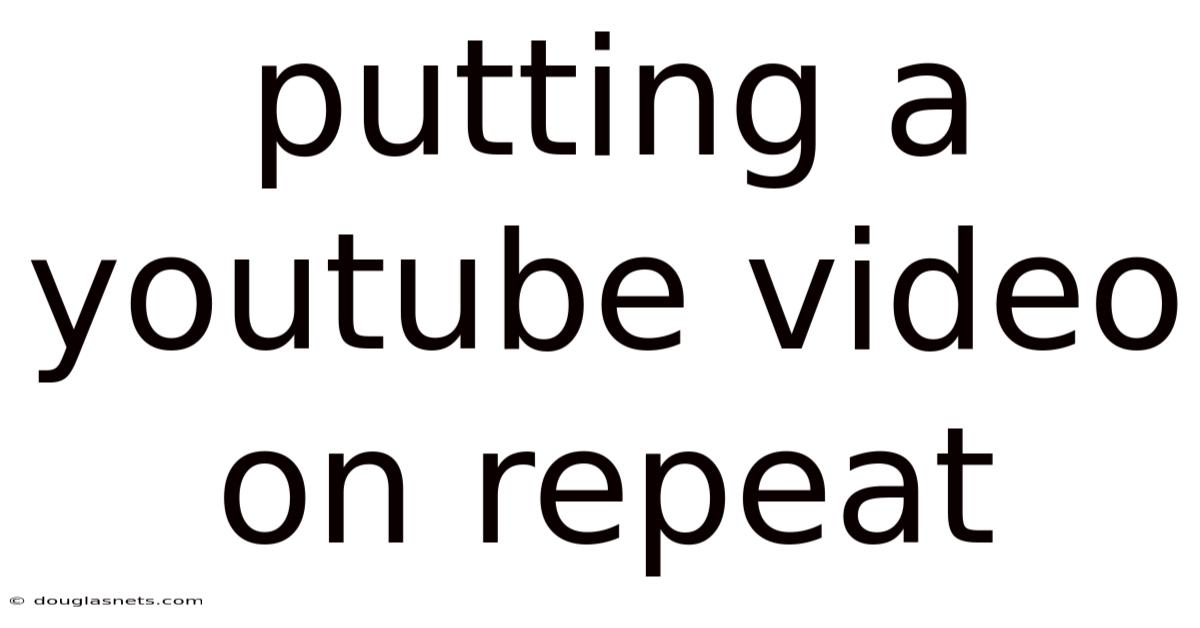
Table of Contents
Have you ever found yourself captivated by a particular YouTube video? Maybe it's a mesmerizing piece of music, an insightful lecture, or just a funny cat video that never gets old. In those moments, hitting the replay button over and over can become a bit tedious. There has to be a better way, right?
Well, there is! Putting a YouTube video on repeat is a simple trick that can greatly enhance your viewing experience. Whether you want to immerse yourself in your favorite song, study a complex tutorial, or just keep your pet entertained while you're away, looping a YouTube video can be incredibly useful. This article will guide you through the various methods to achieve this, ensuring that you never have to manually hit replay again.
Mastering the Art of Looping: How to Put a YouTube Video on Repeat
YouTube has become an integral part of our daily lives, offering a vast library of content ranging from music and entertainment to education and tutorials. One common desire among viewers is the ability to continuously play a video without interruption. Looping a YouTube video can be incredibly useful for various purposes, whether you want to relax to your favorite tunes, study a lecture, or keep your kids entertained. Fortunately, there are several methods to achieve this, each with its own advantages.
In this article, we’ll explore these methods in detail, providing you with step-by-step instructions and helpful tips. Whether you’re using a desktop computer, a mobile device, or even a smart TV, you’ll find the perfect solution for your needs. We'll cover native YouTube features, third-party extensions, and alternative apps, ensuring you have all the tools necessary to master the art of looping. Let's dive in and discover how to put a YouTube video on repeat effortlessly.
Comprehensive Overview of YouTube Looping
The concept of looping a video is quite simple: it involves setting a video to play continuously, repeating from the beginning once it reaches the end. This can be incredibly useful in various situations. For example, musicians and dancers might loop a segment of a song to practice their routines. Students might loop a lecture or tutorial to better understand complex concepts. Pet owners often loop calming videos to soothe their animals while they're away. And sometimes, you just want to enjoy your favorite content without the hassle of constantly hitting the replay button.
YouTube, being one of the most popular video platforms in the world, offers several ways to achieve this. The simplest method is using the native loop feature available on the YouTube website and mobile app. However, there are also third-party browser extensions and apps that provide additional features and customization options. Understanding the nuances of each method will help you choose the one that best fits your needs.
Native YouTube Looping Feature on Desktop
YouTube's built-in loop feature is perhaps the most straightforward method. It's easily accessible on the desktop version of the site and requires no additional software or extensions. Here’s how to use it:
- Open YouTube in Your Browser: Start by navigating to the YouTube website in your preferred web browser.
- Select the Video: Find the video you want to loop and click to start playing it.
- Right-Click on the Video: While the video is playing, right-click anywhere on the video player. This will open a context menu with several options.
- Select "Loop": In the context menu, you’ll see an option labeled "Loop." Click on this option to enable looping.
Once you've enabled the loop feature, the video will automatically restart from the beginning once it finishes playing. To disable the loop, simply right-click on the video again and uncheck the "Loop" option. This method is quick, easy, and perfect for those who want a simple solution without any extra bells and whistles.
Native YouTube Looping Feature on Mobile
The YouTube mobile app also offers a native loop feature, making it easy to put videos on repeat on your smartphone or tablet. Here’s how to use it:
- Open the YouTube App: Launch the YouTube app on your iOS or Android device.
- Select the Video: Find the video you wish to loop and tap to start playing it.
- Tap the Gear Icon: While the video is playing, tap on the gear icon located in the top right corner of the video player. This will open the settings menu.
- Select "Loop video": In the settings menu, you’ll see an option labeled "Loop video". Tap on this option to enable looping.
With the loop feature enabled, the video will continuously play until you manually stop it. To disable the loop, simply repeat the steps and tap the "Loop video" option again to uncheck it. This method is convenient for on-the-go looping, allowing you to enjoy your favorite videos without constantly having to hit replay.
Creating a Playlist for Continuous Playback
Another way to achieve continuous playback on YouTube is by creating a playlist with only one video. While this isn’t technically a "loop" feature, it accomplishes the same goal: continuous, uninterrupted playback. Here’s how to do it:
- Open YouTube in Your Browser: Navigate to the YouTube website in your preferred web browser.
- Select the Video: Find the video you want to loop and click to start playing it.
- Save to Playlist: Below the video, you’ll see a "Save" button. Click on it.
- Create a New Playlist: A window will pop up asking where you want to save the video. Click on "+ Create new playlist".
- Name the Playlist: Give your playlist a name (e.g., "Loop This") and choose the privacy setting (Public, Private, or Unlisted). Then, click "Create".
- Go to Your Playlist: Click on the three horizontal lines in the top left corner of the YouTube page to open the menu, then select "Playlist."
- Play the Playlist: Find the playlist you just created and click "Play all." Since the playlist only contains one video, it will automatically loop.
This method is particularly useful if you want to create a collection of videos to play in sequence. By adding multiple videos to the playlist, you can create a custom continuous playback experience.
Using Third-Party Browser Extensions
For those who want more advanced features and customization options, third-party browser extensions offer a powerful solution. These extensions can add extra functionality to the YouTube website, including more sophisticated looping options, ad blocking, and other useful tools.
One popular extension is the "Looper for YouTube" extension, available for both Chrome and Firefox. This extension adds a loop button directly below the YouTube video, making it easy to enable and disable looping with a single click. It also allows you to specify a start and end time for the loop, so you can loop a specific segment of the video.
To use a browser extension:
- Install the Extension: Go to the Chrome Web Store or Firefox Add-ons and search for a YouTube looper extension. Install the extension of your choice.
- Open YouTube: Navigate to the YouTube website.
- Find the Loop Button: Look for the loop button added by the extension, usually located below the video player.
- Enable Looping: Click the loop button to enable looping. Some extensions offer advanced options, such as setting specific loop points.
Browser extensions offer a convenient way to enhance your YouTube experience, providing extra features that aren't available in the native YouTube player.
Utilizing Third-Party Apps
In addition to browser extensions, there are also third-party apps that allow you to loop YouTube videos. These apps often offer additional features, such as background playback, offline viewing, and ad blocking. They can be particularly useful for mobile users who want more control over their YouTube experience.
One popular app is "Tube Master," available for both iOS and Android. This app allows you to search for and play YouTube videos, with the option to loop them continuously. It also offers features like background playback and ad blocking, providing a more streamlined viewing experience.
To use a third-party app:
- Download the App: Go to the App Store (iOS) or Google Play Store (Android) and download a YouTube looper app.
- Install the App: Follow the on-screen instructions to install the app on your device.
- Open the App: Launch the app and search for the YouTube video you want to loop.
- Enable Looping: Look for the loop button or option within the app and enable it.
Third-party apps can offer a more feature-rich YouTube experience, providing additional options and customization that aren't available in the native app.
Trends and Latest Developments in YouTube Looping
As YouTube continues to evolve, so do the methods and features available for looping videos. One notable trend is the increasing integration of looping features directly into the YouTube platform. This reflects a growing awareness among YouTube developers of the importance of looping for various use cases, from educational content to music enjoyment.
Another trend is the development of more sophisticated browser extensions and third-party apps that offer advanced looping options. These tools often include features like the ability to loop specific segments of a video, adjust playback speed, and even create custom playlists with looping enabled.
According to recent data, a significant percentage of YouTube users regularly use looping features. This indicates a strong demand for continuous playback options, driving developers to innovate and improve the looping experience. As technology advances, we can expect to see even more seamless and feature-rich looping options become available on YouTube.
Tips and Expert Advice for Seamless Looping
Looping YouTube videos can be a simple process, but there are a few tips and tricks that can help you get the most out of the experience. Here’s some expert advice to ensure seamless looping:
Choose the Right Method for Your Needs
The best method for looping YouTube videos depends on your specific needs and preferences. If you want a quick and easy solution, the native YouTube loop feature is a great option. If you need more advanced features, such as looping specific segments of a video, a browser extension or third-party app might be a better choice.
Consider the device you're using as well. The native loop feature is available on both desktop and mobile, but browser extensions are only available on desktop. Third-party apps can be used on mobile devices and often offer additional features like background playback and offline viewing.
Optimize Your Browser for Extensions
If you choose to use a browser extension for looping YouTube videos, make sure your browser is optimized for extensions. This means keeping your browser up to date, clearing your cache and cookies regularly, and disabling any unnecessary extensions that might be slowing down your browser.
Some extensions can be resource-intensive, so it's important to choose extensions that are well-designed and optimized for performance. Read reviews and ratings before installing an extension to ensure it's reliable and doesn't cause any issues with your browser.
Manage Your Playlists Effectively
Creating playlists is a great way to organize your favorite videos and create a continuous playback experience. When creating playlists, give them descriptive names so you can easily find them later. You can also add descriptions to your playlists to provide more context and information.
If you want to share your playlists with others, make sure the privacy setting is set to "Public" or "Unlisted." "Private" playlists are only visible to you. You can also collaborate with others to create shared playlists, allowing multiple people to add and manage videos.
Use Looping for Educational Purposes
Looping can be a powerful tool for educational purposes. If you're studying a lecture or tutorial, looping specific segments of the video can help you focus on key concepts and understand complex information.
Use browser extensions or third-party apps that allow you to set specific loop points, so you can loop the most important parts of the video. You can also adjust the playback speed to slow down or speed up the video, depending on your learning style.
Monitor Data Usage on Mobile
If you're using the YouTube app on a mobile device, be mindful of your data usage when looping videos. Looping videos continuously can consume a significant amount of data, especially if you're streaming in high quality.
To minimize data usage, consider downloading videos for offline viewing when possible. You can also adjust the video quality settings in the YouTube app to reduce the amount of data used per video. If you're on a limited data plan, connect to Wi-Fi whenever possible to avoid exceeding your data allowance.
FAQ About YouTube Looping
Q: How do I loop a YouTube video on my computer? A: To loop a YouTube video on your computer, open the video on the YouTube website, right-click on the video player, and select "Loop" from the context menu.
Q: Can I loop a specific part of a YouTube video? A: Yes, you can loop a specific part of a YouTube video using browser extensions like "Looper for YouTube." These extensions allow you to set start and end times for the loop.
Q: Is there a loop feature in the YouTube mobile app? A: Yes, the YouTube mobile app has a built-in loop feature. To enable it, tap the gear icon on the video player and select "Loop video."
Q: Can I loop a YouTube video on my smart TV? A: The availability of a loop feature on YouTube for smart TVs depends on the TV's operating system and the YouTube app version. Check the app settings for a loop option, or consider using a third-party app.
Q: How do I stop a YouTube video from looping? A: To stop a YouTube video from looping, simply repeat the steps you used to enable looping. On the website, right-click the video and uncheck "Loop." In the mobile app, tap the gear icon and uncheck "Loop video."
Conclusion
Putting a YouTube video on repeat can greatly enhance your viewing experience, whether you're learning, relaxing, or just enjoying your favorite content. From using the native YouTube loop feature to exploring third-party browser extensions and apps, there are numerous ways to achieve continuous playback. By understanding the various methods and following the tips provided, you can seamlessly loop YouTube videos to suit your specific needs.
So go ahead, try out these techniques and discover the convenience of uninterrupted viewing. Don't forget to experiment with different methods to find the one that works best for you. Happy looping!
Latest Posts
Latest Posts
-
How To Answer Leadership Interview Questions
Nov 28, 2025
-
Elvish Writing From Lord Of The Rings
Nov 28, 2025
-
How To Know My Java Version
Nov 28, 2025
-
What Goes Up Must Come Down Law
Nov 28, 2025
-
What Chapter Does The Anime End On Jjk
Nov 28, 2025
Related Post
Thank you for visiting our website which covers about Putting A Youtube Video On Repeat . We hope the information provided has been useful to you. Feel free to contact us if you have any questions or need further assistance. See you next time and don't miss to bookmark.