How To Stop Apps From Automatically Opening On Mac
douglasnets
Nov 27, 2025 · 12 min read
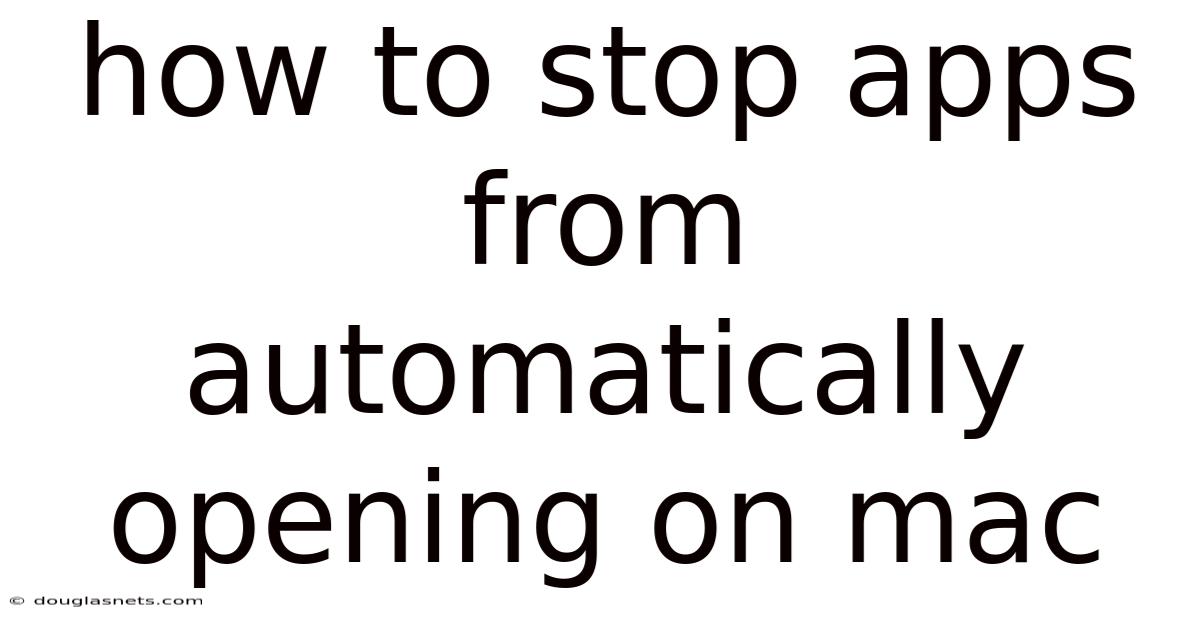
Table of Contents
Have you ever felt like your Mac has a mind of its own, launching apps seemingly without your permission? It's a common annoyance. You boot up your computer, ready to tackle the day, only to be greeted by a barrage of programs popping open – some you need, many you don't. This not only slows down your startup time but also clutters your desktop and can be a drain on your system resources.
Imagine this: You're in the middle of an important presentation, and suddenly, an old messaging app you haven't used in months decides to launch itself, complete with a jarring notification sound. Or perhaps you're trying to conserve battery life while working on the go, only to find several resource-intensive applications running in the background, silently draining your power. Fortunately, regaining control over which applications automatically launch on your Mac is a straightforward process. With a few simple adjustments to your system settings, you can streamline your startup, improve performance, and maintain a clutter-free computing experience.
How to Stop Apps from Automatically Opening on Mac
The automatic launching of applications on macOS, while sometimes convenient, can quickly become a nuisance. Understanding how to manage these startup items is key to optimizing your Mac's performance and customizing your user experience. There are several methods to prevent applications from automatically opening, each addressing different scenarios and system settings. These methods range from managing login items within System Settings to disabling launch agents and daemons through more advanced techniques.
Before diving into specific solutions, it's important to understand why apps launch automatically in the first place. Some applications are designed to start at login to provide background services, such as cloud syncing or system monitoring. Others might be configured to reopen windows from the previous session. While these features can be helpful, they can also contribute to a slower startup time and increased resource consumption. By selectively disabling automatic startup for unnecessary applications, you can significantly improve your Mac's overall performance and efficiency.
Comprehensive Overview of Automatic App Launching on macOS
The phenomenon of applications automatically launching on macOS stems from a combination of system features and application design. To effectively manage this behavior, it's crucial to understand the underlying mechanisms that govern how applications are launched at startup and during regular use. These mechanisms include login items, launch agents, and the "Reopen windows when logging back in" feature. Each of these plays a distinct role in determining which applications are active when you start your Mac or log back into your user account.
Login Items: Login items are perhaps the most direct and easily managed cause of automatic app launching. These are applications specifically designated to open whenever you log in to your user account. macOS provides a dedicated interface within System Settings (formerly System Preferences) where you can view and manage these login items. This list includes both applications that you've intentionally added and those that have added themselves, sometimes without explicit user consent. Managing login items is usually the first step in preventing unwanted applications from automatically opening.
Launch Agents and Daemons: Launch agents and daemons are more sophisticated mechanisms used by applications to run background processes. Unlike login items, these processes often operate invisibly, providing essential services or monitoring system events. Launch agents run on a per-user basis, while daemons run system-wide. While many launch agents and daemons are legitimate and necessary for system functionality, some can be associated with unnecessary or resource-intensive applications. Disabling these requires more technical knowledge and should be done with caution to avoid disrupting critical system services.
"Reopen windows when logging back in": This feature, enabled by default, instructs macOS to restore all open windows and applications from your previous session when you log back in. While convenient for picking up where you left off, it can also lead to a cluttered desktop and a performance hit if you had many applications running before logging out or restarting. Disabling this feature can prevent a large number of applications from automatically reopening, giving you more control over your startup environment.
Understanding these different mechanisms is essential for effectively troubleshooting and managing automatic app launching on your Mac. By identifying the specific causes of unwanted app behavior, you can apply the appropriate solutions and optimize your system for a smoother and more efficient user experience. Each method addresses a different aspect of the problem, so a combination of techniques may be necessary to achieve the desired result.
Trends and Latest Developments in macOS Startup Management
In recent years, Apple has made several improvements to macOS to enhance startup performance and provide users with more control over automatically launched applications. These developments reflect a growing awareness of the importance of system optimization and user experience. From streamlined interfaces for managing login items to enhanced security features that prevent unauthorized applications from adding themselves to the startup sequence, macOS has evolved to offer a more user-friendly and secure environment.
One notable trend is the increasing emphasis on privacy and security. Modern versions of macOS include stricter controls over application permissions, requiring explicit user consent before an application can access certain system resources or modify startup settings. This helps prevent malicious or unwanted applications from silently adding themselves to the login items list or installing unauthorized launch agents. Users are now more informed and empowered to make decisions about which applications have access to their system.
Another significant development is the improved integration of iCloud and other cloud services. Many applications now rely on cloud syncing to keep data up-to-date across multiple devices. While this can be convenient, it also means that these applications often need to run in the background, potentially impacting system performance. macOS has introduced features to intelligently manage these background processes, optimizing resource usage and minimizing the impact on battery life. For instance, App Nap automatically throttles the CPU usage of inactive applications, reducing their energy consumption.
Furthermore, there's a growing trend towards optimizing applications for faster startup times. Developers are increasingly focused on reducing the amount of time it takes for their applications to launch, both at startup and during regular use. This includes techniques such as code optimization, lazy loading of resources, and parallel processing. As a result, even applications that automatically launch at startup are becoming less of a burden on system performance.
Tips and Expert Advice for Preventing Automatic App Launching
Effectively preventing applications from automatically opening on your Mac involves a combination of proactive management and informed decision-making. Here are some practical tips and expert advice to help you optimize your startup experience and maintain a clutter-free computing environment:
-
Regularly Review Login Items: Make it a habit to periodically review your login items in System Settings. This allows you to identify and remove any applications that you no longer need or want to launch automatically. To do this, go to System Settings > General > Login Items. Select the application you want to remove and click the "–" button below the list. It’s advisable to do this every few weeks to keep your system clean. For example, if you installed a trial version of an application that automatically added itself to the login items, removing it after the trial period can prevent it from unnecessarily launching in the future.
-
Disable "Reopen windows when logging back in": While this feature can be convenient, it can also lead to a cluttered desktop and a performance hit. To disable it, uncheck the box labeled "Reopen windows when logging back in" when you shut down or restart your Mac. Alternatively, you can hold down the Shift key while logging in to bypass this feature temporarily. Disabling this feature can be particularly helpful if you tend to leave many applications open before shutting down. This ensures that you start with a clean slate each time you log in, allowing you to focus on the tasks at hand without being overwhelmed by a multitude of open windows.
-
Manage Launch Agents and Daemons (with caution): Launch agents and daemons are more advanced mechanisms for running background processes. While many are essential for system functionality, some can be disabled to improve performance. Use the launchctl command in Terminal to manage launch agents and daemons. However, be extremely cautious when disabling these, as it can lead to system instability if you disable critical processes. Before making any changes, research the specific launch agent or daemon to understand its purpose and potential impact. For instance, disabling a launch agent associated with a printer driver might prevent you from printing, while disabling a daemon related to network connectivity could disrupt your internet access.
-
Use Activity Monitor to Identify Resource-Intensive Applications: Activity Monitor can help you identify applications that are consuming excessive system resources. This can be useful in determining which applications might be contributing to a slow startup time or overall performance issues. To access Activity Monitor, go to Applications > Utilities. Monitor the CPU, Memory, and Energy tabs to see which applications are using the most resources. If you identify an application that you don't need, consider uninstalling it or disabling its automatic startup. For example, if you notice that a particular application is constantly using a significant amount of CPU even when you're not actively using it, it might be a good candidate for removal or disabling its automatic startup.
-
Keep Your macOS Up-to-Date: Apple regularly releases updates to macOS that include performance improvements and bug fixes. These updates can often address issues related to startup performance and resource management. To check for updates, go to System Settings > General > Software Update. Installing the latest updates ensures that you have the most optimized version of macOS, which can help prevent issues with automatically launched applications and improve overall system performance. Updates often include enhancements to the way macOS manages background processes and startup items, leading to a more efficient and responsive system.
-
Review Application Settings: Many applications have their own settings that control whether they launch automatically at startup. Explore the preferences of each application to see if there are any options to disable automatic launching or background processes. For example, some messaging applications might have a setting to "Launch at Login" or "Run in Background." Disabling these settings can prevent the application from automatically starting and consuming resources when you don't need it. Similarly, some cloud storage applications might have options to control the frequency of syncing or the types of files that are synced, which can reduce their impact on system performance.
-
Consider Using a Startup Manager Application: There are several third-party applications available that can help you manage your startup items and optimize your system performance. These applications often provide a more user-friendly interface than the built-in macOS tools and can offer additional features such as scheduling startup items or delaying their launch. However, be cautious when using third-party applications, as some may be unreliable or contain malware. Research the application thoroughly and read reviews before installing it.
By following these tips and expert advice, you can effectively prevent applications from automatically opening on your Mac, optimize your startup experience, and maintain a clutter-free computing environment. Regularly reviewing your system settings and making informed decisions about which applications to allow to launch automatically can significantly improve your Mac's performance and your overall user experience.
FAQ: Stopping Apps from Automatically Opening on Mac
Q: How do I find out which apps are set to open automatically on my Mac? A: Go to System Settings > General > Login Items. This will display a list of applications configured to launch when you log in.
Q: Can I prevent all apps from opening automatically? A: Yes, you can disable the "Reopen windows when logging back in" feature during shutdown or login. Additionally, you can remove all applications from the Login Items list and carefully manage launch agents and daemons.
Q: Is it safe to disable launch agents and daemons? A: Disabling launch agents and daemons should be done with caution, as some are essential for system functionality. Research the specific process before disabling it to avoid causing system instability.
Q: What if an app keeps adding itself back to the Login Items list? A: Some applications are designed to automatically add themselves to the Login Items list. Check the application's settings for an option to disable this behavior. If the problem persists, consider uninstalling the application.
Q: Will stopping apps from automatically opening improve my Mac's performance? A: Yes, preventing unnecessary applications from automatically launching can significantly improve startup time and overall system performance by reducing resource consumption.
Conclusion
Controlling which applications automatically open on your Mac is crucial for optimizing performance, streamlining your workflow, and maintaining a clutter-free computing environment. By understanding the mechanisms behind automatic app launching, such as login items, launch agents, and the "Reopen windows when logging back in" feature, you can effectively manage your startup experience and prevent unwanted applications from consuming valuable system resources.
Regularly reviewing your login items, disabling unnecessary launch agents (with caution), and keeping your macOS up-to-date are all essential steps in achieving a smoother and more efficient computing experience. The ability to manage which applications automatically launch not only improves your Mac's performance but also enhances your overall user experience by allowing you to focus on the tasks at hand without being distracted by a multitude of open windows. Take control of your Mac's startup process today and enjoy a faster, more responsive, and more personalized computing experience.
Ready to take control of your Mac? Start by reviewing your login items in System Settings. Identify and remove any applications you no longer need to launch automatically. Share your experiences and tips for managing startup items in the comments below. Let's create a community of Mac users who are empowered to optimize their systems for peak performance!
Latest Posts
Latest Posts
-
When A Man Throws A Stone Intoa Pack Of Dogs
Nov 27, 2025
-
How To Make A Wood Bench
Nov 27, 2025
-
How To Insert A Document In Google Docs
Nov 27, 2025
-
How To Take Pictures Of Jewelry
Nov 27, 2025
-
How Do You Cook Soft Shell Crabs
Nov 27, 2025
Related Post
Thank you for visiting our website which covers about How To Stop Apps From Automatically Opening On Mac . We hope the information provided has been useful to you. Feel free to contact us if you have any questions or need further assistance. See you next time and don't miss to bookmark.