How To Save Excel On Mac
douglasnets
Nov 28, 2025 · 12 min read
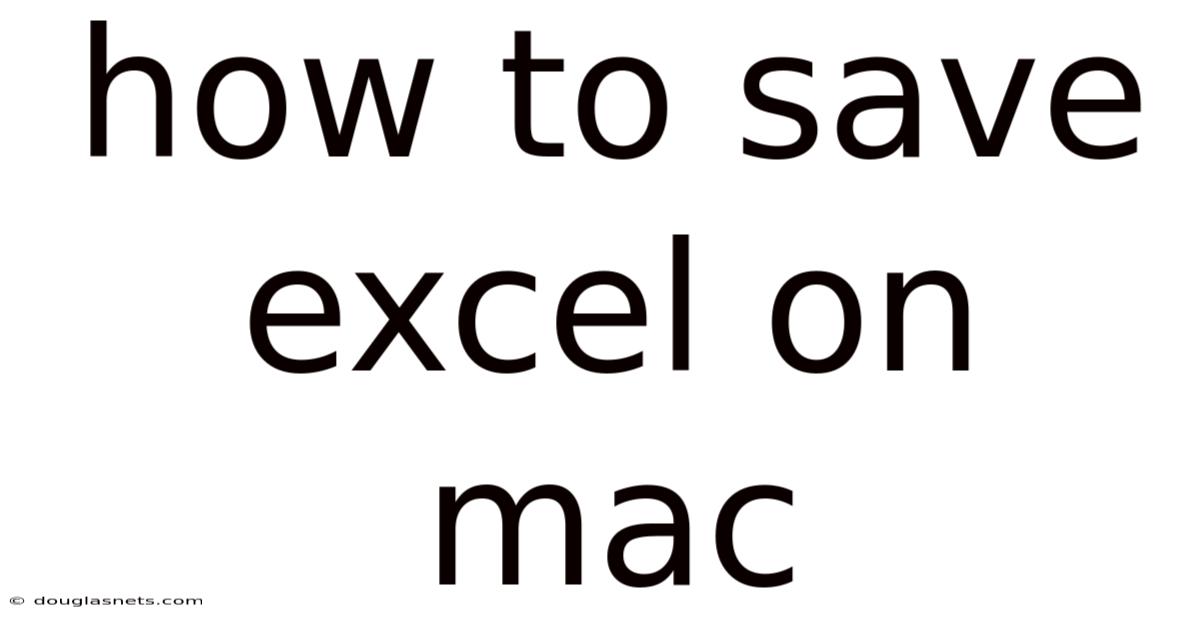
Table of Contents
Imagine you're working on a crucial spreadsheet in Excel on your Mac, numbers dancing across the screen, formulas weaving their magic. Suddenly, a power flicker throws you into a moment of panic. Will all that hard work vanish? We've all been there, feeling that surge of anxiety when unsaved data hangs precariously in the balance.
Or perhaps you're collaborating on a project, multiple team members contributing to a single Excel file. Knowing how to save correctly, choose the right file format, and manage versions becomes essential for seamless teamwork and preventing frustrating data loss. In this comprehensive guide, we'll cover everything you need to know about saving Excel files on your Mac, from basic techniques to advanced strategies, ensuring your data is always safe and accessible.
How to Save Excel on Mac: A Comprehensive Guide
Saving your work in Microsoft Excel on a Mac might seem straightforward, but mastering the various options ensures your data is secure, accessible, and easily shared. Whether you're a beginner just starting with spreadsheets or an experienced user looking to refine your workflow, understanding the nuances of saving in Excel can significantly improve your productivity and prevent potential data loss. This guide will walk you through the essential methods, best practices, and troubleshooting tips for saving Excel files on your Mac.
Comprehensive Overview of Saving in Excel
Saving an Excel file involves more than just clicking a button. It encompasses understanding file formats, auto-save features, version control, and choosing the right location. Each aspect plays a critical role in how you manage and protect your data.
At its core, saving in Excel involves writing the data from your active spreadsheet into a file on your computer's storage. This file contains all the information, including the data entered, formulas, formatting, charts, and other elements you've created. Without saving, any changes you make exist only in the computer's memory and will be lost when the application is closed or the computer is shut down.
The most common file format for Excel files is .xlsx. This is the default format for newer versions of Excel and stores data in an open XML format, which is efficient and compatible with various spreadsheet programs. However, Excel supports many other formats, each serving a specific purpose. For example, the .xls format is used for older versions of Excel, while .csv (Comma Separated Values) is a plain text format useful for sharing data across different applications. Understanding these formats is crucial for ensuring compatibility and data integrity.
The Significance of AutoSave
Modern versions of Excel on Mac come with an AutoSave feature that automatically saves your work every few seconds to prevent data loss from unexpected events such as power outages or application crashes. AutoSave is typically enabled by default when you're working on a file stored in OneDrive, SharePoint, or iCloud. However, it's essential to ensure AutoSave is turned on and functioning correctly, especially when working on important documents.
To verify that AutoSave is enabled, look at the top left corner of the Excel window. If you see a toggle switch labeled "AutoSave" set to "On," your work is being automatically saved. If it's off, simply toggle it to the "On" position. You can also adjust the AutoSave settings in Excel's preferences to control how frequently your work is saved.
Version Control
Another critical aspect of saving Excel files is version control. As you make changes to a spreadsheet over time, it's often useful to keep track of different versions. Excel provides built-in features for managing versions, allowing you to revert to previous states of your document if needed.
One way to manage versions is by manually creating backups of your files. Before making significant changes, you can save a copy of your file with a slightly different name (e.g., "ProjectReport_v1.xlsx," "ProjectReport_v2.xlsx"). This creates a separate file for each version, giving you a clear history of your work.
Alternatively, if you are using OneDrive or SharePoint, Excel automatically keeps track of different versions. You can access these versions through the "File" menu, selecting "Info," and then clicking on "Version History." This allows you to browse through previous versions of your file, compare changes, and restore earlier versions if necessary.
Choosing the Right Location
The location where you save your Excel file is another crucial consideration. Saving your files to a cloud storage service like OneDrive, iCloud, or Dropbox provides several advantages. It ensures that your data is backed up and accessible from multiple devices. Cloud storage also facilitates collaboration, allowing multiple users to work on the same file simultaneously.
However, saving files locally on your Mac's hard drive also has its benefits. Local storage can be faster, especially for large files, and it doesn't require an internet connection. The best approach depends on your specific needs and preferences. If you prioritize accessibility and collaboration, cloud storage is the way to go. If you need speed and offline access, local storage might be more suitable.
Essential Concepts Recap
In summary, understanding how to save Excel files effectively involves:
- Knowing the different file formats and when to use them.
- Ensuring AutoSave is enabled to prevent data loss.
- Managing versions to track changes over time.
- Choosing the appropriate storage location based on your needs.
By mastering these concepts, you can ensure that your data is always safe, accessible, and well-managed.
Trends and Latest Developments in Excel Saving
The landscape of saving Excel files is constantly evolving, driven by advancements in technology and changing user needs. Several trends and developments are shaping how we save and manage our Excel data today.
One significant trend is the increasing reliance on cloud-based storage. Services like OneDrive, SharePoint, and iCloud are becoming the default choice for saving Excel files, especially in collaborative environments. This shift is driven by the convenience of accessing files from anywhere, automatic backups, and seamless integration with other Microsoft Office applications.
Another notable trend is the enhanced focus on real-time collaboration. Excel now allows multiple users to work on the same file simultaneously, with changes being reflected in real-time. This feature is particularly useful for teams working on complex projects, as it eliminates the need to constantly exchange files and merge changes manually.
Professional Insights
From a professional standpoint, it's crucial to stay updated with these trends and adapt your workflow accordingly. For example, if you're working in a team, adopting cloud-based storage and real-time collaboration tools can significantly improve productivity and reduce errors.
However, it's also important to consider the potential security implications of these technologies. Cloud storage providers have robust security measures in place, but it's still essential to protect your data by using strong passwords, enabling two-factor authentication, and being cautious about sharing sensitive information.
Additionally, the rise of data analytics has led to increased emphasis on data integrity and version control. When working with large datasets, it's crucial to maintain a clear history of changes and be able to revert to previous versions if needed. Excel's built-in version history feature, combined with good file management practices, can help ensure the accuracy and reliability of your data.
Tips and Expert Advice for Saving Excel Files on Mac
Saving Excel files effectively goes beyond just pressing "Save." Here are some practical tips and expert advice to ensure your data is secure, organized, and easily accessible:
-
Use Descriptive File Names: Instead of using generic names like "Document1.xlsx," opt for descriptive names that clearly indicate the content and purpose of the file. For example, "SalesReport_Q3_2023.xlsx" is much more informative than "SalesReport.xlsx." Descriptive file names make it easier to find and manage your files, especially when you have a large number of spreadsheets.
- Real-world example: Imagine you're working on a project with multiple team members. Using descriptive file names ensures that everyone can quickly identify the correct file, reducing confusion and saving time.
-
Organize Your Files into Folders: Create a logical folder structure to organize your Excel files. Group related files into folders based on project, department, or date. A well-organized folder structure makes it easier to navigate and find your files quickly.
- Practical advice: Consider using a consistent naming convention for your folders. For example, you could use a date-based naming convention (e.g., "2023-07-Projects") or a project-based naming convention (e.g., "ProjectAlpha").
-
Regularly Back Up Your Files: While AutoSave and cloud storage provide some level of protection, it's still essential to regularly back up your Excel files to an external hard drive or another cloud storage service. This provides an additional layer of protection against data loss due to hardware failure, software corruption, or accidental deletion.
- Explanation: Think of backups as your safety net. If something goes wrong with your primary storage, you can always restore your files from the backup.
-
Use Excel's Built-In Templates: Excel offers a variety of pre-designed templates for common tasks such as budgeting, project management, and invoicing. Using these templates can save you time and effort, and they often include built-in formulas and formatting that can help you get started quickly.
- Real-world example: If you need to create a budget, instead of starting from scratch, use Excel's budget template. It comes with pre-defined categories, formulas, and charts that make it easy to track your income and expenses.
-
Protect Sensitive Data with Passwords: If your Excel file contains sensitive information, protect it with a password. Excel allows you to encrypt your file with a password, preventing unauthorized access.
- Practical advice: Choose a strong password that is difficult to guess. Avoid using common words or phrases, and use a combination of uppercase and lowercase letters, numbers, and symbols.
-
Convert to PDF for Sharing: When sharing your Excel file with others, especially if they don't need to edit the data, consider converting it to a PDF (Portable Document Format). PDF files are read-only, preventing accidental changes to your data. They also preserve the formatting of your spreadsheet, ensuring that it looks the same on any device.
- Explanation: Converting to PDF is like taking a snapshot of your Excel file. It captures the data and formatting but prevents further modifications.
-
Automate Repetitive Tasks with Macros: If you find yourself performing the same tasks repeatedly in Excel, consider using macros to automate them. Macros are small programs that can record and replay a series of actions, saving you time and effort.
- Real-world example: If you regularly need to format a large dataset in a specific way, you can create a macro to automate the formatting process. This can save you hours of manual work.
-
Optimize File Size: Large Excel files can be slow to open, save, and share. Optimize your file size by removing unnecessary data, compressing images, and using efficient formulas.
- Practical advice: Avoid using unnecessary formatting, such as excessive colors or fonts. Also, consider using Excel's built-in "Optimize Compatibility" feature to reduce file size.
By following these tips and expert advice, you can ensure that your Excel files are secure, organized, and easy to manage.
FAQ: Saving Excel Files on Mac
Q: How do I save an Excel file on my Mac for the first time?
A: To save a new Excel file, go to the "File" menu and select "Save As." Choose a location to save the file, enter a name for the file, and select the desired file format (usually .xlsx). Click "Save" to save the file.
Q: How do I enable AutoSave in Excel on my Mac?
A: AutoSave is typically enabled by default for files stored in OneDrive, SharePoint, or iCloud. To verify, look at the top left corner of the Excel window. If the "AutoSave" toggle is off, switch it to "On."
Q: What file format should I use when saving an Excel file?
A: The default .xlsx format is generally recommended for most users. However, if you need to share the file with users of older Excel versions, you may want to save it as .xls. For sharing data across different applications, .csv is a good choice.
Q: How do I save an Excel file as a PDF on my Mac?
A: To save an Excel file as a PDF, go to the "File" menu and select "Save As." In the "File Format" dropdown menu, choose "PDF." Then, click "Save."
Q: Can I password-protect an Excel file on my Mac?
A: Yes, you can password-protect an Excel file. Go to the "File" menu, select "Info," and then click on "Protect Workbook." Choose "Encrypt with Password" and enter a password. Be sure to remember the password, as you will need it to open the file in the future.
Q: How do I recover an unsaved Excel file on my Mac?
A: If Excel crashes or you accidentally close a file without saving, check the AutoRecover folder. Excel automatically saves temporary files in this folder. To find it, go to "File" > "Info" > "Manage Workbook" > "Recover Unsaved Workbooks."
Conclusion
Mastering how to save Excel on Mac is more than just knowing where the "Save" button is. It's about understanding file formats, leveraging AutoSave, managing versions, and adopting best practices for file organization and security. By applying the tips and insights discussed in this guide, you can ensure your valuable data is always protected, accessible, and easy to manage.
Now that you're equipped with this knowledge, take the next step: review your current Excel saving habits and identify areas for improvement. Are you using descriptive file names? Are your files organized into folders? Is AutoSave enabled? Make these changes today to ensure that your spreadsheets are always safe and accessible. Share this guide with your colleagues and friends to help them improve their Excel saving habits too!
Latest Posts
Latest Posts
-
How Do You Chop Fresh Dill
Nov 28, 2025
-
Identify The Three Pairs Of Opponent Colors
Nov 28, 2025
-
Including But Not Limited To Example
Nov 28, 2025
-
How To Use Green Screen With Final Cut Pro
Nov 28, 2025
-
What Can I Feed My Pet Rat
Nov 28, 2025
Related Post
Thank you for visiting our website which covers about How To Save Excel On Mac . We hope the information provided has been useful to you. Feel free to contact us if you have any questions or need further assistance. See you next time and don't miss to bookmark.