How To Reset Google Chrome To Factory Settings
douglasnets
Nov 24, 2025 · 12 min read
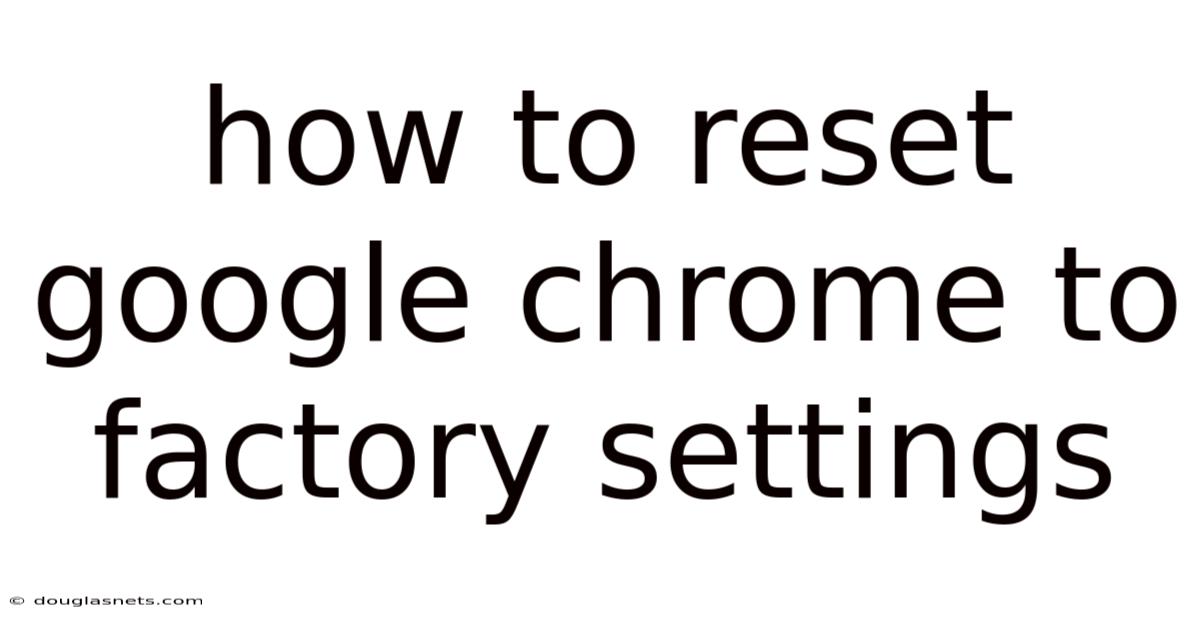
Table of Contents
Imagine your Google Chrome browser as a meticulously organized desk. Over time, you've accumulated countless extensions, customized settings, and perhaps even a few unwanted toolbars. It becomes cluttered, slow, and doesn't quite function the way it used to. Just like clearing off that desk, resetting Chrome to its factory settings offers a fresh start, resolving many common browser issues.
Perhaps you've noticed your Chrome browser acting strangely lately. Maybe it's riddled with pop-up ads, experiencing frequent crashes, or simply running slower than usual. Before you resign yourself to downloading a new browser, consider a simple yet powerful solution: resetting Google Chrome to factory settings. This process can resolve a surprising number of problems, restoring your browser to its original, pristine state. Think of it as hitting the "refresh" button on your entire browsing experience. This article will guide you through the process, explaining what it entails, when to use it, and how to do it safely and effectively.
Main Subheading
Resetting Google Chrome to its factory settings is a powerful troubleshooting technique that can resolve a wide range of browser-related issues. It's essentially a way to revert your browser to the state it was in when you first installed it. This means removing any customizations, extensions, and temporary data that may be causing problems. While it sounds drastic, it's often a faster and more effective solution than trying to manually diagnose and fix individual issues.
The process involves clearing a significant amount of data. This includes disabled extensions and themes, clearing temporary data like cookies, and deleting other site data, among other things. It's important to understand what gets reset and what remains unaffected to avoid any surprises.
Comprehensive Overview
So, what exactly happens when you reset Google Chrome? Let's break down the key components of this process:
- Disabled Extensions and Themes: Extensions can significantly enhance Chrome's functionality, but they can also be a source of problems. Some extensions may be poorly coded, outdated, or even malicious, leading to performance issues, conflicts, or security vulnerabilities. Resetting Chrome disables all installed extensions and reverts to the default theme, eliminating these potential conflicts.
- Cookies and Site Data: Cookies are small files that websites store on your computer to remember your preferences and track your activity. While they can improve your browsing experience, they can also accumulate over time and contribute to privacy concerns or performance issues. Resetting Chrome clears all cookies and site data, essentially erasing your browsing history and logging you out of websites.
- Browsing History and Cached Images/Files: Your browsing history is a record of the websites you've visited, while cached images and files are temporary data stored on your computer to speed up page loading. Resetting Chrome clears both of these, freeing up storage space and potentially resolving issues caused by corrupted cached data.
- Search Engine: Resetting Chrome reverts your default search engine back to Google. If you've changed your search engine to something else (like Bing, DuckDuckGo, or another search provider), this setting will be reset. You can always change it back to your preferred search engine after the reset.
- Startup Pages and New Tab Page: Chrome allows you to customize the pages that open when you launch the browser or open a new tab. Resetting Chrome restores these settings to the default Chrome startup page and new tab page.
- Pinned Tabs: Pinned tabs, which remain open and visible in your browser window, will be unpinned and closed during the reset process.
- Content Settings: Content settings control how websites can access certain features of your browser, such as your location, microphone, or camera. Resetting Chrome restores these settings to their default values.
- Accessibility: All Accessibility settings will revert to their default state.
What Doesn't Get Reset:
It's equally important to understand what resetting Chrome doesn't affect:
- Bookmarks: Your saved bookmarks remain intact. These are stored separately and are not affected by the reset process.
- Saved Passwords: Your saved passwords are also preserved. Chrome securely stores your passwords, and resetting the browser doesn't delete them. However, if you rely on browser extensions to manage your passwords, you'll need to re-enable those extensions and log back into them after the reset.
- Google Account Data: Your Google account data, such as your Gmail, Google Drive files, and other Google services, are not affected. The reset only affects the Chrome browser itself, not your broader Google account.
- Installed Programs: Resetting Chrome does not uninstall or alter any programs installed on your computer. It only affects the Chrome browser settings and data.
Why Reset Chrome?
There are several compelling reasons to reset Chrome:
- Malware and Adware Removal: Resetting Chrome can effectively remove unwanted malware, adware, and browser hijackers that may have infiltrated your system. These malicious programs can cause annoying pop-up ads, redirect your searches, and even compromise your privacy.
- Performance Improvement: Over time, Chrome can become sluggish and unresponsive due to accumulated extensions, cookies, and cached data. Resetting the browser clears out this clutter, restoring its performance and speed.
- Resolving Conflicts: Conflicting extensions or settings can cause Chrome to crash, freeze, or exhibit other erratic behavior. Resetting the browser eliminates these conflicts by reverting to the default configuration.
- Fixing Display Issues: Sometimes, Chrome may display websites incorrectly due to corrupted settings or conflicting extensions. Resetting the browser can often resolve these display issues and restore proper rendering.
- Starting Fresh: If you've made numerous customizations to Chrome over time and want to start with a clean slate, resetting the browser is the easiest way to achieve this.
The Scientific Foundation:
The effectiveness of resetting Chrome stems from its ability to address several underlying issues that can plague web browsers. From a technical standpoint, the reset process targets:
- Software Bloat: Accumulated extensions and add-ons create a 'bloat' within the browser, consuming system resources and slowing performance.
- Data Corruption: Cookies, cached files, and browsing history can become corrupted, leading to errors and instability.
- Configuration Errors: Incorrect or conflicting settings can interfere with Chrome's functionality and cause unexpected behavior.
By clearing out this accumulated baggage, resetting Chrome essentially optimizes the browser's software environment, leading to improved performance and stability. It's akin to defragmenting a hard drive or performing a clean installation of an operating system.
Trends and Latest Developments
While the fundamental process of resetting Chrome has remained consistent, there are some notable trends and developments in browser management and security that are relevant to this topic.
- Enhanced Privacy Controls: Modern browsers, including Chrome, are increasingly focusing on user privacy. The reset process now includes options to clear more sensitive data, such as site permissions and content settings.
- Cloud-Based Syncing: Chrome's built-in syncing feature allows you to back up your settings and data to your Google account. This makes it easier to restore your preferences after a reset, as you can simply sign back in and sync your data.
- Security Audits: Google regularly conducts security audits of Chrome extensions to identify and remove malicious or vulnerable add-ons. This helps to prevent issues that might necessitate a browser reset.
- Proactive Browser Management: Chrome now includes built-in tools to help you manage your extensions and identify potential performance issues. This allows you to proactively address problems before they escalate to the point where a reset is required.
- Progressive Web Apps (PWAs): PWAs are web applications that can be installed on your computer like native apps. Resetting Chrome may affect PWAs by clearing their data and settings. However, the PWAs themselves will remain installed.
Professional Insights:
As a professional, I've found that resetting Chrome is often the first line of defense when troubleshooting browser-related issues. It's a quick and easy way to rule out common problems and get the browser back to a stable state. However, it's important to remember that resetting Chrome is not a magic bullet. If you're still experiencing problems after the reset, it's possible that the issue lies elsewhere, such as with your operating system, network connection, or a specific website.
In addition, it's crucial to back up your important data before resetting Chrome. While your bookmarks and passwords should be preserved, it's always a good idea to have a backup copy in case something goes wrong. You can use Chrome's built-in syncing feature to back up your data to your Google account, or you can use a third-party tool to create a local backup.
Tips and Expert Advice
Here are some practical tips and expert advice to help you reset Google Chrome effectively and safely:
-
Back Up Your Data: Before you reset Chrome, make sure to back up your important data, such as your bookmarks, passwords, and extensions. You can use Chrome's built-in syncing feature to back up your data to your Google account. To do this, go to Chrome's settings, click on "Sync and Google services," and then turn on "Sync." This will automatically back up your data to your Google account. Alternatively, you can use a third-party tool to create a local backup of your Chrome profile. This will allow you to restore your data even if you don't have access to your Google account.
Backing up your data ensures that you don't lose any important information during the reset process. It's a simple precaution that can save you a lot of headaches in the long run. Taking the time to back up your data before resetting Chrome is a best practice that every user should follow.
-
Disable Extensions Before Resetting: If you suspect that a particular extension is causing problems, try disabling it before resetting Chrome. This may resolve the issue without requiring a full reset. To disable an extension, go to Chrome's extensions page (chrome://extensions/) and toggle the switch next to the extension you want to disable. If disabling the extension resolves the issue, you can leave it disabled or uninstall it completely.
Disabling extensions before resetting Chrome allows you to identify the source of the problem and avoid unnecessary data loss. It's a targeted approach that can be more efficient than a full reset in some cases. By isolating the problematic extension, you can resolve the issue without affecting the rest of your browser settings and data.
-
Use Chrome's Built-In Cleanup Tool: Chrome includes a built-in cleanup tool that can help you remove unwanted software and malware from your computer. This tool can be found in Chrome's settings under "Advanced" and then "Clean up computer." Running this tool before resetting Chrome can help to remove any malicious software that may be causing problems.
Chrome's built-in cleanup tool is a valuable resource for maintaining the health and security of your browser. It scans your computer for potentially harmful software and offers to remove it. By running this tool before resetting Chrome, you can ensure that you're starting with a clean slate and that any malware or unwanted software is removed.
-
Consider a Chrome Profile Reset: Chrome allows you to create multiple profiles, each with its own settings and data. If you're experiencing problems with your Chrome profile, you can try resetting it without affecting your other profiles. To do this, go to Chrome's settings, click on "People," and then click on the three dots next to your profile and select "Remove." This will remove your profile and its data, but it will not affect your other profiles.
Resetting a Chrome profile is a less drastic approach than resetting the entire browser. It allows you to isolate the problem to a specific profile and resolve it without affecting your other profiles. This can be useful if you share your computer with others or if you have multiple Chrome profiles for different purposes.
-
Document Your Settings and Extensions: Before resetting Chrome, take some time to document your settings and extensions. This will make it easier to restore your preferences after the reset. You can take screenshots of your settings pages or create a list of your installed extensions.
Documenting your settings and extensions is a proactive step that can save you time and frustration after resetting Chrome. It allows you to quickly restore your preferences and get your browser back to the way you like it. By having a record of your settings and extensions, you can avoid having to remember everything from scratch.
FAQ
Q: Will resetting Chrome delete my saved passwords?
A: No, resetting Chrome does not delete your saved passwords. Chrome securely stores your passwords, and they will be preserved during the reset process.
Q: Will resetting Chrome delete my bookmarks?
A: No, your saved bookmarks will not be deleted when you reset Chrome. Bookmarks are stored separately and are not affected by the reset process.
Q: Will resetting Chrome log me out of all websites?
A: Yes, resetting Chrome clears all cookies and site data, which will log you out of all websites that you're currently logged into.
Q: Will resetting Chrome uninstall my extensions?
A: Resetting Chrome disables all installed extensions and removes their data, but it does not uninstall them completely. You can re-enable your extensions after the reset.
Q: Is there a way to reset Chrome without losing all my data?
A: You can try disabling extensions or using Chrome's built-in cleanup tool before resetting Chrome. These methods may resolve the issue without requiring a full reset.
Q: How often should I reset Chrome?
A: You should only reset Chrome when you're experiencing significant problems, such as malware infections, performance issues, or conflicts with extensions. There's no need to reset Chrome on a regular basis.
Conclusion
Resetting Google Chrome to factory settings is a powerful tool for resolving a variety of browser-related issues. It's a quick and easy way to restore your browser to its original, pristine state, removing unwanted extensions, clearing temporary data, and resolving conflicts. While it's important to understand what gets reset and what remains unaffected, this process can often be the most effective solution for improving Chrome's performance, removing malware, and fixing display issues. Remember to back up your data before resetting Chrome to avoid losing any important information.
Now that you're equipped with the knowledge and tools to reset your Chrome browser, why not give it a try? If you're experiencing issues with your browser's performance, security, or stability, resetting Chrome to its factory settings might be the perfect solution. Take the first step towards a cleaner, faster, and more secure browsing experience today!
Latest Posts
Latest Posts
-
Should A Resume Be More Than One Page
Nov 24, 2025
-
How To Set Aperture On Nikon D3200
Nov 24, 2025
-
Is Hydrogen Peroxide An Oxidizing Agent
Nov 24, 2025
-
What Color Will Phenolphthalein Be In An Acid
Nov 24, 2025
-
How To Get Phone Out Of Incognito Mode
Nov 24, 2025
Related Post
Thank you for visiting our website which covers about How To Reset Google Chrome To Factory Settings . We hope the information provided has been useful to you. Feel free to contact us if you have any questions or need further assistance. See you next time and don't miss to bookmark.