How To Remove Sound From Video Premiere Pro
douglasnets
Nov 25, 2025 · 12 min read
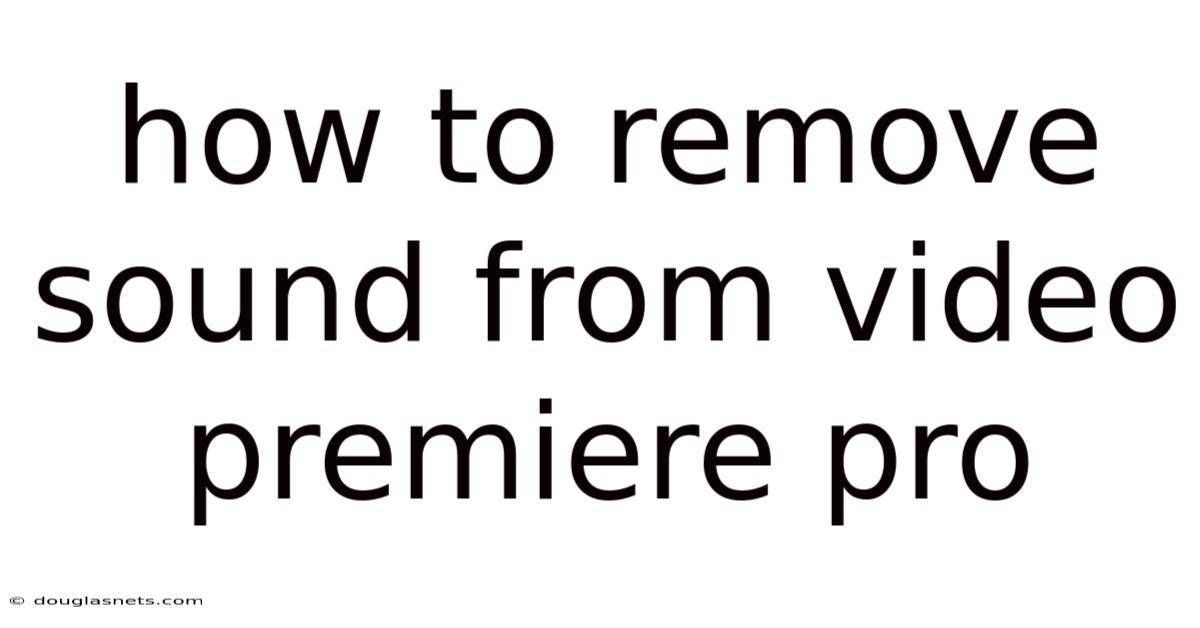
Table of Contents
Imagine you've just wrapped up an amazing video project in Adobe Premiere Pro. The visuals are stunning, the pacing is perfect, but the audio? Well, let's just say it's not quite hitting the mark. Maybe there's background noise, unwanted sounds, or you simply want to replace the original audio with a fresh track. Fear not! Premiere Pro offers a plethora of options to manipulate audio, and removing sound is a fundamental skill every video editor should master.
Perhaps you are working on a crucial project with looming deadlines, and the audio captured during filming is unusable due to unexpected disturbances. Or maybe you've discovered a fantastic piece of stock music that perfectly complements your visuals. Whatever the reason, knowing how to remove sound from video in Premiere Pro is essential for achieving a polished and professional final product. This guide will walk you through various methods, from the simplest to the more advanced, ensuring you have the skills to tackle any audio editing challenge.
Removing Sound from Video in Premiere Pro: A Comprehensive Guide
Adobe Premiere Pro is a powerful video editing software that offers a wide range of tools for manipulating both video and audio. One of the most basic, yet essential, tasks is removing sound from a video clip. Whether you want to replace the original audio with a new soundtrack, eliminate unwanted noise, or simply work with the visuals alone, Premiere Pro provides several straightforward methods to achieve this. Understanding these techniques is crucial for any video editor looking to create professional-quality content.
This article will delve into the different ways you can remove sound from video within Premiere Pro, covering everything from simple unlinking and deleting to more advanced techniques like adjusting audio gain and using the Audio Track Mixer. We will explore each method in detail, providing step-by-step instructions and practical examples to ensure you can confidently apply these techniques to your own projects.
Comprehensive Overview of Audio Removal Techniques in Premiere Pro
At its core, removing sound from video involves detaching the audio from the video clip and then either deleting or muting the audio track. Premiere Pro offers several ways to achieve this, each with its own advantages depending on the specific situation. Let's explore these methods in detail:
-
Unlinking Audio and Video: This is the most common and straightforward method. When you import a video clip into Premiere Pro, the audio and video are typically linked. Unlinking them allows you to treat them as separate entities. To unlink audio and video, simply right-click on the clip in the timeline and select "Unlink." Now you can select the audio track independently and delete it, mute it, or adjust its volume.
-
Deleting Audio Directly: Once the audio and video are unlinked, you can directly delete the audio track from the timeline. Simply select the audio track (usually labeled A1, A2, etc.) and press the "Delete" key. This permanently removes the audio from your project.
-
Muting Audio: Instead of deleting the audio, you can choose to mute it. This preserves the audio track in your project but prevents it from being played during playback or export. To mute an audio track, click the "Mute" button (the speaker icon) on the left side of the timeline panel, next to the audio track's name. This is useful if you might want to restore the audio later or if you need to retain it for reference.
-
Adjusting Audio Gain: Sometimes, you might not want to completely remove the audio but rather reduce its volume to near silence. You can achieve this by adjusting the audio gain. Right-click on the audio clip in the timeline and select "Audio Gain." In the Audio Gain dialog box, you can either set a specific gain value (e.g., -inf dB for complete silence) or adjust the gain relative to the current level.
-
Using the Audio Track Mixer: The Audio Track Mixer provides more granular control over audio levels and panning. You can use it to adjust the volume of individual tracks or entire groups of tracks. To access the Audio Track Mixer, go to Window > Audio Track Mixer. Each track in the mixer corresponds to a track in your timeline. You can use the faders to adjust the volume of each track and mute or solo tracks as needed.
-
Replace and Fill with Silence: Another quick way to remove unwanted sounds is by using the "Replace with Clip > Silence" option. This will replace the audio in your selected portion of the clip with complete silence, effectively removing the unwanted sound without altering the video.
-
Unlinking and Matching Frame: This technique will help you maintain video-audio synchronization while extracting and silencing a portion of the audio. Unlink the audio and video. Cut the portion you want to silence on the video track. Select the razor tool, cut the same part of the audio track. Delete the portion of the audio track, and the video will remain untouched.
Understanding these fundamental techniques is crucial for effectively managing audio in Premiere Pro. Choosing the right method depends on your specific needs and the desired outcome. Whether you're dealing with unwanted noise, replacing the soundtrack, or simply working with visuals alone, these techniques provide the flexibility to achieve your desired results.
Trends and Latest Developments in Audio Editing
The field of audio editing is constantly evolving, driven by advancements in technology and changing creative trends. Here are some current trends and latest developments in audio editing relevant to Premiere Pro users:
-
AI-Powered Audio Enhancement: Artificial intelligence (AI) is revolutionizing audio editing. Tools like Adobe Sensei are integrated into Premiere Pro to offer features like noise reduction, automatic dialogue enhancement, and audio cleanup. These AI-powered tools can significantly speed up the editing process and improve the quality of your audio with minimal effort. Adobe Podcast also has AI-based noise reduction that could be used for voiceovers.
-
Spatial Audio and Immersive Sound Design: With the rise of virtual reality (VR) and augmented reality (AR), spatial audio is becoming increasingly important. Premiere Pro supports spatial audio workflows, allowing you to create immersive sound experiences that enhance the viewer's sense of presence. Editors are experimenting with techniques like binaural recording and ambisonics to create realistic and engaging audio environments.
-
Accessibility and Inclusivity: There's a growing emphasis on making video content accessible to everyone, including people with hearing impairments. This includes providing accurate captions and subtitles, as well as audio descriptions for visual elements. Premiere Pro offers tools for creating and editing captions, and editors are increasingly incorporating audio descriptions into their workflows to ensure their content is inclusive.
-
Sound Design for Social Media: Short-form video platforms like TikTok and Instagram have created a demand for dynamic and engaging sound design. Editors are using sound effects, music, and voiceovers to create captivating audio experiences that grab viewers' attention and enhance the storytelling. This often involves creative use of audio editing techniques like pitch shifting, time stretching, and layering.
-
Remote Collaboration: The rise of remote work has led to increased demand for collaboration tools in video editing. Premiere Pro offers features like Team Projects, which allows multiple editors to work on the same project simultaneously. This facilitates seamless collaboration and streamlines the editing process, regardless of location.
As the industry evolves, staying informed about these trends and developments is essential for video editors. Embracing new tools and techniques can help you create more engaging, accessible, and professional-quality content.
Tips and Expert Advice for Audio Removal in Premiere Pro
Removing sound from video might seem straightforward, but mastering the nuances can significantly improve your workflow and the quality of your final product. Here's some expert advice and practical tips to help you become proficient in audio removal within Premiere Pro:
-
Always Duplicate Your Sequence: Before making any significant changes to your project, especially when deleting audio, it's wise to duplicate your sequence. This creates a backup of your original work, allowing you to revert to the previous state if needed. To duplicate a sequence, simply right-click on it in the Project panel and select "Duplicate."
-
Use Keyboard Shortcuts: Premiere Pro offers a wide range of keyboard shortcuts that can speed up your editing workflow. For example, you can use the "V" key to select the Selection Tool, the "C" key to select the Razor Tool, and the "Delete" key to remove selected clips. Learning these shortcuts can save you a significant amount of time and effort.
-
Listen Carefully Before Deleting: Before permanently deleting any audio, always listen to it carefully to ensure you're not removing anything essential. Sometimes, subtle sounds or background ambience can add depth and realism to your video.
-
Consider Using Adjustment Layers: Instead of applying audio effects directly to individual clips, consider using adjustment layers. This allows you to apply the same effect to multiple clips simultaneously and easily adjust the effect's parameters without affecting the original audio. To create an adjustment layer, go to File > New > Adjustment Layer and place it above the audio tracks in your timeline.
-
Explore Advanced Audio Effects: Premiere Pro offers a wide range of audio effects that can be used to enhance and manipulate your audio. Experiment with effects like noise reduction, equalization, compression, and reverb to achieve the desired sound. Take a look at the essential sound panel as well. It has presets that will allow you to choose a sound type such as music or dialogue to quickly adjust sound for the perfect effect.
-
Utilize the Audio Workspace: Premiere Pro offers dedicated workspaces tailored to specific tasks. The Audio workspace provides a streamlined interface for audio editing, with easy access to the Audio Track Mixer, Effects Controls panel, and other essential tools. To switch to the Audio workspace, go to Window > Workspaces > Audio.
-
Master Audio Syncing: When replacing audio, ensuring perfect synchronization between the video and audio is crucial. Premiere Pro offers several tools for syncing audio, including waveform syncing and timecode syncing. Experiment with these tools to achieve accurate and seamless audio integration. For example, if you are recording with external microphones, make sure to clap to match the audio spikes.
-
Regularly Back Up Your Project: Data loss can be devastating, especially when working on complex video projects. Make sure to regularly back up your project files to an external hard drive or cloud storage service. This will protect your work and prevent you from losing valuable data.
By incorporating these tips and expert advice into your workflow, you can significantly enhance your audio editing skills in Premiere Pro and create more polished and professional-sounding videos.
Frequently Asked Questions (FAQ) about Removing Sound from Video in Premiere Pro
Here are some frequently asked questions about removing sound from video in Premiere Pro:
Q: How do I unlink audio and video in Premiere Pro?
A: Right-click on the clip in the timeline and select "Unlink." This separates the audio and video tracks, allowing you to manipulate them independently.
Q: What's the difference between deleting and muting audio?
A: Deleting audio permanently removes it from your project. Muting audio preserves the audio track but prevents it from being played during playback or export.
Q: How can I adjust the volume of an audio clip?
A: Right-click on the audio clip in the timeline and select "Audio Gain." You can then set a specific gain value or adjust the gain relative to the current level. Alternatively, use the faders in the Audio Track Mixer.
Q: Can I remove audio from multiple clips simultaneously?
A: Yes, you can select multiple clips in the timeline and then unlink and delete or mute the audio tracks. You can also use adjustment layers to apply audio effects to multiple clips simultaneously.
Q: How do I sync new audio with my video after removing the original sound?
A: Premiere Pro offers several tools for syncing audio, including waveform syncing and timecode syncing. You can also manually adjust the audio's position in the timeline to align it with the video.
Q: Is there a way to remove background noise from my audio in Premiere Pro?
A: Yes, Premiere Pro offers noise reduction effects that can help to remove unwanted background noise from your audio. Experiment with effects like "DeNoise" and "Adaptive Noise Reduction."
Q: What is the Essential Sound panel?
A: The Essential Sound panel is a workspace in Premiere Pro that helps you apply presets to your audio for music, ambience, dialogue, and SFX.
Q: Can I recover deleted audio in Premiere Pro?
A: If you've accidentally deleted audio, you can try using the "Undo" command (Ctrl+Z or Cmd+Z) to revert to the previous state. If you've already saved your project, you may need to revert to a previous version of the project file.
Conclusion
Mastering the art of removing sound from video is a fundamental skill for any video editor using Adobe Premiere Pro. This guide has explored various techniques, from the simple act of unlinking and deleting audio to more sophisticated methods like adjusting audio gain and utilizing the Audio Track Mixer. By understanding these approaches and incorporating the provided tips and expert advice, you can significantly enhance your audio editing capabilities and produce videos with a polished and professional sound.
Remember, the key to successful video editing lies in practice and experimentation. Don't be afraid to explore different techniques and discover what works best for your specific needs and creative vision. Now that you're equipped with the knowledge and tools to effectively remove sound from video, go forth and create compelling audio-visual experiences. Take the next step in your video editing journey: experiment with sound design to add layers of depth and create captivating audio experiences. Share your edited videos with the world and inspire others with your newfound skills!
Latest Posts
Latest Posts
-
How To Change Your Age In Gmail
Nov 26, 2025
-
Bike Size For 9 Year Old
Nov 26, 2025
-
How To Paste An Image On A Pdf
Nov 26, 2025
-
How To Separate Fat Without A Fat Separator
Nov 26, 2025
-
How To Get A Villager To Give Specific Maps
Nov 26, 2025
Related Post
Thank you for visiting our website which covers about How To Remove Sound From Video Premiere Pro . We hope the information provided has been useful to you. Feel free to contact us if you have any questions or need further assistance. See you next time and don't miss to bookmark.