How To Record A Youtube Video On Mac
douglasnets
Nov 28, 2025 · 11 min read
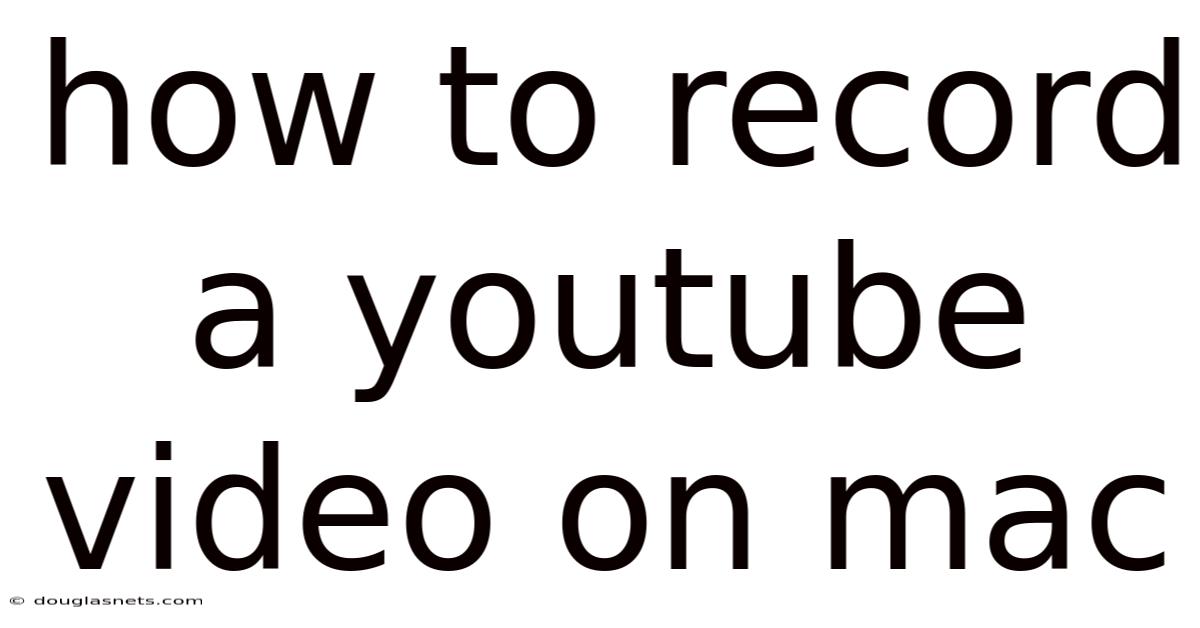
Table of Contents
Imagine capturing a moment of brilliance, a flash of inspiration, or a burst of creativity right from your Mac's screen and sharing it with the world on YouTube. The possibilities are endless, whether you're crafting a tutorial, showcasing a gaming feat, or simply documenting a unique experience. But where do you begin?
The process of creating captivating YouTube videos on a Mac doesn't have to be daunting. With the right tools and a bit of know-how, you can transform your ideas into engaging content that resonates with viewers. In this guide, we'll explore various methods for recording your screen on a Mac, from built-in features to professional-grade software, ensuring that you're well-equipped to produce high-quality videos for your YouTube channel. Let's dive in and unlock your Mac's potential as a powerful video creation tool.
Mastering YouTube Video Recording on Your Mac
YouTube has transformed from a simple video-sharing platform into a global stage for content creators. Whether you're a seasoned vlogger or just starting, producing quality content is essential for attracting and retaining viewers. For Mac users, the good news is that macOS offers several built-in tools and third-party software options to record your screen and create engaging YouTube videos.
Let's begin by understanding why recording high-quality video is so crucial. Your audience is more likely to engage with clear, well-produced content. This includes not only the visual aspect, but also audio quality and smooth transitions. Moreover, YouTube's algorithm favors videos that keep viewers watching, which often correlates with the production value of the video. By mastering the art of recording on your Mac, you set yourself up for success in the competitive landscape of YouTube.
Comprehensive Overview of Mac Recording Options
Recording YouTube videos on a Mac involves several key components: screen recording, audio capture, and video editing. Each of these aspects can be handled using a variety of tools, each with its own strengths and weaknesses. Understanding these options is crucial for selecting the best approach for your specific needs.
Built-in macOS Tools: macOS comes with a built-in screen recording tool accessible via the Screenshot app (Shift-Command-5). This tool allows you to record your entire screen or a selected portion. It also includes options for capturing audio from your microphone. While simple to use, its features are limited compared to dedicated screen recording software.
QuickTime Player: Another built-in option is QuickTime Player, which can record your screen, webcam, or both simultaneously. QuickTime provides basic recording functionalities and is a convenient option for quick tutorials or personal videos. However, like the Screenshot app, it lacks advanced editing and annotation capabilities.
iMovie: While not strictly a screen recorder, iMovie is a free video editing software included with macOS. You can import screen recordings and webcam footage into iMovie to create polished videos with transitions, titles, and audio enhancements. This makes it a great choice for users looking for a complete solution from recording to editing.
Third-Party Software: For more advanced features, numerous third-party screen recording and video editing software options are available. These include Camtasia, ScreenFlow, OBS Studio, and Filmora. These programs often offer features like advanced annotation tools, multi-track recording, more editing options, and direct integration with YouTube.
Audio Capture Considerations: High-quality audio is just as important as the visual aspect of your video. Whether you use a built-in microphone or an external USB microphone, ensure that your audio is clear and free from background noise. Consider using audio editing software like Audacity or GarageBand to clean up your audio before integrating it into your video.
When choosing your recording setup, consider your budget, technical expertise, and the type of content you plan to create. Beginners may find the built-in tools sufficient, while more experienced creators may benefit from the advanced features of third-party software. By carefully evaluating your options, you can create high-quality YouTube videos that engage and inform your audience.
Trends and Latest Developments in Mac Video Recording
The landscape of video recording on Macs is constantly evolving, driven by technological advancements and the demands of content creators. Several trends are shaping the way we create videos today, from improved software capabilities to the rise of AI-powered tools. Keeping up with these developments ensures that you're using the best practices and tools available.
AI-Powered Editing: Artificial intelligence is making its mark on video editing. Many software packages now include AI features that can automatically remove background noise, enhance video quality, and even generate subtitles. These tools streamline the editing process and make it easier to create professional-looking videos.
Live Streaming Integration: Live streaming is a popular format on YouTube, and many screen recording tools now offer seamless integration with live streaming platforms. OBS Studio, for example, is widely used for live streaming due to its flexibility and extensive features. This allows you to easily switch between different scenes, add graphics, and interact with your audience in real-time.
4K and HDR Support: As display technology advances, viewers expect videos to be available in higher resolutions and with better dynamic range. Modern screen recording software supports 4K and HDR recording, ensuring that your videos look crisp and vibrant on compatible devices. Make sure your hardware and software are capable of handling these formats to deliver the best viewing experience.
Cloud-Based Collaboration: Collaboration is becoming increasingly important for video creators. Cloud-based video editing platforms like Frame.io allow multiple users to work on the same project simultaneously, regardless of their location. This can significantly speed up the editing process and facilitate teamwork.
Mobile Integration: The line between desktop and mobile video creation is blurring. Many screen recording apps offer mobile versions that allow you to record and edit videos on your iPhone or iPad. This is particularly useful for creating quick tutorials or capturing spontaneous moments.
User Experience Improvements: Software developers are constantly working to improve the user experience of video recording and editing tools. This includes simplifying the interface, adding more intuitive features, and providing better support for different workflows. As a result, creating high-quality videos is becoming more accessible to users of all skill levels.
By staying informed about these trends and developments, you can take advantage of the latest tools and techniques to create compelling YouTube videos on your Mac. Whether you're using AI to enhance your editing workflow or streaming live to engage with your audience, embracing these advancements will help you stand out in the crowded world of online video.
Tips and Expert Advice for Mac Video Recording
Creating a successful YouTube video involves more than just hitting the record button. It requires careful planning, attention to detail, and a focus on delivering value to your audience. Here are some expert tips and practical advice to help you make the most of your Mac's recording capabilities and create engaging content.
Plan Your Content: Before you start recording, take the time to plan your video. Outline the key points you want to cover, and create a script or storyboard to guide your recording. This will help you stay on track and deliver a clear, concise message.
Optimize Your Recording Environment: Choose a quiet, well-lit space for your recording. Minimize background noise by closing windows and doors, and use a good-quality microphone to capture clear audio. Position your camera or screen so that it captures your face or the relevant content clearly.
Use Keyboard Shortcuts: Learn the keyboard shortcuts for your screen recording software to streamline your workflow. This can save you time and make the recording process more efficient. For example, on macOS, you can use Shift-Command-5 to access the screen recording toolbar.
Edit Your Videos: Editing is where you can polish your videos and make them more engaging. Use video editing software like iMovie, Filmora, or Camtasia to cut out mistakes, add transitions, titles, and background music. Pay attention to pacing and keep your videos concise to hold your audience's attention.
Add Annotations and Callouts: Annotations and callouts can help you highlight important information and guide your viewers through your content. Use screen recording software that allows you to add text, arrows, and other visual elements to your recordings.
Optimize Audio Quality: High-quality audio is essential for a professional-sounding video. Use a good microphone, reduce background noise, and adjust the audio levels to ensure that your voice is clear and easy to hear. Consider using audio editing software to remove any remaining noise or distortions.
Use a Dual-Monitor Setup: If you're creating tutorials or demonstrations, a dual-monitor setup can be very helpful. You can use one monitor to display the application or website you're recording, and the other to view your script or notes.
Test Your Setup: Before you start recording, test your setup to ensure that everything is working properly. Record a short test video and review it to check the audio and video quality. This will help you identify any issues and make adjustments before you start recording your main content.
Engage with Your Audience: Respond to comments and feedback from your viewers. Ask questions, encourage discussions, and create a community around your channel. This will help you build a loyal audience and improve the quality of your content over time.
By following these tips and expert advice, you can create high-quality YouTube videos that engage your audience and help you achieve your goals. Whether you're creating tutorials, reviews, or entertainment content, a little planning and attention to detail can go a long way.
FAQ: Recording YouTube Videos on Mac
Q: What is the best free screen recording software for Mac? A: For a free option, QuickTime Player is a great starting point. It's pre-installed on macOS and provides basic screen recording functionality. OBS Studio is another excellent free option, particularly for live streaming, offering more advanced features and customization options.
Q: How do I record my screen and webcam simultaneously on a Mac? A: QuickTime Player allows you to record both your screen and webcam at the same time. Simply select "New Movie Recording" from the File menu and adjust the settings to capture both sources. Alternatively, software like Camtasia and ScreenFlow offer more advanced options for recording and editing multiple video streams.
Q: How can I improve the audio quality of my screen recordings? A: Use an external USB microphone for better audio quality. Reduce background noise by recording in a quiet environment and using noise-canceling software. Adjust the microphone levels in your system settings to ensure that your voice is clear and balanced. Editing your audio in software like Audacity or GarageBand can further enhance the sound.
Q: What video editing software is recommended for Mac users? A: iMovie is a free, user-friendly option that comes with macOS and is suitable for basic video editing tasks. For more advanced editing, consider software like Filmora, Adobe Premiere Pro, or Final Cut Pro. Each offers a range of features to enhance your videos, including transitions, effects, and color correction tools.
Q: How do I optimize my videos for YouTube? A: Optimize your videos by using a high-quality resolution (1080p or higher), compressing your video file to reduce its size without sacrificing quality, and using relevant keywords in your video title, description, and tags. Create an engaging thumbnail and add captions or subtitles to make your videos more accessible.
Q: What are some common mistakes to avoid when recording YouTube videos? A: Common mistakes include recording in a noisy environment, using poor audio quality, failing to plan your content, and not editing your videos. Other mistakes include using shaky camera footage, not engaging with your audience, and ignoring feedback.
Q: Can I record copyrighted material for YouTube videos? A: Recording and using copyrighted material without permission can lead to copyright strikes and potential legal issues. Ensure you have the necessary rights or licenses to use any copyrighted content in your videos, such as music, video clips, or images.
Q: How do I record a specific application window on my Mac?
A: When using the built-in screenshot tool (Shift-Command-5), after selecting the record screen option, drag the selection box over the specific window you want to record. This will ensure only that application's window is captured. Some third-party software also has options for "application only" recording.
Conclusion
Mastering the art of recording YouTube videos on your Mac can open up a world of creative possibilities. Whether you're sharing your expertise, showcasing your talents, or simply connecting with an audience, the ability to create high-quality video content is a valuable skill. By leveraging the built-in tools and exploring third-party software options, you can tailor your recording setup to meet your specific needs and preferences.
Remember that planning, preparation, and attention to detail are key to producing engaging videos that resonate with viewers. Focus on delivering clear, concise content, optimizing your audio and video quality, and interacting with your audience to build a loyal following. As you continue to refine your skills and stay up-to-date with the latest trends and technologies, you'll be well-equipped to create compelling YouTube videos that stand out from the crowd.
Ready to take your YouTube game to the next level? Start experimenting with different recording techniques, exploring new editing tools, and refining your content strategy. Share your experiences, ask questions, and connect with other creators in the YouTube community. The journey of a successful YouTuber is a continuous learning process, so embrace the challenge, stay creative, and most importantly, have fun!
Latest Posts
Latest Posts
-
How To Make New Profile On Mac
Nov 28, 2025
-
Can I Split My Mortgage Payment Into Two Payments
Nov 28, 2025
-
What Is A Fast Growing Tree
Nov 28, 2025
-
How Can I Connect Iphone To Car Stereo
Nov 28, 2025
-
How To Check Liked Videos On Facebook
Nov 28, 2025
Related Post
Thank you for visiting our website which covers about How To Record A Youtube Video On Mac . We hope the information provided has been useful to you. Feel free to contact us if you have any questions or need further assistance. See you next time and don't miss to bookmark.