How To Make Text In Blender
douglasnets
Nov 25, 2025 · 10 min read
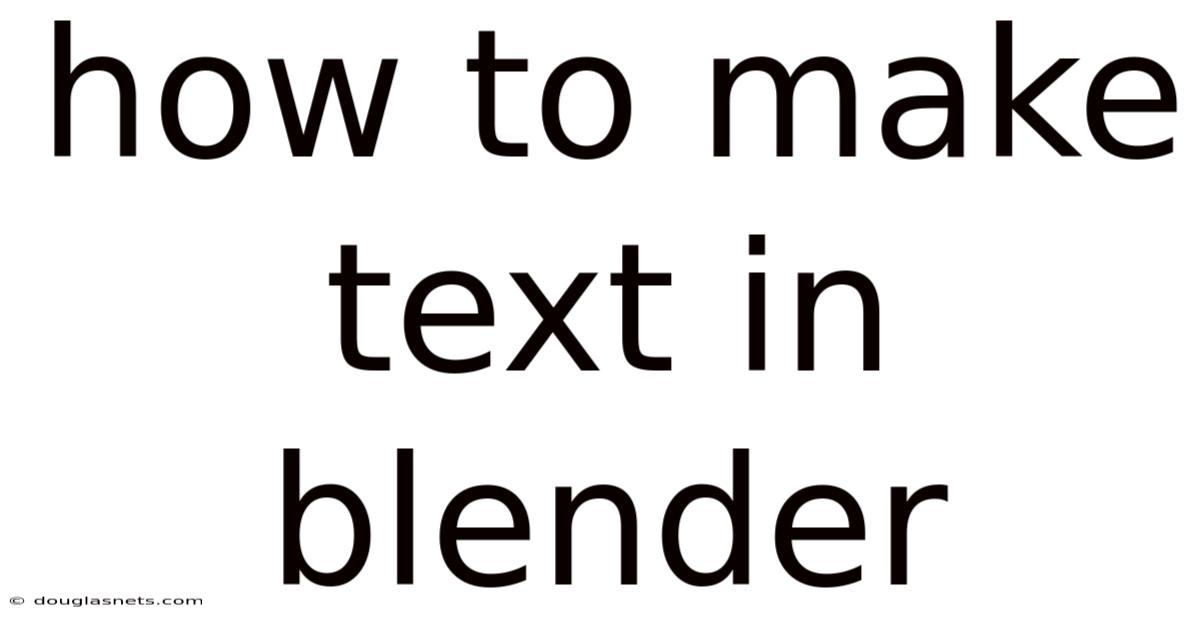
Table of Contents
Imagine crafting a 3D masterpiece, a virtual world teeming with life and detail. But something's missing. It needs a title, a signpost, or perhaps a character whispering a crucial clue. This is where text in Blender comes in, transforming your static scene into a dynamic narrative. Think of adding text as the final brushstroke on a painting, the element that brings clarity and context to your creation.
Have you ever scrolled through stunning 3D renders and wondered how the artists seamlessly integrated text into their scenes? It's more than just slapping a 2D label onto a 3D model; it's about crafting the text itself as a three-dimensional object, allowing it to interact with light, shadow, and the overall composition in a way that feels natural and impactful. Learning how to make text in Blender unlocks a whole new dimension of creative possibilities.
Diving into Text Creation in Blender
Blender, the free and open-source 3D creation suite, offers a robust and versatile toolset for incorporating text into your projects. From simple titles and labels to complex typographic designs, Blender allows you to create and manipulate text as fully fledged 3D objects. Understanding the fundamentals of text creation in Blender is essential for anyone looking to add a professional touch to their 3D models, animations, or visual effects. This involves understanding the text object itself, its properties, and how to convert it into a mesh for further sculpting and manipulation.
At its core, Blender treats text as a unique object type, separate from meshes, curves, and other primitives. This "text object" is essentially a container for the characters you type, along with a set of parameters that control its appearance, such as font, size, alignment, and spacing. The power of Blender lies in its ability to transform this text object into a mesh, which then allows you to apply all the standard modeling tools to it, opening up a world of creative possibilities. You can extrude it, bevel it, sculpt it, and even apply modifiers to create intricate and visually stunning text designs. The process is fairly straightforward but mastering it requires understanding the various parameters and options available to you.
Comprehensive Overview of Text Functionality
To truly appreciate the power of text in Blender, it's essential to delve into the details of its functionality. This includes understanding the underlying principles of text objects, the available parameters for customization, and the various ways you can convert text into editable meshes. From selecting the right font to fine-tuning the spacing between characters, each aspect plays a crucial role in achieving the desired visual outcome.
First and foremost, let's discuss the creation of a text object. In Blender, you can easily add a text object by pressing Shift+A, selecting "Text" from the "Add" menu. This creates a default text object in the center of your 3D viewport. Initially, it will display the word "Text". To edit this, you can switch to "Edit Mode" by pressing the Tab key. Here, you can type in your desired text, using the Backspace and Delete keys as you normally would.
Once you have your text, the real fun begins with customization. Blender offers a comprehensive set of parameters in the "Properties" panel, specifically under the "Object Data Properties" tab (the icon that looks like a lowercase "a"). This is where you can control various aspects of your text object. The "Font" section allows you to select the font family and style. Blender supports TrueType and OpenType fonts, which are commonly used and readily available online. You can browse your computer's font library or load a font file directly.
The "Paragraph" section controls the alignment, spacing, and wrapping of your text. You can choose from left, center, right, or justify alignment. The "Spacing" settings allow you to adjust the character spacing (the space between individual letters), word spacing (the space between words), and line spacing (the space between lines). These settings are crucial for achieving a visually appealing and readable text layout. "Transform" controls the location, rotation, and scale of the text object.
The "Geometry" section is where things get interesting from a 3D perspective. The "Extrude" parameter adds depth to your text, effectively turning it from a flat 2D object into a 3D one. The "Bevel" parameter rounds the edges of your extruded text, adding a touch of realism and preventing sharp, unnatural corners. You can adjust the "Depth" and "Resolution" of the bevel to control the roundness and smoothness of the edges.
Finally, converting the text object into a mesh unlocks even more possibilities. By selecting the text object and going to Object > Convert > Mesh, you transform the text into a standard mesh object. This allows you to use all of Blender's modeling tools to sculpt, deform, and manipulate the text in any way you desire. You can add modifiers, such as the Subdivision Surface modifier for smoothing or the Displace modifier for adding intricate details.
Trends and Latest Developments in 3D Text
The world of 3D text is constantly evolving, driven by advancements in technology and the ever-growing demand for visually stunning content. Current trends lean towards more dynamic and interactive text designs, incorporating animation, physics simulations, and even real-time interactivity. In the realm of motion graphics, animated text is a staple, used to create eye-catching titles, lower thirds, and explainer animations.
One notable trend is the use of procedural texturing to create complex and realistic text surfaces. Instead of relying solely on static textures, artists are using procedural nodes to generate textures on the fly, allowing for more dynamic and customizable results. For instance, you could create a text object with a rusty metal texture that changes over time or a glowing neon sign that flickers realistically.
Another emerging trend is the integration of text with virtual reality (VR) and augmented reality (AR) experiences. Imagine walking through a virtual museum and interacting with 3D text labels that provide information about the exhibits. Or pointing your smartphone at a building and seeing its name and address overlaid on the real-world image. This requires optimizing text for real-time rendering and ensuring readability in various viewing conditions.
From a technological standpoint, advancements in font technology are also playing a significant role. Variable fonts, for example, allow you to adjust various parameters of a font, such as weight, width, and slant, using sliders. This gives you unprecedented control over the appearance of your text and allows you to create unique and customized typographic designs. Blender is continually updated to support these new technologies, making it a powerful tool for staying at the forefront of 3D text creation.
Expert Tips for Stunning 3D Text
Creating compelling 3D text requires more than just knowing the technical steps; it's about understanding the principles of design, typography, and visual storytelling. Here are some tips from experienced 3D artists to help you elevate your text creations.
First, choose the right font. The font you select can have a profound impact on the overall look and feel of your text. Consider the context of your project and the message you want to convey. A bold, sans-serif font might be appropriate for a modern, tech-focused design, while a classic serif font might be better suited for a more traditional or elegant look. Experiment with different fonts and styles until you find one that perfectly complements your scene. Websites like Google Fonts and DaFont offer a wide variety of free fonts to choose from.
Second, pay attention to spacing and kerning. Even the most beautiful font can look awkward if the spacing between the letters is off. Kerning refers to the adjustment of space between individual letter pairs to improve readability and visual harmony. In Blender, you can adjust the character spacing, word spacing, and line spacing in the "Paragraph" section of the "Object Data Properties" panel. Take the time to fine-tune these settings until your text looks balanced and visually appealing.
Third, experiment with lighting and materials. The way light interacts with your 3D text can dramatically affect its appearance. Use Blender's lighting tools to create dramatic shadows, highlights, and reflections. Experiment with different materials, such as glossy metals, rough stones, or glowing neon, to give your text a unique texture and visual interest. Consider using environment maps to add realistic reflections to your text.
Fourth, use beveling and extrusion to add depth and dimension. Beveling and extrusion are essential for making your 3D text stand out. Experiment with different bevel depths and resolutions to create subtle or dramatic rounded edges. Extrude your text to give it a sense of volume and weight. You can also use modifiers, such as the Solidify modifier, to add thickness to your text mesh.
Fifth, animate your text to bring it to life. Animation can add a dynamic and engaging element to your 3D text. Use Blender's animation tools to create simple animations, such as fades, rotations, or translations. For more complex animations, consider using drivers or constraints to link the movement of your text to other objects in your scene. You can also use Blender's particle system to create stunning visual effects, such as text dissolving into particles or text forming from thin air.
Frequently Asked Questions
Q: How do I change the font of my text in Blender?
A: Select the text object, go to the "Object Data Properties" panel (the "a" icon), and find the "Font" section. Click on the font name to browse your computer's font library or load a font file.
Q: How do I extrude text in Blender?
A: Select the text object, go to the "Object Data Properties" panel, and find the "Geometry" section. Adjust the "Extrude" value to add depth to your text.
Q: How do I bevel text in Blender?
A: Select the text object, go to the "Object Data Properties" panel, and find the "Geometry" section. Adjust the "Bevel Depth" and "Bevel Resolution" values to round the edges of your text.
Q: How do I convert text to a mesh in Blender?
A: Select the text object, go to Object > Convert > Mesh. This will turn your text into a standard mesh object that you can sculpt and modify.
Q: Can I use custom fonts in Blender?
A: Yes, Blender supports TrueType and OpenType fonts. You can load font files from your computer or download them from the internet.
Q: How do I animate text in Blender?
A: You can animate text using Blender's animation tools, such as keyframes, drivers, and constraints. Experiment with different animation techniques to create dynamic and engaging text animations.
Q: Why is my text jagged or pixelated?
A: This can be due to low resolution. Try increasing the resolution of your text object or applying a Subdivision Surface modifier after converting it to a mesh.
Conclusion
Mastering how to make text in Blender opens up a world of creative possibilities, allowing you to add depth, context, and visual appeal to your 3D creations. By understanding the fundamentals of text objects, experimenting with different fonts and styles, and leveraging Blender's powerful modeling and animation tools, you can create stunning 3D text designs that capture the attention of your audience. Remember to always consider the context of your project and choose fonts and styles that complement your overall vision.
Now that you've learned the basics of creating text in Blender, it's time to put your knowledge into practice. Experiment with different techniques, explore various fonts and styles, and challenge yourself to create unique and innovative 3D text designs. Share your creations with the Blender community and inspire others to explore the creative potential of 3D text. Don't hesitate to dive deeper into Blender's documentation and online resources to learn even more advanced techniques. The possibilities are truly endless.
Latest Posts
Latest Posts
-
How To Get Smell Off Hands
Nov 25, 2025
-
How To Cook Eggs On Stainless Steel Without Sticking
Nov 25, 2025
-
Can I Buy S And P 500 On Fidelity
Nov 25, 2025
-
How Many Calories Is A Kilo
Nov 25, 2025
-
Ways To Get Rid Of Mice Naturally
Nov 25, 2025
Related Post
Thank you for visiting our website which covers about How To Make Text In Blender . We hope the information provided has been useful to you. Feel free to contact us if you have any questions or need further assistance. See you next time and don't miss to bookmark.