How To Get Sound When Using A Monitor
douglasnets
Nov 25, 2025 · 13 min read
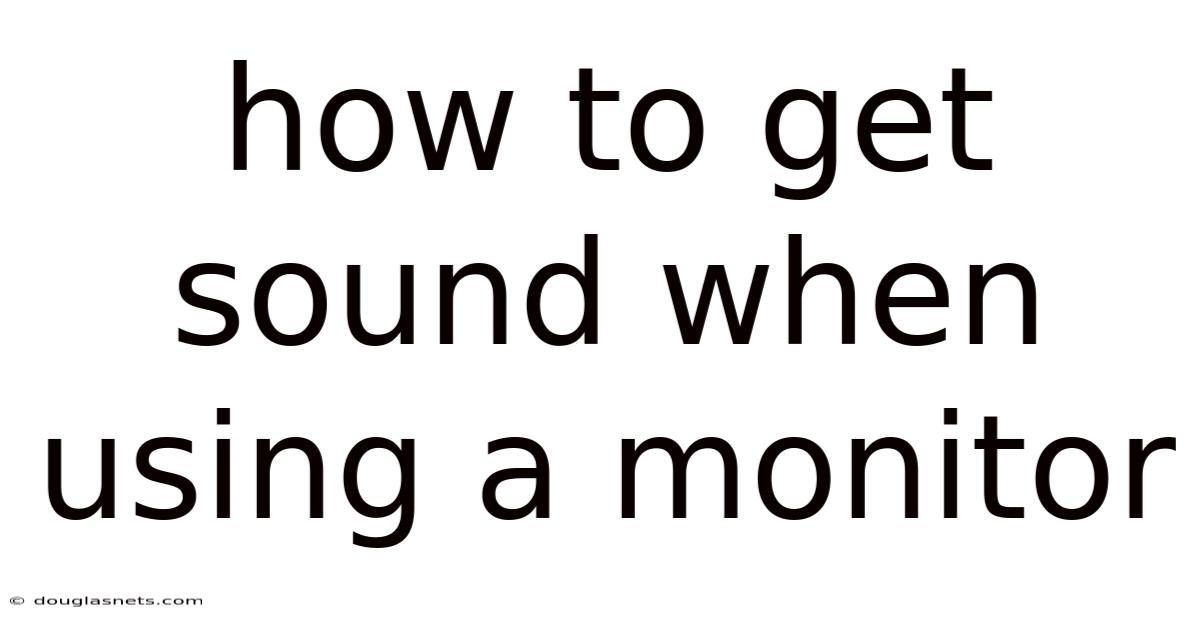
Table of Contents
Have you ever plugged your computer into a shiny new monitor, eager to see your work displayed in crisp detail, only to be met with… silence? It’s a surprisingly common frustration. The visual splendor is there, but the sound is missing, leaving you feeling like you're watching a silent movie. You double-check the connections, fiddle with the volume settings, and still, nothing. The mystery of the missing sound can be baffling, especially when you expect a seamless audio-visual experience.
The quest for sound from your monitor can feel like navigating a technological labyrinth. You might find yourself tangled in a web of cables, unsure which ones are supposed to carry the precious audio signals. Perhaps you're diving into the depths of your computer's sound settings, tweaking parameters you barely understand, hoping for a miracle. Or maybe you're even considering the drastic step of disassembling your monitor, convinced there's a speaker conspiracy at play. Don't worry, the solution is often simpler than you think. This comprehensive guide will walk you through the most common scenarios and solutions to get sound working on your monitor, turning that silent movie into a full sensory experience.
Understanding Monitor Audio: A Comprehensive Guide
Monitors have evolved beyond simple display devices. Many now come equipped with built-in speakers, offering a convenient, all-in-one solution for both visual and auditory needs. However, getting sound to play through a monitor isn't always straightforward. It requires understanding the different types of connections, the monitor's audio capabilities, and how your computer handles audio output. Let's delve into the details.
The Basics of Monitor Audio
At its core, the ability to get sound from a monitor hinges on two key factors: audio input and audio output. The monitor must have a way to receive the audio signal (input), and it must have speakers or a headphone jack to play the sound (output). The connection between your computer and monitor is responsible for carrying the audio signal. Common connection types include HDMI, DisplayPort, and less frequently, DVI or VGA with a separate audio cable.
The presence of built-in speakers is crucial. Not all monitors have them. Some monitors are designed purely for visual display and lack any audio capabilities. These are often professional-grade monitors intended for specific tasks like graphic design or video editing, where external speakers or headphones are typically preferred for higher audio quality.
The Scientific Foundation: How Audio Signals Travel
Understanding how audio signals travel from your computer to your monitor involves a bit of basic electronics. Audio is essentially a series of electrical signals representing sound waves. These signals need a pathway to travel, and that's where the cables come in.
- Digital Signals: HDMI and DisplayPort carry audio as digital signals. This means the sound is encoded as a series of binary digits (0s and 1s). The advantage of digital signals is that they are less susceptible to noise and interference, resulting in higher audio quality. The digital signal is decoded by the monitor and converted back into an analog signal to drive the speakers.
- Analog Signals: Older connection types like VGA don't carry audio. If you're using VGA, you'll need a separate audio cable, typically a 3.5mm audio cable, to connect your computer's audio output to the monitor's audio input. Analog signals are more prone to degradation and noise, which can affect the audio quality.
A Brief History of Monitor Audio Integration
The integration of audio into monitors is a relatively recent development. Early monitors were primarily focused on displaying visual information. Audio was handled separately through dedicated sound cards and external speakers. As technology advanced and consumers demanded more integrated solutions, manufacturers started incorporating speakers into monitors.
The introduction of HDMI was a major turning point. HDMI offered a single cable solution for both video and audio, simplifying connections and reducing cable clutter. DisplayPort followed suit, providing similar capabilities and even higher bandwidth for both video and audio. Today, the vast majority of consumer-grade monitors come with built-in speakers and support audio transmission through HDMI or DisplayPort.
Essential Concepts: EDID and Audio Drivers
Two crucial concepts that often come into play when dealing with monitor audio are EDID and audio drivers.
- EDID (Extended Display Identification Data): This is a data structure that allows a monitor to communicate its capabilities to the computer. It tells the computer what resolutions the monitor supports, its refresh rate, and, importantly, its audio capabilities. If the EDID information is not correctly transmitted or interpreted, the computer may not recognize the monitor's audio capabilities, resulting in no sound.
- Audio Drivers: These are software programs that allow your operating system to communicate with your audio hardware. If your audio drivers are outdated, corrupted, or incompatible with your monitor, you may experience audio problems. Keeping your audio drivers up to date is essential for ensuring proper audio functionality.
Understanding Your Monitor's Audio Capabilities
Before troubleshooting any audio issues, it's crucial to understand your monitor's audio capabilities. Refer to your monitor's manual or the manufacturer's website to determine whether it has built-in speakers and what types of audio connections it supports. Some monitors may have limited audio capabilities, such as low-wattage speakers that are only suitable for basic system sounds. Other monitors may have more advanced audio features, such as built-in amplifiers or support for surround sound. Knowing what your monitor is capable of will help you diagnose and resolve any audio problems more effectively.
Trends and Latest Developments in Monitor Audio
The world of monitor audio is constantly evolving, driven by advancements in display technology and consumer demand for immersive experiences. Here are some of the latest trends and developments:
- Higher Quality Built-in Speakers: Manufacturers are increasingly focusing on improving the quality of built-in speakers. This includes using better speaker drivers, incorporating amplifiers, and employing acoustic design techniques to enhance sound clarity and bass response. Some high-end monitors even feature speakers co-engineered with renowned audio brands.
- Virtual Surround Sound: Some monitors now offer virtual surround sound capabilities, which use software processing to create a more immersive audio experience from the built-in speakers. While not a true replacement for a dedicated surround sound system, virtual surround sound can significantly enhance the sense of space and depth in audio.
- USB-C Audio: USB-C is becoming increasingly popular as a connection standard for monitors, and it supports audio transmission in addition to video and data. USB-C audio offers several advantages, including high bandwidth, power delivery, and the ability to daisy-chain multiple monitors.
- Integration with Smart Assistants: Some smart monitors are now integrating with voice assistants like Amazon Alexa or Google Assistant. This allows you to control the monitor's volume and other audio settings using voice commands.
- Gaming Monitors with Enhanced Audio: Gaming monitors are often equipped with specialized audio features to enhance the gaming experience. This includes features like headphone jacks with built-in amplifiers, support for high-resolution audio, and customizable audio profiles.
Professional Insight: While built-in monitor speakers are improving, they still typically fall short of the audio quality offered by dedicated external speakers or headphones. For critical listening tasks, such as music production or audio editing, or for a truly immersive entertainment experience, external audio solutions are still the preferred choice. However, for everyday use and casual listening, modern monitor speakers can provide a surprisingly decent audio experience.
Tips and Expert Advice for Getting Sound on Your Monitor
Now that you have a solid understanding of monitor audio, let's dive into some practical tips and expert advice for getting sound to work on your monitor:
-
Check the Connections: This may seem obvious, but it's the most common cause of audio problems.
- HDMI or DisplayPort: Ensure that the HDMI or DisplayPort cable is securely connected to both your computer and monitor. Try disconnecting and reconnecting the cable to ensure a firm connection. If possible, try a different HDMI or DisplayPort cable to rule out a faulty cable.
- Separate Audio Cable: If you're using VGA, make sure the 3.5mm audio cable is connected to the correct audio output on your computer (usually the green port) and the audio input on your monitor.
- USB-C: If using USB-C, ensure the port on your computer supports DisplayPort Alternate Mode (DP Alt Mode) to carry both video and audio.
-
Verify Volume Settings: Ensure that the volume is not muted or set too low on both your computer and monitor.
- Computer Volume: Check the volume mixer in your operating system to make sure the sound is not muted or turned down for the specific application you're using.
- Monitor Volume: Most monitors have built-in volume controls, either physical buttons or on-screen menu options. Make sure the volume is turned up on the monitor itself.
-
Set the Correct Audio Output: Your computer may be sending audio to the wrong output device.
- Windows: Go to "Sound Settings" (right-click the volume icon in the system tray). Under "Output," select your monitor as the default audio device. It will likely be listed by its model name.
- macOS: Go to "System Preferences" > "Sound" > "Output." Select your monitor from the list of available output devices.
-
Update Audio Drivers: Outdated or corrupted audio drivers can cause a variety of audio problems.
- Windows: Open "Device Manager," expand "Sound, video and game controllers," right-click your audio device, and select "Update driver." Choose "Search automatically for drivers."
- macOS: macOS usually handles driver updates automatically. However, it's always a good idea to check for system updates in "System Preferences" > "Software Update."
-
Check EDID Communication: Sometimes, the EDID information between the monitor and computer can be corrupted or misinterpreted.
- Restart Your Computer and Monitor: This can often reset the EDID communication.
- Update Monitor Drivers (if available): Some monitor manufacturers provide drivers that can improve EDID communication. Check the manufacturer's website for driver downloads.
-
Troubleshoot HDMI/DisplayPort Issues: HDMI and DisplayPort issues can sometimes interfere with audio transmission.
- Try a Different Port: Try connecting the HDMI or DisplayPort cable to a different port on your computer or monitor.
- Check for HDCP Compatibility: High-bandwidth Digital Content Protection (HDCP) is a technology that protects copyrighted content. If your monitor or computer doesn't support HDCP, it can cause audio problems. Ensure that both your monitor and computer support HDCP.
-
Test with Different Content: Sometimes, the audio problem may be specific to certain content or applications.
- Try Playing Different Audio Files: Test with different audio files to see if the problem is specific to a particular file format or encoding.
- Test with Different Applications: Try playing audio from different applications (e.g., a web browser, a media player, a game) to see if the problem is specific to a particular application.
-
Check for Speaker Issues: If your monitor has built-in speakers, they may be faulty.
- Test with Headphones: Plug headphones into the monitor's headphone jack to see if you can hear sound. If you can hear sound through the headphones, the problem is likely with the built-in speakers.
- Contact the Manufacturer: If you suspect that the built-in speakers are faulty, contact the monitor manufacturer for warranty service or repair.
-
Consider External Speakers: If you're not satisfied with the audio quality of the built-in speakers, consider using external speakers.
- Powered Speakers: Powered speakers have a built-in amplifier and can be connected directly to your computer's audio output or the monitor's headphone jack.
- Soundbar: A soundbar is a long, narrow speaker that is designed to be placed under or above your monitor. Soundbars often provide better audio quality and a wider soundstage than built-in speakers.
-
Factory Reset the Monitor: As a last resort, try resetting your monitor to its factory settings. This can often resolve software glitches that may be causing audio problems. Refer to your monitor's manual for instructions on how to perform a factory reset.
Expert Advice: Don't underestimate the power of a simple restart. Often, a quick reboot of your computer and monitor can resolve temporary glitches that are interfering with audio transmission. Also, remember to keep your operating system and drivers up to date to ensure optimal performance and compatibility.
FAQ: Frequently Asked Questions about Monitor Sound
Q: My monitor has built-in speakers, but I still can't hear any sound. What should I do?
A: First, double-check that the monitor is selected as the default audio output device in your computer's sound settings. Also, ensure that the volume is turned up on both your computer and monitor. If you're using HDMI or DisplayPort, try a different cable. If you're using VGA, make sure the separate audio cable is connected correctly. Finally, update your audio drivers and restart your computer and monitor.
Q: I'm using HDMI, but I only get video and no audio. Why?
A: This is often due to incorrect audio output settings on your computer. Go to your sound settings and make sure the monitor is selected as the default audio output device. Also, ensure that the HDMI cable is securely connected and that both your monitor and computer support HDCP.
Q: Can I use a USB-C to HDMI adapter to get audio from my monitor?
A: Yes, but only if the USB-C port on your computer supports DisplayPort Alternate Mode (DP Alt Mode). This allows the USB-C port to transmit video and audio signals over the DisplayPort protocol. Check your computer's specifications to see if it supports DP Alt Mode.
Q: My monitor's speakers sound terrible. Can I improve the audio quality?
A: Unfortunately, there's not much you can do to improve the audio quality of the built-in speakers. They are typically small and low-powered. The best solution is to use external speakers or headphones for better audio quality.
Q: Do all monitors support audio output?
A: No, not all monitors support audio output. Some monitors are designed purely for visual display and lack built-in speakers or audio outputs. Check your monitor's specifications to see if it supports audio output.
Conclusion
Getting sound to work on your monitor can sometimes feel like a technological puzzle, but with the right knowledge and troubleshooting steps, you can quickly resolve most common audio issues. By understanding the different connection types, audio settings, and potential problems, you can ensure a seamless audio-visual experience. Remember to check the connections, verify volume settings, set the correct audio output, and update your drivers. If all else fails, consider using external speakers or headphones for better audio quality.
Now that you're equipped with the knowledge to tackle any monitor audio challenge, go ahead and connect your devices, adjust your settings, and enjoy the immersive experience of sound and vision working in perfect harmony. If you found this guide helpful, share it with your friends and colleagues, and leave a comment below with your own tips and experiences. What are your go-to solutions for getting sound on your monitor?
Latest Posts
Latest Posts
-
Apple Sd Card Reader For Iphone
Nov 25, 2025
-
What Led The Japanese To Attack Pearl Harbor
Nov 25, 2025
-
List Of Founders Of The Justice League
Nov 25, 2025
-
Blitz Puff Pastry Vs Rough Puff
Nov 25, 2025
-
How To Find Unit Rate From A Graph
Nov 25, 2025
Related Post
Thank you for visiting our website which covers about How To Get Sound When Using A Monitor . We hope the information provided has been useful to you. Feel free to contact us if you have any questions or need further assistance. See you next time and don't miss to bookmark.