How To Fix Google Chrome From Not Responding
douglasnets
Nov 26, 2025 · 14 min read
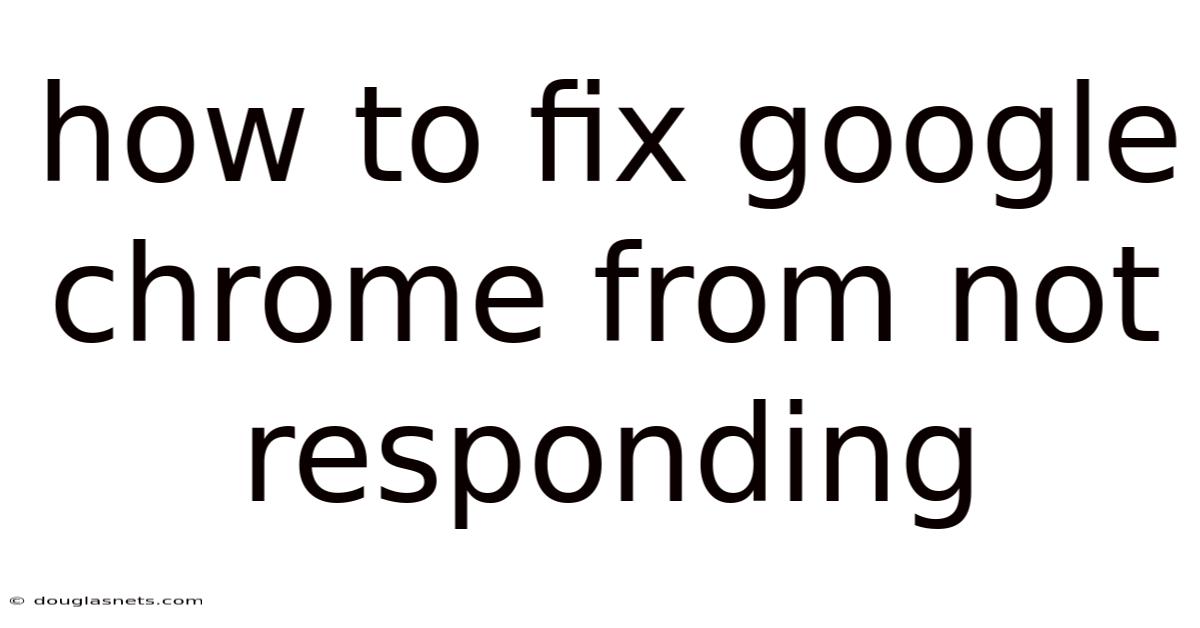
Table of Contents
Have you ever been in the middle of an important task, perhaps writing an email or researching for a project, when suddenly your Google Chrome browser freezes? The spinning wheel appears, and the dreaded "Not Responding" message flashes across the top of the window. Time seems to slow to a crawl as you wait, hoping it will resolve itself, but often it doesn't. It's a frustrating experience that can disrupt your workflow and leave you feeling helpless.
Imagine you are about to submit a crucial online form, or you're video-calling a loved one, and Chrome decides to freeze. The frustration can be immense. But before you throw your computer out the window, know that you're not alone. Many users experience this issue, and there are several steps you can take to diagnose and fix the problem. Understanding why Chrome might be unresponsive and knowing how to address these issues can save you time, reduce stress, and keep your digital life running smoothly.
Troubleshooting Google Chrome's Unresponsiveness
Google Chrome is a widely used web browser known for its speed and extensive features. However, it can sometimes become unresponsive, leaving users staring at a frozen screen. There are multiple reasons why this might occur, ranging from simple issues like too many open tabs to more complex problems such as software conflicts or malware infections. Addressing these causes requires a systematic approach to identify and resolve the underlying issues.
At its core, Chrome's unresponsiveness often stems from its architecture. Chrome operates with a multi-process model, where each tab, extension, or plugin runs in its own process. This design is intended to prevent one crashing tab from bringing down the entire browser. However, it also means that Chrome can consume significant system resources, especially RAM and CPU. When these resources are strained, Chrome can become sluggish or completely freeze.
Understanding the common culprits behind Chrome's unresponsiveness is the first step toward effective troubleshooting. Factors like outdated browser versions, excessive cache and cookies, conflicting extensions, and insufficient hardware resources can all contribute to the problem. By systematically addressing each of these potential causes, users can often restore Chrome to its optimal performance. In the following sections, we will explore these issues in detail and provide step-by-step solutions to resolve them.
Comprehensive Overview of Chrome's Performance Issues
Google Chrome's architecture, while designed for stability, can sometimes lead to performance bottlenecks. To effectively troubleshoot "not responding" errors, it's essential to understand the underlying causes and how Chrome interacts with your system's resources.
Understanding Chrome's Architecture
Chrome's multi-process architecture means that each tab, extension, and plugin operates in its own separate process. This is a significant advantage because if one tab crashes, it typically won't bring down the entire browser. However, this also means that each process consumes its own memory and CPU resources. The more tabs and extensions you have open, the more resources Chrome will use. Over time, this can lead to performance degradation, especially on systems with limited RAM.
The browser also uses a rendering engine called Blink, responsible for interpreting HTML, CSS, and JavaScript code and displaying web pages. Issues within the rendering engine, such as poorly optimized JavaScript or complex CSS layouts, can also cause Chrome to become unresponsive.
Common Causes of Unresponsiveness
-
Excessive Number of Open Tabs: Each open tab consumes memory. The more tabs you have open, the more resources Chrome needs. If you have dozens or even hundreds of tabs open simultaneously, Chrome can become sluggish and eventually freeze.
-
Outdated Browser Version: An outdated Chrome version may contain bugs or lack the latest performance optimizations. Keeping Chrome updated ensures that you have the most stable and efficient version.
-
Cache and Cookies Overload: Chrome stores cache and cookies to improve browsing speed by loading frequently visited websites more quickly. However, over time, this data can become corrupted or excessively large, leading to performance issues.
-
Conflicting or Faulty Extensions: Extensions can add functionality to Chrome, but they can also cause problems if they are poorly coded or conflict with other extensions. Some extensions might consume excessive resources or introduce bugs that cause Chrome to freeze.
-
Insufficient Hardware Resources: Chrome relies on your computer's RAM, CPU, and disk space to operate efficiently. If your system has limited resources, Chrome may struggle to perform, especially when handling complex websites or multimedia content.
-
Malware and Adware: Malicious software can interfere with Chrome's operation, causing it to become unresponsive or even crash. Malware can also consume system resources, further impacting Chrome's performance.
-
Hardware Acceleration Issues: Hardware acceleration uses your computer's GPU to speed up certain tasks, such as rendering graphics. While it can improve performance, it can also cause problems if your GPU drivers are outdated or incompatible with Chrome.
Scientific Foundations and Concepts
The performance of Chrome is deeply rooted in computer science principles related to resource management, process management, and network communication. Understanding these concepts can provide deeper insights into why Chrome might become unresponsive.
-
Resource Management: Chrome's performance is directly tied to how efficiently it manages system resources like RAM, CPU, and disk I/O. Efficient resource management involves allocating resources to different processes, scheduling tasks, and reclaiming unused memory. When Chrome struggles to manage resources effectively, it can lead to performance bottlenecks and unresponsiveness.
-
Process Management: As mentioned earlier, Chrome uses a multi-process architecture. Each process is an independent unit of execution with its own memory space. The operating system is responsible for managing these processes, allocating CPU time, and ensuring they don't interfere with each other. If the operating system struggles to manage Chrome's processes efficiently, it can lead to performance issues.
-
Network Communication: Chrome relies on network communication to fetch web pages, download resources, and interact with web servers. Network latency, bandwidth limitations, or issues with DNS resolution can all impact Chrome's performance. For example, if a website takes a long time to load due to network issues, Chrome might appear to be unresponsive.
History of Chrome Performance Improvements
Over the years, Google has made significant efforts to improve Chrome's performance and address common issues related to unresponsiveness. Early versions of Chrome were known for their speed compared to other browsers at the time, but they also had limitations in terms of memory usage and stability.
Google has introduced various optimizations to reduce Chrome's memory footprint, improve JavaScript execution speed, and enhance the rendering engine. For example, the V8 JavaScript engine has been continuously improved to execute JavaScript code more efficiently. Additionally, Google has implemented features like tab discarding, which automatically suspends inactive tabs to free up memory.
Google has also focused on improving Chrome's security to protect users from malware and other threats that can impact performance. Regular security updates and features like sandboxing help prevent malicious code from interfering with Chrome's operation.
Trends and Latest Developments in Chrome Performance
In recent years, Google has continued to focus on improving Chrome's performance, addressing issues related to resource usage, and enhancing the overall browsing experience. Several trends and developments highlight these efforts.
Focus on Memory Management
One of the key trends is a renewed focus on memory management. Google has been working on reducing Chrome's memory footprint by implementing more efficient memory allocation techniques, optimizing data structures, and reducing memory leaks. For example, Chrome now uses a technique called "partitioned allocation," which divides memory into smaller chunks to reduce fragmentation and improve memory utilization.
Additionally, Google has introduced features like "memory saver" mode, which automatically frees up memory from inactive tabs. This feature helps reduce Chrome's overall memory consumption, especially when users have multiple tabs open simultaneously.
Enhanced JavaScript Performance
JavaScript performance is another area of ongoing development. As web applications become more complex and rely heavily on JavaScript, optimizing JavaScript execution speed is crucial for ensuring a smooth browsing experience. Google has continued to improve the V8 JavaScript engine, introducing new optimizations and techniques to execute JavaScript code more efficiently.
For example, the V8 engine now uses a technique called "WebAssembly," which allows web developers to write high-performance code in languages like C++ and compile it to a low-level bytecode that can be executed by the browser. This enables web applications to run faster and more efficiently.
Integration of Machine Learning
Google has also started to integrate machine learning techniques into Chrome to improve performance. Machine learning algorithms can be used to predict which tabs are most likely to be used and prioritize their resources accordingly. This can help reduce Chrome's overall resource consumption and improve responsiveness.
For example, Chrome can use machine learning to predict which tabs are likely to be visited next and proactively load those tabs in the background. This can significantly reduce the time it takes to switch between tabs and improve the overall browsing experience.
Data and Popular Opinions
According to various performance benchmarks and user reports, Chrome's performance has improved significantly in recent years. Google's efforts to optimize memory management, enhance JavaScript performance, and integrate machine learning have all contributed to these improvements.
However, some users still report experiencing issues with Chrome's performance, especially on systems with limited resources. It's important to note that Chrome's performance can vary depending on the websites you visit, the extensions you have installed, and the overall configuration of your system.
Professional Insights
From a professional perspective, Google's continued focus on performance is crucial for maintaining Chrome's position as a leading web browser. As web technologies evolve and web applications become more complex, it's essential for Chrome to keep pace with these changes and provide a fast, efficient, and reliable browsing experience.
Google's investment in memory management, JavaScript performance, and machine learning demonstrates its commitment to addressing the challenges of modern web browsing. By continuously improving Chrome's performance, Google can ensure that it remains a top choice for users around the world.
Tips and Expert Advice to Fix Chrome Unresponsiveness
To effectively address Chrome's unresponsiveness, consider these expert tips and practical solutions.
-
Update Chrome to the Latest Version:
- Keeping Chrome updated is one of the simplest and most effective ways to ensure optimal performance. Updates often include bug fixes, security patches, and performance improvements that can address unresponsiveness issues.
- To update Chrome, click on the three vertical dots in the top-right corner of the browser, go to "Help," and then click "About Google Chrome." Chrome will automatically check for updates and install them if available. Restart Chrome to apply the updates.
-
Close Unnecessary Tabs:
- Each open tab consumes memory and CPU resources. Closing unnecessary tabs can significantly reduce Chrome's resource usage and improve performance.
- Review your open tabs and close any that you are not actively using. Consider using a tab management extension to help organize and suspend inactive tabs automatically.
-
Clear Cache and Cookies:
- Over time, Chrome's cache and cookies can become corrupted or excessively large, leading to performance issues. Clearing this data can help resolve unresponsiveness problems.
- To clear the cache and cookies, click on the three vertical dots in the top-right corner of the browser, go to "More tools," and then click "Clear browsing data." Select the "Cached images and files" and "Cookies and other site data" options, choose a time range (e.g., "All time"), and click "Clear data."
-
Disable or Remove Conflicting Extensions:
- Extensions can add functionality to Chrome, but they can also cause problems if they are poorly coded or conflict with other extensions. Disabling or removing conflicting extensions can help improve Chrome's performance.
- To manage your extensions, type
chrome://extensionsin the address bar and press Enter. Review the list of installed extensions and disable or remove any that you suspect might be causing problems. Start by disabling recently installed extensions and see if that resolves the issue.
-
Disable Hardware Acceleration:
- While hardware acceleration can improve performance, it can also cause problems if your GPU drivers are outdated or incompatible with Chrome. Disabling hardware acceleration can sometimes resolve unresponsiveness issues.
- To disable hardware acceleration, click on the three vertical dots in the top-right corner of the browser, go to "Settings," and then click "Advanced." In the "System" section, toggle off the "Use hardware acceleration when available" option. Restart Chrome for the changes to take effect.
-
Reset Chrome Settings:
- If you've tried the above steps and Chrome is still unresponsive, resetting Chrome settings to their default values can help resolve underlying issues.
- To reset Chrome settings, click on the three vertical dots in the top-right corner of the browser, go to "Settings," and then click "Advanced." In the "Reset and clean up" section, click "Restore settings to their original defaults." Confirm the reset and restart Chrome. Note that this will disable extensions, clear temporary data, and reset startup settings.
-
Run a Malware Scan:
- Malware can interfere with Chrome's operation and cause it to become unresponsive. Running a malware scan can help detect and remove malicious software that might be impacting Chrome's performance.
- Use a reputable antivirus program to scan your system for malware. Additionally, Chrome has a built-in malware scanner that you can use by going to "Settings," then "Advanced," and then "Reset and clean up." Click "Clean up computer" to run the scanner.
-
Check for Outdated Drivers:
- Outdated drivers, especially graphics card drivers, can cause compatibility issues with Chrome and lead to unresponsiveness. Updating your drivers can help resolve these problems.
- Visit the website of your graphics card manufacturer (e.g., NVIDIA, AMD, Intel) and download the latest drivers for your operating system. Follow the instructions to install the drivers.
-
Increase Virtual Memory:
- If your system has limited RAM, increasing the amount of virtual memory can help Chrome operate more efficiently. Virtual memory uses a portion of your hard drive as an extension of RAM.
- To increase virtual memory on Windows, go to "Control Panel," then "System and Security," and then "System." Click "Advanced system settings," go to the "Advanced" tab, and click "Settings" in the "Performance" section. In the "Performance Options" window, go to the "Advanced" tab and click "Change" in the "Virtual memory" section. Uncheck "Automatically manage paging file size for all drives," select your system drive, and choose "Custom size." Enter an initial size and maximum size based on your system's RAM. Click "Set" and then "OK." Restart your computer for the changes to take effect.
-
Reinstall Chrome:
- If all else fails, reinstalling Chrome can help resolve deeply rooted issues that are causing unresponsiveness. This will remove all Chrome data and settings, so make sure to back up any important information before proceeding.
- To uninstall Chrome, go to "Control Panel," then "Programs," and then "Programs and Features." Find Google Chrome in the list of installed programs and click "Uninstall." Follow the instructions to uninstall Chrome. Download the latest version of Chrome from the official Google website and install it.
Frequently Asked Questions (FAQ)
Q: Why does Google Chrome keep saying "Not Responding?"
A: Chrome can become unresponsive due to various reasons, including too many open tabs, outdated browser versions, excessive cache, conflicting extensions, insufficient hardware resources, malware, or hardware acceleration issues.
Q: How do I fix Google Chrome when it freezes?
A: Try updating Chrome, closing unnecessary tabs, clearing cache and cookies, disabling or removing conflicting extensions, disabling hardware acceleration, resetting Chrome settings, running a malware scan, or reinstalling Chrome.
Q: Does clearing cache and cookies improve Chrome's performance?
A: Yes, clearing cache and cookies can improve Chrome's performance by removing potentially corrupted or excessively large data that can cause the browser to become sluggish.
Q: Can extensions cause Chrome to become unresponsive?
A: Yes, poorly coded or conflicting extensions can consume excessive resources or introduce bugs that cause Chrome to freeze. Disabling or removing suspicious extensions can help resolve the issue.
Q: How often should I update Google Chrome?
A: It's recommended to keep Chrome updated to the latest version whenever updates are available. Chrome automatically checks for updates, but you can also manually check for updates in the "About Google Chrome" section.
Conclusion
Dealing with an unresponsive Google Chrome browser can be a frustrating experience, but with a systematic approach, you can often identify and resolve the underlying issues. By understanding the common causes of unresponsiveness, such as excessive tabs, outdated versions, cache overload, conflicting extensions, and insufficient hardware resources, you can take targeted steps to address the problem. Simple actions like updating Chrome, closing unnecessary tabs, and clearing cache and cookies can often make a significant difference.
For more persistent issues, disabling or removing conflicting extensions, disabling hardware acceleration, resetting Chrome settings, or even reinstalling the browser might be necessary. Remember to regularly scan your system for malware and keep your drivers updated to ensure optimal performance.
If you've tried these tips and are still experiencing problems, consider seeking advice from online forums or tech support communities. Don't let a frozen browser disrupt your productivity or online experience. Take control of your Chrome browser's performance today, and ensure a smooth, efficient, and enjoyable browsing experience. Share your experiences and additional tips in the comments below to help others facing similar issues!
Latest Posts
Latest Posts
-
What Does G I R D Mean
Nov 26, 2025
-
How To Get Imessage On Ipad
Nov 26, 2025
-
What Does It Mean To Be Grounded Electricity
Nov 26, 2025
-
How Do I Check In Somewhere On Facebook
Nov 26, 2025
-
What Is A Crush On Someone
Nov 26, 2025
Related Post
Thank you for visiting our website which covers about How To Fix Google Chrome From Not Responding . We hope the information provided has been useful to you. Feel free to contact us if you have any questions or need further assistance. See you next time and don't miss to bookmark.