How To Delete All Your Comments On Youtube
douglasnets
Nov 24, 2025 · 13 min read
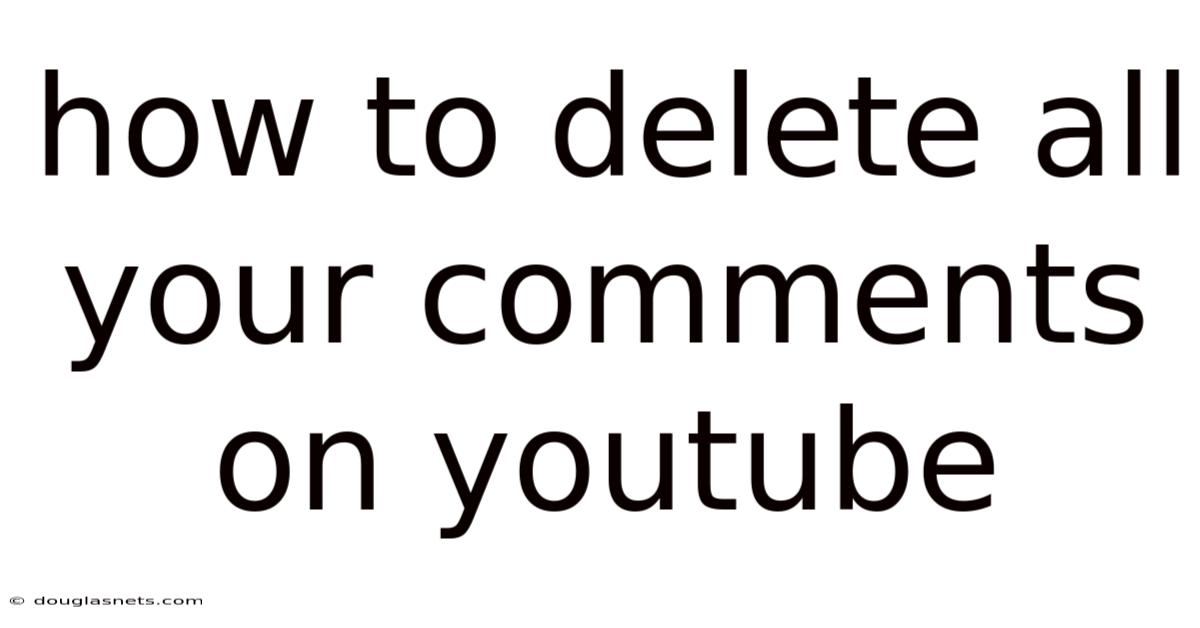
Table of Contents
Imagine scrolling through your YouTube history from years ago, cringing at some of the comments you left. We've all been there – a younger, perhaps less filtered version of ourselves expressing opinions that no longer align with who we are today. Maybe you're concerned about privacy, or perhaps you're just embarking on a digital declutter. Whatever the reason, wanting to delete all your YouTube comments is a valid desire in today's digital landscape.
While YouTube doesn't offer a straightforward "delete all" button for comments, don't despair. There are several methods, both manual and semi-automated, that you can use to scrub your comment history clean. This article will guide you through each approach, weighing the pros and cons, and offering practical tips to make the process as smooth as possible. Whether you're a casual user or a seasoned YouTuber, understanding how to manage your digital footprint is increasingly important, and deleting your YouTube comments is a great place to start.
Main Subheading: The Challenge of Mass Deleting YouTube Comments
YouTube, a platform teeming with billions of comments, doesn't provide a simple, direct route to mass-delete comments. This is partly due to the platform's architecture and partly due to the potential for misuse (e.g., deleting evidence of harassment or spam). The lack of a native "delete all" function can be frustrating for users wanting to quickly erase their past interactions.
Understanding this limitation is the first step. The challenge lies in the sheer volume of data and the individual nature of each comment. Every comment is tied to a specific video, channel, and user account, making a blanket deletion complex. However, the absence of a one-click solution doesn't mean it's impossible to clear your comment history. It simply requires a more strategic approach. Let’s delve into the available options.
Comprehensive Overview: Methods for Deleting Your YouTube Comments
There are a few ways to tackle this task, each with its own level of efficiency and technical requirement. Here's a breakdown:
-
Manual Deletion Through YouTube History: This is the most direct, albeit time-consuming, method. It involves navigating to your YouTube history, specifically the "Comments" section, and deleting each comment individually.
-
Using Third-Party Browser Extensions: Several browser extensions claim to automate the process of deleting YouTube comments. These extensions are designed to simulate manual deletion but can be risky.
-
Requesting Data Deletion Through Google Account: While not specifically for comments, you can request a deletion of your entire Google account data, which includes YouTube data. This is a drastic measure.
-
Scripting Solutions: For technically inclined users, scripting offers a customized way to automate comment deletion. This method requires programming knowledge.
Let's examine each method in detail:
Manual Deletion via YouTube History
This method relies on YouTube's built-in features. Here’s how to do it:
- Access Your YouTube History: Log in to your YouTube account. Click on the hamburger menu (three horizontal lines) in the top-left corner, then select "History."
- Navigate to Comments: In the History menu, you'll see options like "Watch History" and "Community." Click on "Comments." This will display a chronological list of all the comments you've ever made on YouTube.
- Delete Comments Individually: Hover over each comment. You should see three vertical dots (the options menu). Click on these dots, and a "Delete" option will appear. Click "Delete" to remove the comment.
- Confirm Deletion: YouTube may ask you to confirm the deletion. Click "Delete" again to finalize the process.
Pros:
- Control: You have complete control over which comments you delete.
- No Third-Party Tools: It doesn't require installing any external software or extensions.
- Safe: It's the safest method as it uses YouTube's native functionality.
Cons:
- Time-Consuming: It's extremely time-consuming, especially if you have a long comment history.
- Tedious: The process can be repetitive and boring.
Using Third-Party Browser Extensions
Several browser extensions promise to automate YouTube comment deletion. These extensions typically work by simulating the manual deletion process, automatically clicking the "delete" button for each comment.
Important Caution: Using third-party extensions carries significant risks. These extensions often require access to your YouTube account, which can compromise your privacy and security. Malicious extensions can steal your login credentials, track your browsing activity, or inject unwanted advertisements into your YouTube experience. Always research the extension thoroughly, read reviews, and check its permissions before installing.
How They Work (Generally):
- Installation: You install the extension from your browser's extension store (e.g., Chrome Web Store).
- Authorization: The extension will likely ask for permission to access your YouTube data.
- Automation: You activate the extension, and it begins scrolling through your comment history and automatically deleting comments.
Pros:
- Speed: They can potentially delete comments much faster than manual deletion.
- Automation: They automate the process, saving you time and effort.
Cons:
- Security Risks: They pose a significant security risk to your YouTube account and personal data.
- Violation of YouTube's Terms of Service: Using automated tools to interact with YouTube may violate its terms of service, potentially leading to account suspension.
- Reliability: Extensions may not always work correctly, especially after YouTube updates.
- Privacy Concerns: Some extensions may track your browsing activity or collect personal data.
Recommendation: Due to the inherent risks, using third-party browser extensions for deleting YouTube comments is generally not recommended. If you choose to use one, proceed with extreme caution and understand the potential consequences. Research the developer, read reviews, and only install extensions from reputable sources. Consider using a strong, unique password for your YouTube account and enabling two-factor authentication for added security.
Requesting Data Deletion Through Google Account
This is a more drastic approach that involves deleting a significant portion of your Google data. Google allows you to delete specific activity data associated with your account, including YouTube watch history, search history, and, to some extent, comments. However, this method is not precise and may not remove all comments individually.
How to Do It:
- Access Your Google Account: Go to your Google Account settings (myaccount.google.com).
- Go to "Data & Privacy": Navigate to the "Data & Privacy" section.
- Find "Things you've done and places you've been": Scroll down to this section.
- Manage YouTube Activity: Click on "YouTube watch history" or "YouTube search history."
- Choose Auto-delete or Manual Deletion: You can choose to auto-delete activity older than a certain period (e.g., 3 months, 18 months, 36 months) or manually delete specific items.
Pros:
- Potentially Faster: It can be faster than manually deleting everything.
- Wider Scope: It deletes more than just comments, including watch and search history.
Cons:
- Not Precise: It may not delete all comments individually.
- Affects Recommendations: Deleting your watch history will affect YouTube's video recommendations.
- Drastic Measure: It deletes other data besides comments.
Important Note: This method is not ideal if you only want to delete comments. It's more suitable if you're also concerned about your overall YouTube and Google activity history.
Scripting Solutions (Advanced)
For users with programming skills, scripting offers a highly customizable way to automate the deletion process. This involves writing a script (usually in Python or JavaScript) that interacts with the YouTube API or simulates browser actions to delete comments.
Disclaimer: Scripting requires technical expertise and a thorough understanding of YouTube's API and website structure. Incorrectly written scripts can damage your account or violate YouTube's terms of service. Proceed with caution and only attempt this method if you are comfortable with programming.
General Approach:
- YouTube API: The most robust (but also most complex) approach is to use the YouTube Data API. This allows you to programmatically access and manage your YouTube data, including comments. You'll need to obtain API credentials and learn how to use the API's methods for deleting comments.
- Browser Automation: A simpler approach (but potentially less reliable) is to use browser automation tools like Selenium or Puppeteer. These tools allow you to control a web browser programmatically, simulating user actions like logging in to YouTube, navigating to the comment history, and clicking the "delete" button.
Pros:
- Highly Customizable: You have complete control over the deletion process.
- Potentially Fast: It can be very fast if implemented correctly.
Cons:
- Requires Programming Skills: It requires significant programming knowledge.
- Complex: It can be complex to set up and maintain.
- Risk of Violating Terms of Service: Using scripts to automate actions on YouTube may violate its terms of service.
- Maintenance: Scripts may need to be updated as YouTube's website structure changes.
Recommendation: Scripting is an advanced method that should only be attempted by experienced programmers. If you choose this approach, carefully review YouTube's terms of service and API documentation, and test your script thoroughly before running it on your main account.
Trends and Latest Developments
The desire to manage one's digital footprint, including YouTube comments, is an increasingly relevant trend. As concerns about online privacy and data security grow, more users are seeking ways to control their online presence. While YouTube hasn't introduced a mass-delete feature, other platforms, like Twitter (now X), have made it easier to delete old tweets in bulk. This suggests that platforms are slowly recognizing the need for better tools for managing user-generated content.
Another trend is the increasing use of AI-powered tools for content moderation. While these tools are primarily used to detect and remove harmful content, they could potentially be adapted to help users manage their own comment history. Imagine an AI tool that analyzes your past comments and suggests which ones you might want to delete based on your current values or privacy concerns.
Furthermore, the ongoing debate about data ownership and the "right to be forgotten" is fueling demand for better data management tools. As laws like GDPR (General Data Protection Regulation) become more prevalent, platforms may be compelled to provide users with more control over their data, including the ability to easily delete past comments and other online activity.
Tips and Expert Advice
Deleting all your YouTube comments can be a daunting task, but here are some tips to make the process more manageable:
-
Start with a Strategy: Before you begin deleting, take some time to plan your approach. Decide which comments you want to delete and which ones you want to keep. Are you only concerned about very old comments, or do you want to delete everything? Having a clear strategy will save you time and effort in the long run.
-
Prioritize Your Efforts: If you have a large comment history, focus on deleting the most problematic comments first. These might be comments that are offensive, outdated, or that reveal personal information you no longer want to share.
-
Use Filters and Search: YouTube's comment history allows you to filter and search for specific comments. Use these features to quickly find the comments you want to delete. For example, you can search for comments containing specific keywords or comments made during a particular time period.
-
Break It Down into Smaller Sessions: Manually deleting comments can be tedious. To avoid burnout, break the task down into smaller sessions. Delete a few comments each day or week until you've cleared your entire history.
-
Regularly Review Your Comments: To prevent a large backlog of comments from accumulating, make it a habit to regularly review your YouTube comment history and delete any comments you no longer want to keep. This will make the task of managing your comments much easier in the long run.
-
Consider Your Future Comments: Think about the types of comments you want to make in the future. Before posting a comment, ask yourself if you'll be comfortable with it being public and associated with your account for a long time. Exercise caution and avoid posting anything you might regret later.
-
Back Up Important Comments (Optional): If you have some comments you want to keep for sentimental or reference purposes, consider backing them up before deleting them. You can copy and paste the comments into a text file or take screenshots.
-
Use Multiple Browsers (If Manual Deletion): If you are doing manual deletion, consider using multiple browsers or browser profiles. This allows you to log into your YouTube account on multiple browsers and delete comments simultaneously, potentially speeding up the process.
-
Be Patient: Deleting all your YouTube comments is a process that takes time and effort. Be patient and persistent, and don't get discouraged if it takes longer than you expect.
-
Stay Informed: Keep up-to-date with YouTube's policies and features. YouTube may introduce new tools or features for managing comments in the future, so stay informed about the latest developments.
FAQ
Q: Is it possible to delete all my YouTube comments at once?
A: No, YouTube does not offer a direct "delete all" button for comments. You need to delete them individually or use alternative methods like third-party extensions or scripting, which come with risks.
Q: Can I delete comments that other people have made on my videos?
A: Yes, as the owner of a YouTube channel, you can delete comments that other people have made on your videos. You can do this by navigating to the comment section of the video and clicking the "remove" button next to the comment.
Q: Will deleting my YouTube comments affect my channel's performance?
A: Deleting your own comments is unlikely to have a significant impact on your channel's performance. However, deleting comments from other users (especially if you delete a large number of legitimate comments) could potentially affect engagement and community perception.
Q: Is it legal to delete my YouTube comments?
A: Yes, it is generally legal to delete your own YouTube comments. As the author of the comments, you have the right to control and remove your own content.
Q: Can YouTube track my deleted comments?
A: While deleted comments are no longer visible to the public, YouTube may retain some data about them for internal purposes, such as content moderation and policy enforcement. However, this data is typically not accessible to other users.
Q: Will deleting my comments remove my likes and dislikes?
A: No, deleting your comments will not remove your likes or dislikes on videos. Likes and dislikes are separate actions from commenting.
Q: What are the risks of using third-party browser extensions to delete my comments?
A: Using third-party browser extensions can pose security risks to your YouTube account and personal data. These extensions may require access to your account, potentially exposing your login credentials and browsing activity. They may also violate YouTube's terms of service.
Conclusion
While YouTube doesn't offer a convenient "delete all" button, you now have a comprehensive understanding of how to manage and remove your comments. Whether you choose the manual route for maximum control, explore scripting for advanced automation, or consider the more drastic data deletion options, remember to prioritize your account's security and privacy. Deleting all your YouTube comments is a process that requires patience and careful consideration.
Now it's your turn! Start with a small batch of comments, experiment with the manual deletion process, and assess whether other methods align with your comfort level and technical skills. Take control of your digital footprint and make your online presence reflect who you are today. Share your experiences in the comments below! What strategies have you found most effective for managing your YouTube comment history?
Latest Posts
Latest Posts
-
How To Install A Paver Driveway
Nov 24, 2025
-
How To Say This Is Beautiful In French
Nov 24, 2025
-
Can You Share 2 Screens In Teams
Nov 24, 2025
-
Why Do I Fall Asleep When Watching Tv
Nov 24, 2025
-
How To Post A Draft On Facebook
Nov 24, 2025
Related Post
Thank you for visiting our website which covers about How To Delete All Your Comments On Youtube . We hope the information provided has been useful to you. Feel free to contact us if you have any questions or need further assistance. See you next time and don't miss to bookmark.