How To Change Your Screen Time Password
douglasnets
Nov 24, 2025 · 13 min read
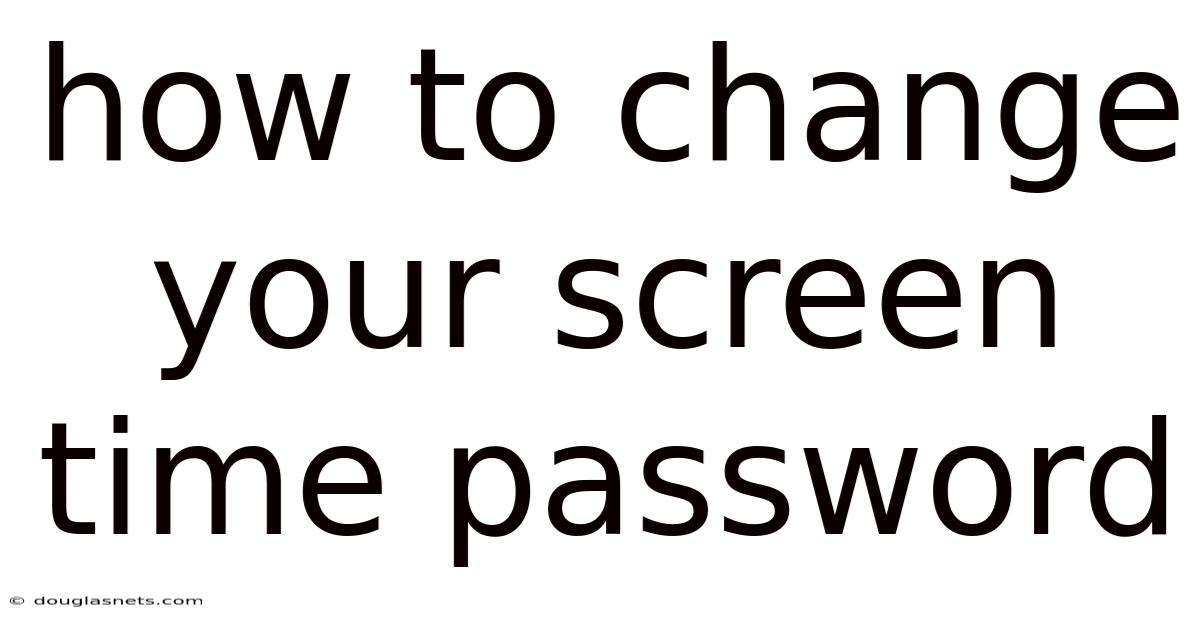
Table of Contents
Have you ever forgotten the combination to a lock, a password to an account, or even the name of someone you’ve met multiple times? It's a frustrating experience, isn't it? Now, imagine that forgetfulness extends to something as crucial as your Screen Time passcode, the key to managing your digital habits on your Apple devices. A forgotten Screen Time passcode can lock you out of adjusting your screen time limits, app restrictions, and content controls, leaving you at the mercy of your current settings. It’s like being stuck in a digital time warp!
But don't panic! Many people find themselves in this situation. Whether you're a parent who set up Screen Time for your child or someone managing your own digital habits, forgetting the passcode is a common hiccup. The good news is that Apple has built-in mechanisms to help you reset or recover your Screen Time passcode, ensuring you regain control over your digital world. This guide will walk you through the steps to change your screen time password, so you can continue to manage your device usage effectively.
Regaining Control: How to Change Your Screen Time Password
Screen Time, introduced by Apple, is a powerful tool designed to help users monitor and manage their device usage. It provides insights into how much time you spend on your iPhone, iPad, and Mac, allowing you to set daily time limits for apps, block certain content, and even schedule downtime. These features are particularly useful for parents who want to ensure their children are using their devices responsibly. However, the effectiveness of Screen Time hinges on one critical element: the Screen Time passcode. This passcode prevents unauthorized changes to your settings, ensuring that the limits you set remain in place.
Losing or forgetting this passcode can be a major inconvenience. Without it, you can’t adjust time limits, grant extra screen time, or disable restrictions. This can be particularly problematic if you need to make urgent changes or if your digital habits have evolved since you initially set up Screen Time. Apple understands the importance of regaining access to these controls and has provided several methods to reset or change your Screen Time passcode, depending on your device's operating system and setup.
Comprehensive Overview of Screen Time Passcode Reset
To effectively change your Screen Time passcode, it’s essential to understand the underlying mechanisms and options available. Apple provides different methods based on the iOS or iPadOS version you're running. Before iOS 13.4, the recovery process was more limited, often requiring a full device reset, which could result in data loss if you didn't have a recent backup. However, with newer versions of iOS and iPadOS, Apple introduced more user-friendly and secure methods for resetting the Screen Time passcode, leveraging your Apple ID credentials.
The core of the Screen Time passcode reset process lies in the association of your Apple ID with your Screen Time settings. When you initially set up Screen Time, you have the option to enter an Apple ID and password for recovery purposes. This step is crucial because it allows you to reset the passcode if you forget it, without losing your settings or requiring a complete device restore.
For devices running iOS 13.4 and later, the process is streamlined: you can reset the passcode directly from the Screen Time settings using your Apple ID. This method involves verifying your identity through your Apple ID credentials and then creating a new Screen Time passcode. It’s a straightforward process designed to minimize disruption and data loss.
However, if you’re using an older version of iOS or didn’t associate an Apple ID with your Screen Time settings, the recovery process can be more challenging. In these cases, you might need to resort to restoring your device from a backup or, as a last resort, resetting it to factory settings. Both of these options can be time-consuming and may result in data loss if you don’t have a recent backup.
The security of the Screen Time passcode is also an important consideration. Apple uses strong encryption to protect your Screen Time settings, ensuring that unauthorized users can’t bypass the restrictions you’ve put in place. This is why it’s crucial to choose a strong and unique passcode, and to keep it separate from your other passwords. Additionally, enabling two-factor authentication for your Apple ID adds an extra layer of security, making it even more difficult for someone to gain unauthorized access to your Screen Time settings.
Understanding these foundational aspects of the Screen Time passcode reset process will help you navigate the steps more effectively and ensure that you can regain control over your device usage without unnecessary hassle or data loss. Whether you’re a parent managing your child’s device or an individual tracking your own screen time, knowing how to reset your passcode is a valuable skill in today’s digital age.
Trends and Latest Developments in Screen Time Management
The landscape of screen time management is constantly evolving, driven by increasing awareness of digital well-being and the potential impacts of excessive screen time on mental and physical health. Recent trends indicate a growing demand for more sophisticated and personalized screen time management tools. Users are no longer satisfied with basic time limits; they want features that can adapt to their specific needs and provide actionable insights into their digital habits.
One significant trend is the integration of artificial intelligence (AI) and machine learning (ML) into screen time management apps. These technologies can analyze usage patterns to identify potentially harmful behaviors, such as late-night scrolling or excessive social media use, and provide personalized recommendations for reducing screen time. For example, an AI-powered app might suggest alternative activities based on your interests or alert you when you’ve exceeded your daily limit for a particular app.
Another emerging trend is the focus on promoting digital mindfulness. Instead of simply restricting screen time, these apps encourage users to be more conscious of how they’re spending their time online. They might offer features like mindful breaks, guided meditations, or prompts to reflect on your digital habits. The goal is to help users develop a healthier relationship with technology, rather than just limiting their access to it.
Data from various studies and surveys highlights the increasing concern about the effects of screen time, especially among children and teenagers. Parents are becoming more proactive in monitoring and managing their children’s device usage, leading to a greater demand for robust parental control features. This has spurred the development of more advanced tools that allow parents to track their children’s online activity, block inappropriate content, and communicate with their children about responsible technology use.
From a professional standpoint, there’s a growing recognition that screen time management is not just a personal issue but also a workplace concern. Many companies are implementing policies and programs to promote digital well-being among their employees, recognizing that excessive screen time can lead to burnout, reduced productivity, and other negative outcomes. These initiatives might include offering training on digital mindfulness, encouraging employees to take regular breaks from their screens, and providing access to screen time management tools.
In summary, the latest developments in screen time management reflect a shift towards more personalized, intelligent, and mindful approaches. As technology continues to evolve, we can expect to see even more innovative tools and strategies emerge to help us navigate the digital world in a healthy and balanced way.
Tips and Expert Advice for Effective Screen Time Management
Managing screen time effectively requires a combination of practical strategies, expert insights, and a commitment to fostering healthier digital habits. Here are some tips and advice to help you make the most of Screen Time and regain control over your device usage:
1. Set Realistic and Achievable Goals: Start by assessing your current screen time habits. Use the Screen Time feature to identify which apps and activities consume the most of your time. Once you have a clear understanding of your usage patterns, set realistic goals for reducing screen time. Instead of trying to drastically cut back all at once, start with small, incremental changes. For example, if you spend several hours a day on social media, try reducing it by 30 minutes each day. This gradual approach is more sustainable and less likely to lead to frustration and relapse.
2. Utilize Downtime Effectively: The Downtime feature in Screen Time allows you to schedule periods when only apps you’ve approved and phone calls are available. Use this feature to create screen-free periods during key times of the day, such as during meals, before bed, or during family time. Encourage everyone in the household to participate in Downtime to create a shared commitment to reducing screen time.
3. Leverage App Limits: App Limits allow you to set daily time limits for specific apps or categories of apps. This is particularly useful for managing time spent on addictive apps like social media, games, and streaming services. When setting App Limits, consider your priorities and allocate time accordingly. For example, you might allow more time for educational apps or creative activities while limiting time spent on entertainment apps.
4. Communicate Openly and Honestly: If you’re managing screen time for your children, it’s essential to have open and honest conversations about the reasons behind the limits. Explain to them the potential benefits of reducing screen time, such as improved sleep, increased physical activity, and better focus. Involve them in the process of setting limits and finding alternative activities. This collaborative approach can help them feel more empowered and less resistant to the changes.
5. Model Healthy Digital Habits: Children learn by example, so it’s important to model healthy digital habits yourself. Be mindful of your own screen time and make an effort to reduce it when possible. Put your phone away during meals, avoid using devices before bed, and engage in offline activities with your family. By demonstrating responsible technology use, you can set a positive example for your children and encourage them to adopt similar habits.
6. Explore Alternative Activities: Reducing screen time is easier when you have engaging alternative activities to fill the void. Encourage yourself and your family to explore hobbies, outdoor activities, and creative pursuits. Spend time reading, playing sports, hiking, painting, or engaging in other activities that don’t involve screens.
7. Regularly Review and Adjust Settings: Screen Time settings are not set in stone. As your needs and circumstances change, it’s important to regularly review and adjust your settings accordingly. Evaluate whether the limits you’ve set are still effective and make changes as needed. Be flexible and willing to adapt to new challenges and opportunities.
By following these tips and expert advice, you can effectively manage your screen time and create a healthier, more balanced digital life. Remember that screen time management is an ongoing process, and it requires commitment, patience, and a willingness to adapt.
FAQ: Frequently Asked Questions About Screen Time Passcodes
Q: What happens if I forget my Screen Time passcode? A: If you forget your Screen Time passcode and you've associated an Apple ID with Screen Time, you can reset it using your Apple ID credentials. If you haven't associated an Apple ID or are using an older version of iOS, you may need to restore your device from a backup or reset it to factory settings.
Q: How do I associate an Apple ID with Screen Time? A: To associate an Apple ID with Screen Time, go to Settings > Screen Time and scroll down to the bottom. Tap "Change Screen Time Passcode" and then tap "Forgot Passcode?" You'll be prompted to enter your Apple ID and password.
Q: Can I disable Screen Time without the passcode? A: No, you cannot disable Screen Time without the passcode. The passcode is designed to prevent unauthorized changes to your settings. If you've forgotten the passcode, you'll need to reset it using your Apple ID or restore your device.
Q: Is there a way to bypass the Screen Time passcode? A: No, there is no legitimate way to bypass the Screen Time passcode. Any attempts to do so may violate Apple's terms of service and could potentially harm your device.
Q: What should I do if my child forgets their Screen Time passcode? A: If your child forgets their Screen Time passcode and you've associated an Apple ID with Screen Time, you can reset it using your Apple ID. If you haven't associated an Apple ID, you may need to restore the device from a backup or reset it to factory settings. In the future, consider setting up Family Sharing to manage your child's Screen Time settings more easily.
Q: How secure is the Screen Time passcode? A: The Screen Time passcode is protected by strong encryption, making it difficult for unauthorized users to bypass. However, it's important to choose a strong and unique passcode that's different from your other passwords.
Q: Can I change the Screen Time passcode remotely? A: If you're using Family Sharing, you can change the Screen Time passcode for a child's device remotely from your own device. Go to Settings > Screen Time, select your child's name, and then tap "Change Screen Time Passcode."
Q: Does resetting the Screen Time passcode delete my data? A: Resetting the Screen Time passcode using your Apple ID does not delete your data. However, if you need to restore your device from a backup or reset it to factory settings, you may lose data if you don't have a recent backup.
Q: How often should I change my Screen Time passcode? A: It's a good practice to change your Screen Time passcode periodically, especially if you suspect that someone else knows it. Consider changing it every few months to maintain security.
Conclusion
In conclusion, effectively managing your digital habits is more important than ever, and Screen Time provides a robust set of tools to help you achieve this. Whether you're setting limits for yourself or your children, the Screen Time passcode is a crucial component of this process. Forgetting your passcode can be frustrating, but Apple offers several methods to reset it and regain control over your device usage. By associating your Apple ID with Screen Time, you can ensure a smooth and secure recovery process.
Remember, the key to successful screen time management is to set realistic goals, communicate openly, and model healthy digital habits. By staying informed about the latest trends and developments in this field, you can make the most of Screen Time and create a healthier, more balanced digital life.
Ready to take control of your screen time? Start by reviewing your current usage patterns and setting achievable goals for reducing your time spent on non-essential apps. If you've forgotten your Screen Time passcode, follow the steps outlined in this guide to reset it and regain access to your settings. Share this article with friends and family who might benefit from these tips, and leave a comment below sharing your own experiences with Screen Time. What strategies have you found most effective for managing your screen time? Your insights can help others create healthier digital habits too!
Latest Posts
Latest Posts
-
How To Post A Draft On Facebook
Nov 24, 2025
-
How To Take Phone Off Vibrate
Nov 24, 2025
-
Where Is The Ursa Major Located
Nov 24, 2025
-
Difference Between A Boar And A Pig
Nov 24, 2025
-
How To Draw 3 Dimensional Shapes
Nov 24, 2025
Related Post
Thank you for visiting our website which covers about How To Change Your Screen Time Password . We hope the information provided has been useful to you. Feel free to contact us if you have any questions or need further assistance. See you next time and don't miss to bookmark.