How To Add Days To Date In Excel
douglasnets
Nov 27, 2025 · 11 min read
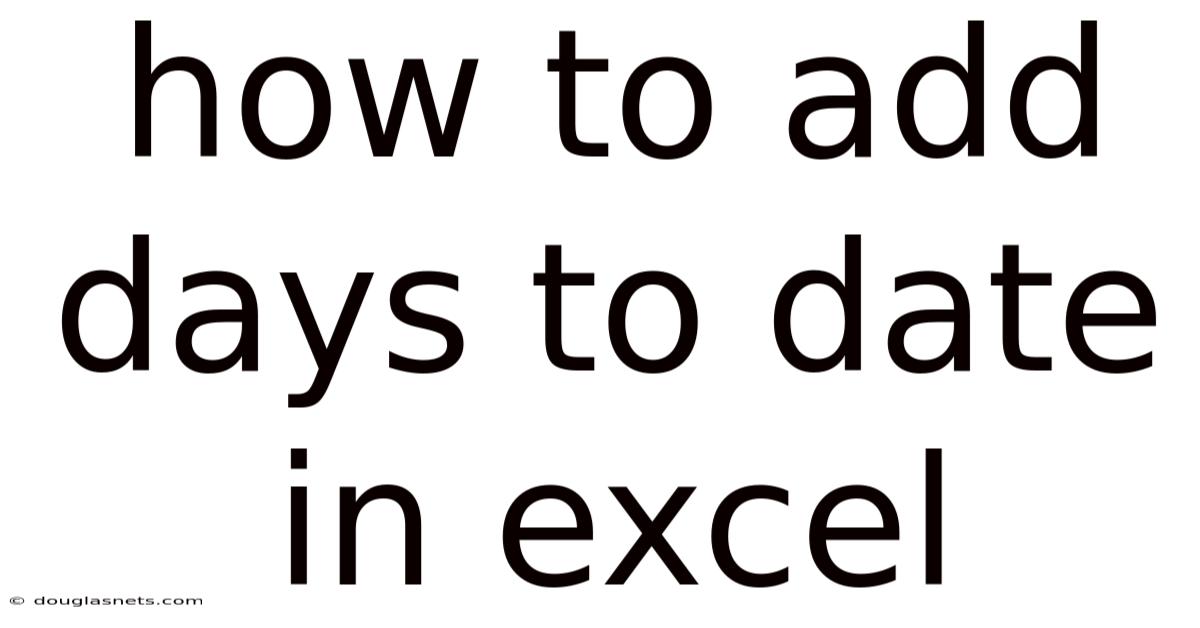
Table of Contents
Imagine you're managing a project with a tight deadline, or perhaps you're planning a series of marketing campaigns, each with its own specific launch date. In these scenarios, accurately calculating future dates is crucial. Excel, with its powerful date and time functions, becomes an indispensable tool. But what if you need to add a specific number of days to a date in Excel? Fear not, it's simpler than you might think!
Excel's ability to manipulate dates extends far beyond simple data entry; it allows you to perform complex calculations with ease. From project management to financial forecasting, knowing how to effectively use date functions can significantly streamline your workflow. Whether you're adding a fixed number of days, calculating deadlines while excluding weekends, or determining specific dates based on complex criteria, Excel has you covered. This guide will walk you through the various methods and functions available, equipping you with the knowledge to master date calculations in Excel.
Adding Days to Dates in Excel: A Comprehensive Guide
Microsoft Excel is a versatile tool that goes beyond simple spreadsheets. One of its most useful features is its ability to handle dates and times efficiently. Whether you are managing project timelines, calculating deadlines, or tracking deliveries, understanding how to add days to a date in Excel is essential. This article provides a comprehensive guide on how to perform this task, covering various methods and scenarios.
Comprehensive Overview
At its core, Excel treats dates as serial numbers. Each date is represented by a unique number that corresponds to the number of days since January 0, 1900 (or January 1, 1904, in some cases). This system allows Excel to perform arithmetic operations on dates, making it simple to add or subtract days, months, or years. The simplicity of this system is often overlooked, but it is the foundation for more complex date calculations.
The date system in Excel starts with the number 1 representing January 1, 1900. Therefore, if you enter '1' into a cell and format it as a date, Excel will display '1/1/1900'. Understanding this underlying structure is crucial because it explains why adding a number to a date simply shifts the date forward by that many days. This also means that you can subtract numbers from dates to move backward in time, which is equally useful.
This serial number system not only simplifies calculations but also enables Excel to handle a wide range of date-related functions. These functions can be used to extract specific parts of a date, such as the day, month, or year, and perform calculations based on these components. Furthermore, this system allows Excel to handle dates from different regions and formats, converting them into a consistent numerical representation for processing.
Moreover, the serial number system supports various date formats, including short dates, long dates, and custom formats. This flexibility ensures that you can display dates in a way that is appropriate for your specific needs and audience. When sharing spreadsheets with colleagues or clients, the ability to present dates in a familiar format can greatly improve clarity and understanding.
In summary, Excel's treatment of dates as serial numbers is a powerful and flexible feature that allows for easy date manipulation and calculation. Understanding this underlying principle is key to unlocking the full potential of Excel's date functions and streamlining your workflow. Whether you are performing simple calculations or complex data analysis, Excel's date handling capabilities can help you manage your information effectively.
Trends and Latest Developments
Current trends indicate an increased reliance on data-driven decision-making across various industries. As such, the ability to manipulate and analyze dates effectively in Excel has become more critical. One significant trend is the use of dynamic dashboards that automatically update dates and timelines based on real-time data. These dashboards require sophisticated date calculations, including adding days, months, and years, while also considering weekends and holidays.
Another trend is the integration of Excel with other data analysis tools and programming languages, such as Python and R. This integration allows users to perform more advanced date calculations and time series analysis. For instance, you can use Python to develop custom date functions that are not available in Excel and then import the results back into your spreadsheet for further analysis.
Furthermore, there is a growing emphasis on collaborative work, with multiple users editing the same Excel file simultaneously. This requires careful management of date formats and calculations to ensure consistency and accuracy. Excel's online version and collaboration features are continuously being improved to facilitate this type of teamwork.
From a professional insight perspective, mastering date calculations in Excel is no longer just a nice-to-have skill, but a necessity for many roles. Project managers, financial analysts, and data scientists all need to be proficient in using Excel's date functions to manage timelines, forecast trends, and make informed decisions.
Tips and Expert Advice
1. Using the Basic Addition Method
The simplest way to add days to a date in Excel is by using basic addition. Since Excel stores dates as serial numbers, you can simply add the number of days you want to add to the date cell.
Example: If cell A1 contains the date 1/1/2024, and you want to add 30 days, you can enter the formula =A1+30 in cell B1. Cell B1 will then display the date 1/31/2024. This method is straightforward and works well for simple calculations. Make sure the cell containing the formula is formatted as a date to display the result correctly.
To ensure accuracy, double-check that the original date is correctly formatted in Excel. If the date is not recognized as a date, Excel might treat it as text, leading to incorrect calculations. You can verify this by checking the cell format under the "Number" tab in the "Format Cells" dialog box (Ctrl+1). Also, be aware that this method does not automatically account for weekends or holidays, which might be necessary for more complex scheduling tasks.
2. Using the DATE Function
The DATE function in Excel allows you to construct a date by specifying the year, month, and day. You can combine this function with addition to add days to an existing date.
Example: Suppose you have the year in cell A1, the month in cell B1, and the day in cell C1. To add 45 days to this date, you can use the formula =DATE(A1,B1,C1+45). This formula adds 45 days to the day component and automatically adjusts the month and year if necessary. The DATE function is particularly useful when you need to manipulate individual components of a date.
This method provides more control over how the date is calculated, especially when dealing with potential overflow issues. For example, if adding days results in a day number greater than the number of days in the current month, the DATE function will automatically roll over to the next month. It’s also helpful when the date components are stored in separate cells, allowing for more flexible date manipulation. However, like the basic addition method, it does not account for weekends or holidays.
3. Using the WORKDAY Function
The WORKDAY function is designed to add days to a date while excluding weekends (Saturday and Sunday). This is extremely useful for calculating business days or project deadlines.
Example: If cell A1 contains the start date 1/1/2024, and you want to find the date that is 20 workdays later, you can use the formula =WORKDAY(A1,20). This will return the date 1/29/2024, excluding all weekends. The WORKDAY function ensures that your calculations reflect actual business days, making it invaluable for project management and scheduling.
The WORKDAY function also has an optional third argument that allows you to specify a list of holidays to exclude from the calculation. This is crucial for accurate scheduling in regions or companies that observe specific holidays. By including a range of cells containing holiday dates, the WORKDAY function can provide a more precise calculation of workdays, accounting for both weekends and holidays. This level of detail can significantly improve the accuracy of project timelines and resource allocation.
4. Using the WORKDAY.INTL Function
The WORKDAY.INTL function is an enhanced version of the WORKDAY function that allows you to customize which days are considered weekends. This is particularly useful for companies that operate in countries with different weekend days.
Example: To calculate a date 30 days from 1/1/2024, excluding Fridays and Saturdays as weekends, you can use the formula =WORKDAY.INTL(A1,30,"1100000"). Here, "1100000" is a string that specifies which days are weekends (1 for weekend, 0 for workday), starting from Monday. This formula offers greater flexibility for international teams or companies with unique work schedules.
The WORKDAY.INTL function also supports the optional holidays argument, allowing you to exclude specific holidays from the calculation, just like the WORKDAY function. This makes it a highly versatile tool for accurate scheduling, regardless of the location or work schedule of your team. When using the "weekend" string, ensure you understand the correct format and sequence to avoid miscalculations. Testing with different weekend configurations can help ensure the formula is working as expected.
5. Combining Functions for Complex Calculations
Excel allows you to combine multiple functions to perform more complex date calculations. For instance, you might need to add a specific number of workdays while also accounting for holidays and specific project milestones.
Example: Suppose you want to add 15 workdays to a start date in cell A1, exclude weekends, and also exclude a list of holidays listed in cells C1:C10. You can use the formula =WORKDAY(A1,15,C1:C10). This formula will add 15 workdays, skipping weekends and any dates listed in the C1:C10 range. Combining functions like this allows for highly customized and accurate date calculations.
Another scenario might involve calculating a project deadline that depends on multiple factors, such as the start date, the number of tasks, and the estimated time for each task. In this case, you can combine WORKDAY with other functions like SUM and IF to create a dynamic formula that adjusts the deadline based on changing project parameters. For example, you could use an IF statement to check if a task is critical and, if so, add extra buffer days to the deadline using the WORKDAY function. These advanced techniques require a good understanding of Excel's functions but can significantly enhance your ability to manage complex projects.
FAQ
Q: How do I add a specific number of months to a date in Excel?
A: You can use the EDATE function. For example, to add 6 months to the date in cell A1, use the formula =EDATE(A1,6).
Q: How can I calculate the difference between two dates in days?
A: Simply subtract the earlier date from the later date. For example, if A1 contains 1/1/2024 and B1 contains 1/31/2024, =B1-A1 will return 30.
Q: Can I use negative numbers to subtract days from a date?
A: Yes, you can. For example, =A1-10 will subtract 10 days from the date in cell A1.
Q: How do I ensure my dates are displayed correctly in Excel? A: Select the cell(s) containing the dates, press Ctrl+1 to open the Format Cells dialog, and choose a date format under the Number tab.
Q: What if Excel doesn't recognize my date format? A: Use the "Text to Columns" feature under the Data tab to convert the text into a date format. Select "Delimited," choose "Other," and enter the delimiter used in your date string. Then, select "Date" and specify the correct date format.
Conclusion
Mastering the art of adding days to dates in Excel is a fundamental skill for anyone working with timelines, project management, or scheduling. Whether you use the basic addition method, the DATE function, or the more advanced WORKDAY and WORKDAY.INTL functions, Excel provides a range of tools to suit your needs. Understanding these methods allows you to accurately calculate dates, exclude weekends and holidays, and manage complex project timelines effectively.
To take your Excel skills to the next level, explore additional date and time functions, such as EOMONTH (end of month) and YEARFRAC (year fraction). Experiment with combining different functions to handle more complex scenarios, and consider using named ranges to make your formulas easier to understand and maintain. Share your newfound knowledge with colleagues, and don't hesitate to seek out online resources and tutorials for further learning. By continuously expanding your Excel skillset, you can streamline your workflow, improve your productivity, and make data-driven decisions with confidence. Start practicing today and unlock the full potential of Excel's date manipulation capabilities!
Latest Posts
Latest Posts
-
Where Are My Reviews On Amazon
Nov 27, 2025
-
Me Think The Lady Doth Protest
Nov 27, 2025
-
How Long To Defrost A Whole Chicken At Room Temperature
Nov 27, 2025
-
How To Find Bastion Treasure Room
Nov 27, 2025
-
Chicken Wings In The Oven At 400
Nov 27, 2025
Related Post
Thank you for visiting our website which covers about How To Add Days To Date In Excel . We hope the information provided has been useful to you. Feel free to contact us if you have any questions or need further assistance. See you next time and don't miss to bookmark.