How Do You Send Pictures On Gmail
douglasnets
Nov 28, 2025 · 11 min read
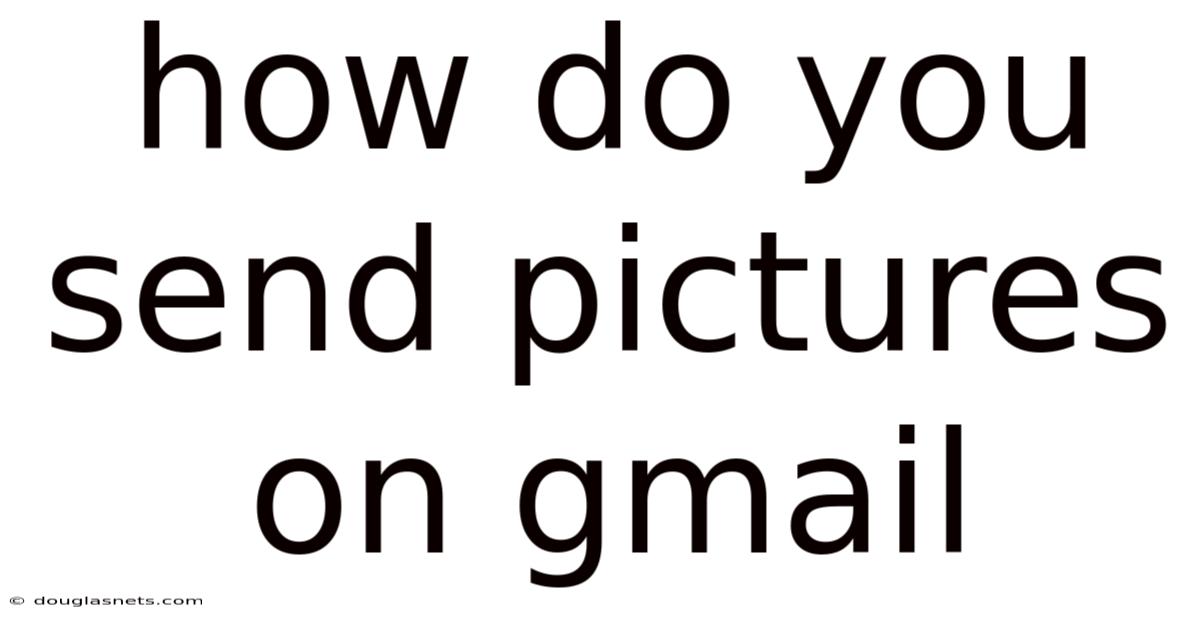
Table of Contents
Have you ever found yourself needing to share vacation photos with family, important documents with colleagues, or just a funny meme with a friend, and thought, "What's the easiest way to do this?" Well, if you're like millions of people around the world, the answer likely involves Gmail. Google's ubiquitous email service isn't just for sending text; it's a powerful tool for sharing your visual world with others.
Imagine this: you've just captured the perfect sunset photo on your phone, and you want to share it instantly with your loved ones. Or perhaps you need to send a high-resolution image of a product design to your client. Whatever the reason, knowing how to send pictures on Gmail efficiently can save you time and frustration. This comprehensive guide will walk you through the ins and outs of attaching and sending images via Gmail, covering everything from basic techniques to advanced tips for optimizing your attachments.
How to Send Pictures on Gmail: A Comprehensive Guide
Gmail has become an essential tool for personal and professional communication. One of its most useful features is the ability to send attachments, especially pictures. Whether you’re sharing family photos, sending work-related images, or simply forwarding a funny meme, understanding how to send pictures on Gmail effectively is crucial. This guide provides a detailed, step-by-step overview of various methods, best practices, and troubleshooting tips to ensure your pictures are sent smoothly and efficiently.
Comprehensive Overview
Sending pictures on Gmail is a straightforward process, but understanding the nuances can help you avoid common pitfalls. This section covers the essential concepts and steps involved in attaching and sending images, ensuring you have a solid foundation.
At its core, sending a picture on Gmail involves attaching the image file to your email. Gmail supports a variety of image formats, including JPEG, PNG, GIF, and more. However, the size of the attachment is a critical factor. Gmail has a limit of 25MB per email, including all attachments. If your image file exceeds this limit, you'll need to use alternative methods, which we’ll discuss later.
The process generally involves the following steps:
- Compose a New Email: Start by opening Gmail in your web browser or the Gmail app on your mobile device and clicking on the "Compose" button.
- Add Recipient(s): Enter the email address(es) of the person or people you want to send the picture to.
- Write a Subject Line: Add a brief, descriptive subject line to your email.
- Attach the Image: Click on the attachment icon (usually a paperclip) and select the image file from your computer or device.
- Write Your Message (Optional): Add any relevant text or context to your email.
- Send the Email: Click the "Send" button to send your email with the attached image.
While these steps seem simple, there are several important details to consider. For example, the quality and size of the image can impact the recipient's experience. Large, high-resolution images can take longer to download and may not display properly on all devices. Understanding these factors is key to sending pictures effectively.
Gmail’s user interface is designed to be intuitive, but new users might still have questions about specific features. For instance, you can drag and drop images directly into the email body, which is a quick alternative to using the attachment icon. Additionally, Gmail automatically scans attachments for viruses, providing an added layer of security.
Another essential aspect to consider is the recipient's email client. While Gmail is widely used, some recipients may use other email services with different attachment limits or display capabilities. Being mindful of this can help you choose the most appropriate method for sending your pictures.
Trends and Latest Developments
In recent years, several trends and developments have influenced how we send pictures on Gmail. These include advancements in image compression technology, increased internet speeds, and the growing popularity of cloud storage services.
One notable trend is the use of cloud storage services like Google Drive, Google Photos, and Dropbox for sharing large image files. Instead of attaching a large file directly to an email, you can upload the image to a cloud storage service and share a link to the file in your email. This method bypasses Gmail's attachment limit and allows recipients to download the image at their convenience.
Another significant development is the improvement of image compression algorithms. Modern image compression techniques can significantly reduce file sizes without sacrificing image quality. This allows you to send higher-resolution images as attachments without exceeding Gmail's limit. Tools like TinyPNG and JPEGmini can help you compress your images before sending them.
The rise of mobile devices has also impacted how we send pictures on Gmail. Most smartphones and tablets come with built-in email apps that make it easy to attach and send pictures directly from your device's photo gallery. However, it's essential to be aware of mobile data usage when sending large image files over a cellular network.
Additionally, Gmail has introduced several features to enhance the image-sending experience. For example, Gmail now supports inline images, which are displayed directly in the email body rather than as attachments. This can make your emails more visually appealing and engaging.
Professional insights suggest that optimizing images for email is becoming increasingly important. As more people access email on mobile devices, it's crucial to ensure that your images are properly sized and optimized for different screen resolutions. This can improve the user experience and prevent your emails from being flagged as spam.
Tips and Expert Advice
To ensure your experience with sending pictures on Gmail is seamless and efficient, here are some practical tips and expert advice:
1. Compress Large Images: Before attaching an image, consider compressing it to reduce its file size. Tools like TinyPNG (for PNG files) and JPEGmini (for JPEG files) can help you significantly reduce file sizes without noticeably affecting image quality. Compressing images is especially useful when sending multiple photos or high-resolution images that might exceed Gmail's 25MB attachment limit. By reducing the file size, you ensure that your email is sent quickly and that recipients can download the images without any hassle.
2. Use Google Drive for Large Files: If your image file is larger than 25MB, the best approach is to upload it to Google Drive and share a link in your email. To do this, upload the image to your Google Drive account, then generate a shareable link. In your Gmail message, simply paste the link and provide instructions for the recipient to download the image. This method not only bypasses Gmail's attachment limit but also allows you to control who has access to the image. You can set permissions to allow only specific people to view or download the file.
3. Choose the Right Image Format: Different image formats are suitable for different types of images. JPEG is ideal for photographs and images with many colors, as it offers good compression and quality. PNG is better for images with text, logos, or graphics, as it preserves sharp edges and details. GIF is suitable for simple animations or images with limited colors. Choosing the right format can help you optimize the file size and quality of your images.
4. Resize Images When Necessary: Sometimes, you don't need to send the full-resolution version of an image. Resizing the image to a smaller size can significantly reduce its file size. You can use image editing software like Adobe Photoshop, GIMP, or online tools like ResizePixel to resize your images before sending them. For example, if you're sending an image to be viewed on a website, you can resize it to the appropriate dimensions for web use.
5. Consider Image Resolution: The resolution of an image refers to the number of pixels it contains. Higher resolution images have more detail but also larger file sizes. When sending images via email, consider the intended use of the image and choose an appropriate resolution. For example, if you're sending an image to be printed, you'll need a higher resolution than if you're sending it to be viewed on a screen.
6. Use Inline Images Sparingly: While inline images (images embedded directly in the email body) can make your emails more visually appealing, they can also increase the overall size of the email. Use inline images sparingly and ensure that they are properly optimized for web use. Avoid using large, high-resolution inline images, as they can slow down the loading time of your email.
7. Be Mindful of Mobile Data Usage: If you're sending or receiving images on a mobile device, be mindful of your data usage. Sending or downloading large image files over a cellular network can consume a significant amount of data. If you're on a limited data plan, consider using Wi-Fi to send or receive images to avoid incurring extra charges.
8. Check Your Sent Items: After sending an email with an image attachment, always check your sent items to ensure that the email was sent successfully and that the attachment is included. This can help you avoid embarrassing situations where you thought you sent an image but it was actually missing from the email.
9. Use Descriptive Subject Lines: When sending an email with an image attachment, use a descriptive subject line that clearly indicates the contents of the email. This makes it easier for recipients to find and prioritize your email. For example, instead of using a generic subject line like "Image," use something more specific like "Photos from our vacation in Hawaii."
10. Stay Updated with Gmail’s Features: Gmail is constantly evolving, with new features and improvements being added regularly. Stay updated with the latest Gmail features and best practices to ensure that you're using the platform effectively. Follow the Gmail blog or subscribe to email newsletters to stay informed about new features and updates.
FAQ
Q: What is the maximum attachment size for Gmail?
A: The maximum attachment size for Gmail is 25MB per email, including all attachments. If your file exceeds this limit, you'll need to use Google Drive or another cloud storage service to share the file.
Q: How do I send a large image file on Gmail?
A: If your image file is larger than 25MB, upload it to Google Drive and share a link to the file in your email. This allows recipients to download the image at their convenience without exceeding Gmail's attachment limit.
Q: What image formats are supported by Gmail?
A: Gmail supports a variety of image formats, including JPEG, PNG, GIF, BMP, and TIFF. However, it's generally recommended to use JPEG for photographs and PNG for images with text or graphics.
Q: Can I send multiple images in one email?
A: Yes, you can send multiple images in one email, as long as the total size of all attachments does not exceed 25MB. If the total size exceeds this limit, you'll need to use Google Drive or another cloud storage service.
Q: How do I compress an image before sending it on Gmail?
A: You can use image editing software like Adobe Photoshop or GIMP to compress images, or you can use online tools like TinyPNG and JPEGmini to reduce file sizes without sacrificing image quality.
Q: What is an inline image, and how do I use it in Gmail?
A: An inline image is an image that is embedded directly in the email body rather than as an attachment. To insert an inline image in Gmail, simply drag and drop the image into the email body or use the "Insert photo" icon in the formatting toolbar.
Q: How do I resize an image before sending it on Gmail?
A: You can use image editing software like Adobe Photoshop, GIMP, or online tools like ResizePixel to resize your images before sending them.
Q: Is it safe to send images as attachments on Gmail?
A: Yes, it is generally safe to send images as attachments on Gmail. Gmail automatically scans attachments for viruses and malware, providing an added layer of security. However, it's always a good idea to be cautious when opening attachments from unknown senders.
Q: How do I know if an image attachment is too large to send on Gmail?
A: Gmail will display a warning message if your attachments exceed the 25MB limit. If you see this message, you'll need to remove some attachments or use Google Drive to share the files.
Q: Can I send animated GIFs on Gmail?
A: Yes, you can send animated GIFs on Gmail. Gmail supports the GIF format, so you can attach animated GIFs to your emails just like any other image file.
Conclusion
Mastering how to send pictures on Gmail is a valuable skill in today's digital world. Whether you're sharing personal memories or collaborating on professional projects, knowing how to efficiently attach and send images can significantly improve your communication. By following the tips and best practices outlined in this guide, you can ensure that your pictures are sent smoothly, efficiently, and securely.
Ready to put your newfound knowledge into practice? Start by compressing your images, utilizing Google Drive for larger files, and experimenting with inline images to enhance your emails. Share this article with your friends and colleagues, and encourage them to optimize their image-sending practices as well. Happy emailing!
Latest Posts
Latest Posts
-
How Do You Make Popcorn In Microwave
Nov 28, 2025
-
How Do I Ping My Airpods
Nov 28, 2025
-
What To Do If I Cant Afford A Vet
Nov 28, 2025
-
Best Food Dehydrator For Fruit Leather
Nov 28, 2025
-
How To Play A Synthesizer Keyboard
Nov 28, 2025
Related Post
Thank you for visiting our website which covers about How Do You Send Pictures On Gmail . We hope the information provided has been useful to you. Feel free to contact us if you have any questions or need further assistance. See you next time and don't miss to bookmark.