How Do You Clear Clipboard On Android
douglasnets
Nov 24, 2025 · 15 min read
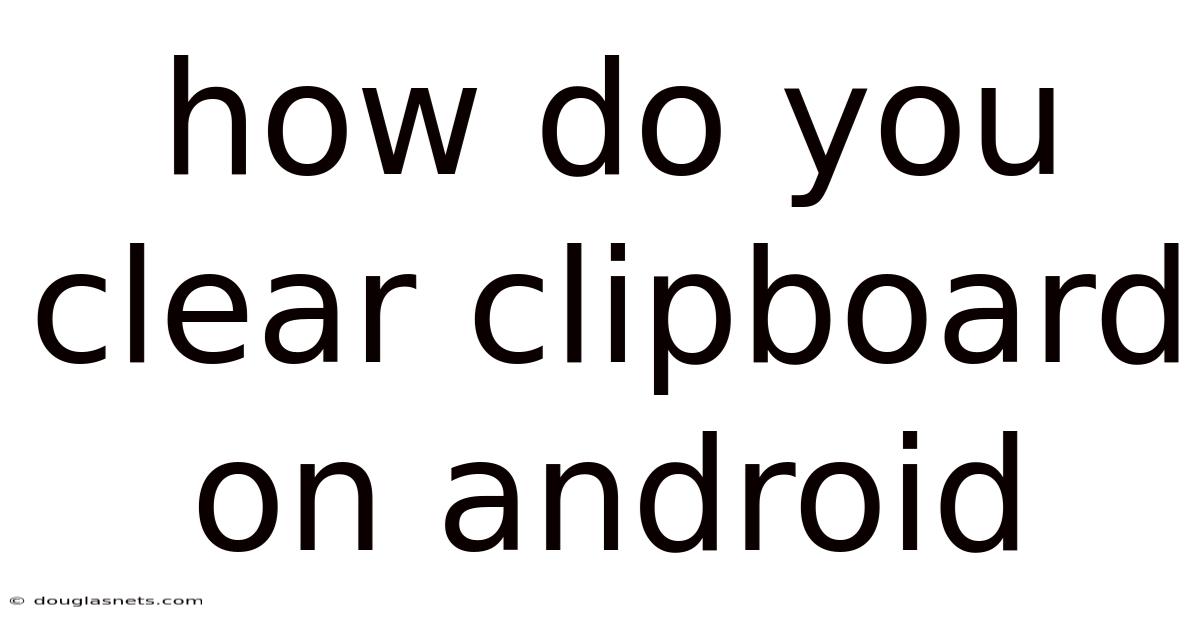
Table of Contents
Have you ever copied sensitive information like passwords or bank details on your Android device and then felt a shiver of worry about it lingering somewhere? It’s a valid concern. The clipboard, a handy tool for quick copy-pasting, can sometimes feel like a double-edged sword. While it makes our digital lives easier, it also raises questions about privacy and security.
Imagine this: you're at a coffee shop, quickly booking a train ticket on your phone. You copy your credit card number to paste it into the payment form. Transaction done, you close the browser and get on with your day. But what about that credit card number? Is it still lurking in your phone's memory, vulnerable to prying eyes or malicious apps? Understanding how to manage your clipboard on Android is crucial for maintaining your digital hygiene and protecting your personal data. Let's dive into the ways you can clear your clipboard and keep your information secure.
Understanding the Android Clipboard
The clipboard on your Android device is a temporary storage area where data is held for short-term use. When you copy text, images, or other content, it's placed on the clipboard, ready to be pasted elsewhere. This feature is incredibly convenient for everyday tasks, but it also poses potential security and privacy risks if not managed properly.
What is the Clipboard?
At its core, the clipboard is a system-level feature in Android that allows you to copy data from one application and paste it into another. This functionality is facilitated by the Android operating system, which provides a common interface for all apps to access the clipboard. When you copy something, the data is stored in a specific format that can be understood by other applications, allowing for seamless transfer of information.
The clipboard isn't just limited to text. It can handle various types of data, including:
- Text: The most common type of data stored on the clipboard, including words, phrases, and numbers.
- Images: Screenshots, photos, and other visual content can be copied and pasted between apps.
- URLs: Web addresses can be easily copied and shared.
- Files: Some file managers allow you to copy files to the clipboard for easy transfer to other locations.
How Does the Clipboard Work on Android?
The Android clipboard operates as a first-in, first-out (FIFO) buffer. This means that when you copy new data, it replaces the previous content. However, some Android devices and third-party apps offer advanced clipboard management features, such as storing multiple items or pinning frequently used snippets.
When you copy something, the operating system creates a representation of the data in a format that can be understood by other applications. This representation is then stored in the clipboard until it's overwritten by new data or until the system clears the clipboard.
The Importance of Clearing Your Clipboard
Regularly clearing your clipboard is essential for several reasons:
- Security: Sensitive information such as passwords, bank details, and personal identification numbers (PINs) can be exposed if left on the clipboard.
- Privacy: You might inadvertently copy private messages or confidential documents that you don't want to remain accessible.
- Performance: Although the clipboard typically uses minimal resources, clearing it periodically can help maintain optimal device performance by freeing up memory.
Clipboard History and Security Concerns
Modern Android versions, especially with custom skins from manufacturers like Samsung (One UI) or Xiaomi (MIUI), often include a clipboard history feature. While this can be incredibly useful for retrieving previously copied items, it also introduces additional security concerns.
With clipboard history, your device stores multiple copied items, allowing you to access them later. However, this also means that sensitive information can potentially linger on your device for an extended period. If your device is compromised or accessed by unauthorized users, this stored data could be at risk.
Moreover, some apps request clipboard access, which means they can read the contents of your clipboard. While many apps use this access legitimately (e.g., password managers detecting copied passwords), malicious apps could exploit this permission to steal sensitive information.
Comprehensive Overview of Clearing Methods
Clearing the clipboard on Android can be done through various methods, each with its own level of effectiveness and convenience. Here's a detailed look at the common approaches:
Method 1: Manually Overwriting the Clipboard
The simplest way to clear your clipboard is to overwrite it with non-sensitive data. This method ensures that any previously copied information is replaced with harmless content. Here’s how to do it:
- Open any text field: Launch an app where you can type text, such as the Notes app, a messaging app, or a browser’s address bar.
- Type a random character or word: Enter a non-sensitive piece of text, like "abc" or "dummy text."
- Copy the text: Select the text you just typed and tap "Copy."
This process replaces the previous clipboard content with the new, harmless text. While this method is straightforward, it's essential to remember to do it after copying sensitive information.
Method 2: Using Clipboard Management Apps
Several third-party apps available on the Google Play Store offer advanced clipboard management features, including the ability to clear the clipboard with a single tap. These apps often provide additional functionalities such as clipboard history, organization, and synchronization across devices.
Examples of popular clipboard management apps include:
- Clipboard Manager: This app allows you to store, organize, and clear your clipboard history. It also offers features like creating notes from clipboard entries and searching through your clipboard history.
- Clipper - Clipboard Manager: Clipper is a powerful clipboard manager that automatically saves everything you copy. It allows you to organize your clips into lists, edit them, and quickly paste them into other apps. It also includes a search function and the ability to create notes.
- Native Clipboard tools (Samsung, Xiaomi, etc.): Some Android manufacturers include native clipboard managers within their custom Android skins. For example, Samsung's One UI provides a clipboard history feature that allows you to view, pin, and delete multiple clipboard entries. Xiaomi's MIUI also offers a similar functionality.
To use these apps:
- Download and install: Search for "clipboard manager" on the Google Play Store and choose an app with good ratings and reviews.
- Grant permissions: Open the app and grant the necessary permissions, including clipboard access.
- Clear the clipboard: Look for an option to clear the clipboard or delete individual entries.
Method 3: Using Keyboard Apps with Clipboard Features
Many popular keyboard apps, such as Gboard (Google Keyboard) and SwiftKey, come with built-in clipboard features. These keyboards often offer a clipboard history function and a way to clear the clipboard directly from the keyboard interface.
- Gboard: Gboard has a clipboard feature that stores recently copied items. To access it, open the keyboard, tap the three dots (ellipsis) icon, and select "Clipboard." From there, you can delete individual items or clear the entire clipboard.
- SwiftKey: SwiftKey also has a clipboard feature that saves your copied text. To access it, tap the "+" icon in the prediction bar and select "Clipboard." You can then pin important clips or clear the clipboard history.
To use these features:
- Open the keyboard: Tap on any text field to activate the keyboard.
- Access the clipboard: Look for a clipboard icon or an option in the keyboard settings.
- Clear the clipboard: Use the provided option to clear the clipboard history.
Method 4: Restarting Your Android Device
Restarting your Android device is a simple yet effective way to clear the clipboard. When you restart your device, the system clears the temporary memory, including the clipboard.
To restart your device:
- Press and hold the power button: Press and hold the power button until the power menu appears.
- Tap "Restart" or "Reboot": Select the "Restart" or "Reboot" option.
- Wait for the device to restart: Your device will automatically turn off and then turn back on.
Once your device has restarted, the clipboard will be empty.
Method 5: Using ADB (Android Debug Bridge)
ADB (Android Debug Bridge) is a command-line tool that allows you to communicate with your Android device from a computer. While this method is more technical, it provides a reliable way to clear the clipboard.
To use ADB:
- Install ADB on your computer: Download and install the Android SDK Platform-Tools on your computer.
- Enable USB debugging on your Android device: Go to Settings > About Phone and tap the Build Number seven times to enable Developer Options. Then, go to Settings > Developer Options and enable USB Debugging.
- Connect your device to your computer: Use a USB cable to connect your Android device to your computer.
- Open a command prompt or terminal: Open a command prompt (Windows) or terminal (macOS/Linux) on your computer.
- Enter the ADB command: Type the following command and press Enter:
adb shell clip delete
This command will clear the clipboard on your Android device.
Trends and Latest Developments in Clipboard Management
The landscape of clipboard management is continuously evolving, driven by advancements in technology and increasing user awareness of privacy and security. Here are some of the latest trends and developments:
Cloud-Based Clipboard Synchronization
One emerging trend is cloud-based clipboard synchronization, which allows you to copy data on one device and paste it on another. This feature is particularly useful for users who work across multiple devices, such as smartphones, tablets, and computers.
- How it works: Cloud-based clipboard synchronization typically involves using a third-party app or service that stores your clipboard data in the cloud. When you copy something on one device, it's automatically uploaded to the cloud and made available on your other devices.
- Security considerations: While cloud-based clipboard synchronization offers convenience, it also raises security concerns. It's essential to choose a reputable service that uses strong encryption to protect your data. Additionally, be mindful of the types of information you copy to the clipboard, as sensitive data stored in the cloud could be vulnerable to breaches.
Enhanced Security Features
Clipboard management apps are increasingly incorporating enhanced security features to protect user data. These features include:
- Encryption: Many clipboard managers use encryption to protect the data stored in the clipboard history. This ensures that even if the device is compromised, the clipboard data remains unreadable.
- Password protection: Some apps allow you to set a password or use biometric authentication to access the clipboard history. This adds an extra layer of security, preventing unauthorized users from viewing your clipboard data.
- Automatic clearing: Clipboard managers may offer the option to automatically clear the clipboard after a certain period. This helps to ensure that sensitive information doesn't linger on your device for an extended time.
Integration with Password Managers
Password managers are becoming more integrated with clipboard management features. This integration allows you to easily copy and paste passwords without the risk of exposing them on the clipboard for an extended period.
- How it works: When you need to enter a password, the password manager can automatically fill it in or copy it to the clipboard. After a short period, the password manager will automatically clear the clipboard to prevent unauthorized access.
- Benefits: This integration enhances security and convenience by streamlining the password entry process while minimizing the risk of exposing sensitive information.
AI-Powered Clipboard Management
Artificial intelligence (AI) is being used to enhance clipboard management features. AI-powered clipboard managers can analyze the content you copy and suggest relevant actions, such as creating a note, sharing a link, or translating text.
- Context-aware suggestions: AI algorithms can analyze the content on your clipboard and provide context-aware suggestions. For example, if you copy a phone number, the clipboard manager might suggest adding it to your contacts or making a call.
- Smart organization: AI can also help to organize your clipboard history by automatically categorizing and tagging entries based on their content. This makes it easier to find specific items in your clipboard history.
Tips and Expert Advice for Secure Clipboard Usage
To ensure your clipboard usage is secure and private, consider these expert tips:
1. Regularly Clear Your Clipboard
Make it a habit to clear your clipboard, especially after copying sensitive information. Whether you use a manual method or a clipboard management app, regular cleaning is crucial.
- Why it's important: Sensitive data like passwords, credit card numbers, and personal identification numbers can be easily compromised if left on the clipboard.
- How to implement: Set a reminder to clear your clipboard after each session where you handle sensitive information. Use a clipboard management app to automate the process or manually overwrite the clipboard with non-sensitive data.
2. Be Mindful of What You Copy
Think twice before copying sensitive information to the clipboard. Consider alternative methods for transferring data, such as using a password manager's auto-fill feature or manually typing information.
- Why it's important: Reducing the amount of sensitive data that passes through your clipboard minimizes the risk of exposure.
- How to implement: Use password managers to auto-fill login credentials instead of copying and pasting them. For other sensitive data, consider typing the information directly or using secure file transfer methods.
3. Use Reputable Clipboard Management Apps
If you choose to use a clipboard management app, select one from a reputable developer with a strong track record of security and privacy.
- Why it's important: Not all clipboard management apps are created equal. Some apps may have security vulnerabilities or collect excessive user data.
- How to implement: Research clipboard management apps before installing them. Look for apps with positive reviews, a clear privacy policy, and a history of responsible data handling.
4. Review App Permissions
Be cautious of apps that request clipboard access. Only grant clipboard permissions to apps you trust and understand why they need access to your clipboard data.
- Why it's important: Malicious apps can exploit clipboard access to steal sensitive information.
- How to implement: Regularly review the permissions granted to apps on your device. Revoke clipboard permissions from apps that don't need them or that you don't trust.
5. Keep Your Device Secure
Ensure your Android device is protected with a strong password or biometric authentication. Keep your operating system and apps up to date to patch any security vulnerabilities.
- Why it's important: A compromised device can expose all your data, including the contents of your clipboard.
- How to implement: Use a strong, unique password or biometric authentication to protect your device. Enable automatic updates for your operating system and apps to ensure you have the latest security patches.
6. Use a Keyboard with Built-in Clipboard Features
Consider using a keyboard app with built-in clipboard features, such as Gboard or SwiftKey. These keyboards often provide secure and convenient ways to manage your clipboard.
- Why it's important: Keyboard apps with built-in clipboard features can offer enhanced security and privacy controls.
- How to implement: Explore the clipboard settings in your keyboard app. Use the available options to clear your clipboard history and configure privacy settings.
7. Be Aware of Cloud Clipboard Services
If you use cloud-based clipboard synchronization, understand the security implications and choose a reputable service with strong encryption.
- Why it's important: Cloud-based clipboard services store your data on remote servers, which can be vulnerable to breaches.
- How to implement: Research cloud-based clipboard services before using them. Look for services with end-to-end encryption and a clear privacy policy.
FAQ: Clearing Clipboard on Android
Q: How often should I clear my clipboard?
A: It's a good practice to clear your clipboard after each session where you handle sensitive information. At a minimum, clear it daily to minimize the risk of exposing your data.
Q: Can apps access my clipboard without my permission?
A: Apps need your permission to access your clipboard on Android. However, some apps may request clipboard access legitimately, while others may exploit it for malicious purposes. Be cautious of apps that request clipboard access and only grant permissions to trusted apps.
Q: Is restarting my phone the most effective way to clear the clipboard?
A: Restarting your phone is an effective way to clear the clipboard, but it's not the most convenient. Manual methods or clipboard management apps offer quicker and more targeted ways to clear the clipboard.
Q: Are clipboard manager apps safe to use?
A: Clipboard manager apps can be safe to use if you choose reputable apps from trusted developers. Research apps before installing them and review their privacy policies and permissions.
Q: Does Android automatically clear the clipboard after a certain period?
A: Some Android devices may automatically clear the clipboard after a certain period, but this behavior varies depending on the device manufacturer and Android version. It's best to manually clear the clipboard to ensure your data is protected.
Conclusion
In conclusion, managing your Android clipboard is a crucial aspect of maintaining your digital security and privacy. Whether you opt for manually overwriting the clipboard, using a dedicated clipboard management app, or leveraging the built-in features of keyboard apps, consistently clearing your clipboard helps protect sensitive information from unauthorized access. By adopting these habits, you can enjoy the convenience of the clipboard while minimizing potential risks. Remember to stay informed about the latest trends and security practices to keep your data safe in an ever-evolving digital landscape.
Take action today to secure your Android clipboard. Start by reviewing the apps with clipboard access on your device. Download a reputable clipboard manager or explore the clipboard features in your favorite keyboard app. Make clearing your clipboard a regular habit and share these tips with friends and family to help them protect their data as well.
Latest Posts
Latest Posts
-
How To Light Tnt In Minecraft Creative Mode
Nov 24, 2025
-
Melting Point In The Periodic Table
Nov 24, 2025
-
How To Insert An Image In Email Signature
Nov 24, 2025
-
Ipad Connects To Wifi But Not Internet
Nov 24, 2025
-
Beautiful Real Most Beautiful Northern Lights
Nov 24, 2025
Related Post
Thank you for visiting our website which covers about How Do You Clear Clipboard On Android . We hope the information provided has been useful to you. Feel free to contact us if you have any questions or need further assistance. See you next time and don't miss to bookmark.