How Do I Photoshop My Pictures
douglasnets
Nov 25, 2025 · 12 min read
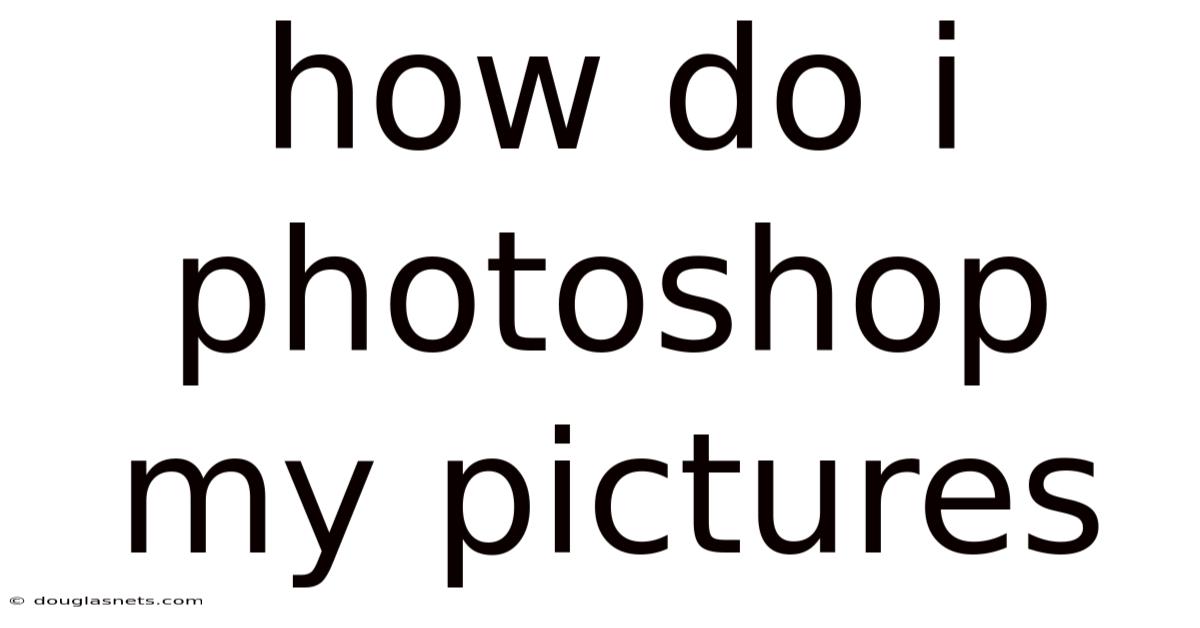
Table of Contents
Have you ever scrolled through your social media feed and been captivated by images that seem almost surreal? Photos where the colors pop, the skin is flawlessly smooth, and every detail is perfectly enhanced? Chances are, many of these images have been touched by the magic of Adobe Photoshop. It's the industry-standard software that empowers photographers, graphic designers, and hobbyists alike to transform ordinary snapshots into extraordinary works of art.
But the learning curve can seem steep. The interface is packed with tools, panels, and menus that can be intimidating for a beginner. Where do you even begin? Fear not! This guide will break down the fundamentals of photo editing in Photoshop, providing you with a step-by-step roadmap to enhance your own pictures and unleash your creative potential. Whether you're looking to subtly improve your portraits, dramatically alter landscapes, or simply remove a few blemishes, this comprehensive guide will give you the knowledge and confidence to dive into the world of Photoshop.
Understanding the Basics of Photo Editing in Photoshop
Adobe Photoshop is a powerhouse of features, making it capable of everything from basic adjustments to complex manipulations. Before you start wielding its tools, it's important to grasp the core concepts that underpin photo editing in this program. Understanding these basics will provide a solid foundation for all your future editing endeavors.
At its heart, photo editing in Photoshop involves making targeted adjustments to various elements within an image. These adjustments can range from simple tweaks to brightness and contrast to more complex manipulations of color, texture, and composition. The key is to understand how each adjustment affects the overall image and why you might choose to make it. Photoshop allows you to work nondestructively, meaning the original image data remains untouched. This is crucial because it allows you to experiment freely without fear of permanently damaging your photos.
One of the fundamental principles of photo editing is understanding layers. Think of layers as transparent sheets stacked on top of each other. Each layer can contain different elements of your image, such as adjustments, text, or graphics. This allows you to work on specific parts of your image without affecting others. For instance, you could create a layer dedicated solely to adjusting the color of the sky, leaving the rest of the image untouched. The power of layers is that you can modify each one individually, change their order, and even blend them together in various ways to achieve unique effects.
Another critical concept is the histogram. The histogram is a graphical representation of the tonal range in your image, showing the distribution of pixels from black to white. Understanding the histogram helps you to assess the overall exposure of your image. A histogram skewed to the left indicates underexposure (too many dark pixels), while a histogram skewed to the right indicates overexposure (too many bright pixels). By analyzing the histogram, you can make informed decisions about adjusting the brightness, contrast, and levels of your image to achieve a balanced and visually appealing result.
Finally, learning to work with selections is essential for targeted editing. Selections allow you to isolate specific areas of your image so that any adjustments you make only affect those selected portions. Photoshop offers a variety of selection tools, each suited for different types of selections. For example, the Lasso tool is useful for making freehand selections, while the Magic Wand tool is great for selecting areas of similar color. Mastering selections is key to making precise and controlled edits to your photos.
Comprehensive Overview of Essential Photoshop Tools and Techniques
Photoshop offers a vast array of tools, each designed for specific tasks. Understanding the purpose and functionality of these tools is essential for effective photo editing. Here's a breakdown of some of the most essential tools and techniques:
-
The Crop Tool: This is often the first tool you'll use. It allows you to change the composition of your image by trimming away unwanted areas. You can also use it to straighten crooked horizons or change the aspect ratio of your image. Pay attention to the rule of thirds when cropping to create more visually appealing compositions.
-
The Adjustment Layers: These are the cornerstone of non-destructive editing. Instead of directly modifying the pixels of your image, adjustment layers apply adjustments on top of your image, allowing you to easily modify or remove them later. Some of the most commonly used adjustment layers include:
- Levels: Adjusts the brightness and contrast of your image by manipulating the black point, white point, and midtones.
- Curves: Offers more precise control over tonal adjustments compared to Levels. It allows you to map the input levels to the output levels, giving you fine-grained control over the brightness and contrast in different areas of the image.
- Brightness/Contrast: A simple adjustment layer for making basic adjustments to overall brightness and contrast. Use with caution, as it can sometimes lead to harsh or unnatural results.
- Hue/Saturation: Adjusts the colors in your image. You can use it to increase or decrease the saturation of certain colors, change the hue (color) of specific areas, or lighten or darken individual colors.
- Color Balance: Adjusts the color balance of your image, allowing you to add or remove specific colors (red, green, blue, cyan, magenta, yellow) to correct color casts or create specific color effects.
- Black & White: Converts your image to black and white while allowing you to control how different colors are converted to grayscale tones.
-
The Healing Brush Tool: This tool is a miracle worker for removing blemishes, spots, and other imperfections. It works by sampling pixels from a nearby area and blending them seamlessly into the area you're trying to correct. There are several variations of the healing brush tool, including the Spot Healing Brush, the Healing Brush, and the Patch Tool, each suited for different types of imperfections.
-
The Clone Stamp Tool: This tool is similar to the Healing Brush, but it gives you more direct control over the cloning process. You select a source area, and then paint with the sampled pixels onto the area you want to correct. It's useful for removing larger objects or patterns from your image.
-
The Dodge and Burn Tools: These tools are used to selectively lighten (dodge) or darken (burn) areas of your image. They are useful for enhancing highlights and shadows, sculpting shapes, and adding depth to your image. Use these tools subtly to avoid creating unnatural-looking results.
-
Sharpening: Sharpening increases the contrast along edges, making your image appear sharper and more detailed. However, over-sharpening can lead to unwanted artifacts and noise. Use the Unsharp Mask filter sparingly and always view your image at 100% zoom to assess the effects of sharpening.
-
Layer Masks: Layer masks are essential for non-destructive editing. They allow you to selectively hide or reveal portions of a layer. You can create a layer mask by clicking the "Add Layer Mask" button at the bottom of the Layers panel. By painting on the layer mask with black or white, you can control which parts of the layer are visible.
Trends and Latest Developments in Photoshop Editing
The world of photo editing is constantly evolving, driven by advancements in technology and changing aesthetic preferences. Keeping abreast of current trends and latest developments in Photoshop can help you stay at the forefront of creative expression.
One prominent trend is the rise of AI-powered editing tools. Adobe has integrated artificial intelligence into Photoshop through features like Adobe Sensei, which automates complex tasks and simplifies workflows. For example, the Content-Aware Fill feature uses AI to intelligently fill in gaps or remove objects from your images. Similarly, AI-powered selection tools can accurately select complex objects with a single click. These AI tools are making photo editing more accessible to beginners while also empowering experienced users to work more efficiently.
Another trend is the increasing popularity of presets and actions. Presets are pre-configured sets of adjustments that can be applied to your images with a single click, creating a consistent look and feel. Actions are similar, but they automate a series of steps, allowing you to perform complex editing tasks with minimal effort. Presets and actions can be a great way to speed up your workflow and experiment with different styles, but it's important to remember that they are just starting points. You'll often need to fine-tune the adjustments to suit the specific characteristics of your image.
The move towards non-destructive editing is also gaining momentum. As mentioned earlier, non-destructive editing techniques, such as using adjustment layers and layer masks, allow you to experiment freely without permanently altering your original image data. This approach provides greater flexibility and control over your edits, enabling you to easily revert to previous versions or make changes later on.
Finally, there's a growing emphasis on authenticity and natural-looking edits. While heavily manipulated images can be visually striking, there's a growing appreciation for images that capture the true essence of the subject. This means using Photoshop to enhance, rather than drastically alter, the natural beauty of your photos. Subtle adjustments to color, contrast, and sharpness can go a long way in improving the overall quality of your images without making them look artificial.
Tips and Expert Advice for Mastering Photoshop
Now that you have a solid understanding of the basics and current trends, here are some practical tips and expert advice to help you truly master Photoshop:
-
Start with a Good Foundation: The best photo editing starts with a well-captured image. Pay attention to composition, lighting, and focus when taking your photos. A good starting point will minimize the amount of editing required and result in a more natural-looking final product. Avoid harsh lighting, cluttered backgrounds, and out-of-focus subjects. Use the rule of thirds to create balanced compositions and experiment with different angles to find the most flattering perspective.
-
Learn Keyboard Shortcuts: Photoshop has a plethora of keyboard shortcuts that can significantly speed up your workflow. Learning these shortcuts will allow you to quickly switch between tools, apply adjustments, and navigate the interface without having to constantly reach for your mouse. Some essential shortcuts include:
Ctrl+Z(Undo),Ctrl+Shift+Z(Redo),Ctrl+S(Save),Ctrl+J(Duplicate Layer),Ctrl+0(Fit to Screen), andCtrl++/Ctrl+-(Zoom In/Out). -
Practice Regularly: Like any skill, mastering Photoshop requires practice. Dedicate time each day or week to experiment with different tools and techniques. Start with simple edits and gradually work your way up to more complex projects. Don't be afraid to make mistakes – they are a valuable learning opportunity. The more you practice, the more comfortable you'll become with the software and the more intuitive the editing process will feel.
-
Use Adjustment Layers Wisely: Adjustment layers are your best friend for non-destructive editing. Experiment with different blending modes to achieve unique effects. For example, the "Soft Light" blending mode can add subtle contrast and saturation, while the "Overlay" blending mode can create more dramatic effects. Use layer masks to selectively apply adjustments to specific areas of your image.
-
Pay Attention to Detail: The difference between a good edit and a great edit often lies in the details. Zoom in to 100% and carefully inspect your image for imperfections, such as blemishes, dust spots, or chromatic aberration. Use the healing brush and clone stamp tools to correct these imperfections. Pay attention to the overall color balance and make subtle adjustments to ensure that your image looks natural and balanced.
-
Don't Overdo It: It's easy to get carried away with photo editing, but remember that less is often more. Avoid over-sharpening, over-saturating, or adding too much contrast. The goal is to enhance your image, not to drastically alter it. Strive for a natural-looking result that reflects the true essence of the subject.
-
Get Inspired and Learn from Others: There are countless resources available online for learning Photoshop, including tutorials, forums, and online communities. Explore different styles of photo editing and learn from the techniques used by other photographers and retouchers. Follow your favorite photographers on social media and analyze their work to understand how they achieve their signature looks.
Frequently Asked Questions (FAQ)
-
Q: Is Photoshop difficult to learn?
- A: Photoshop has a steep learning curve due to its vast array of features. However, by focusing on the fundamentals and practicing regularly, anyone can learn to use it effectively. Start with basic adjustments and gradually explore more advanced techniques as you gain confidence.
-
Q: Is Photoshop expensive?
- A: Photoshop is available as part of Adobe's Creative Cloud subscription, which can be expensive for some users. However, the subscription model provides access to the latest versions of the software and includes other valuable tools like Lightroom. Adobe often offers student discounts and promotional deals.
-
Q: Can I use Photoshop on my phone or tablet?
- A: Yes, Adobe offers mobile versions of Photoshop, such as Photoshop Express and Photoshop Mix, which provide basic editing capabilities on smartphones and tablets. There is also a full-featured version of Photoshop for iPad.
-
Q: What are the best file formats to use when editing in Photoshop?
- A: RAW files are generally preferred for photo editing because they contain the most image data and offer the greatest flexibility for adjustments. However, if you're working with JPEG files, it's best to save your edited images as TIFF or PSD files to preserve the quality and prevent further compression.
-
Q: How can I remove a background in Photoshop?
- A: There are several ways to remove a background in Photoshop, including using the Magic Wand tool, the Quick Selection tool, the Pen tool, or the Background Eraser tool. The best method depends on the complexity of the background and the precision required.
Conclusion
Mastering Adobe Photoshop is a journey that requires dedication, practice, and a willingness to experiment. By understanding the fundamental concepts, exploring the essential tools, and staying up-to-date with the latest trends, you can unlock the full potential of this powerful software and transform your photos into stunning visual masterpieces. Remember to start with a good foundation, learn keyboard shortcuts, practice regularly, and pay attention to detail. With patience and perseverance, you'll be amazed at what you can achieve.
Ready to start your Photoshop journey? Download a free trial of Photoshop and begin experimenting with the tools and techniques discussed in this guide. Share your edited photos on social media and tag us – we'd love to see what you create! Don't be afraid to ask questions and seek feedback from other Photoshop users. The world of photo editing is vast and exciting, and there's always something new to learn.
Latest Posts
Latest Posts
-
The Light At The End Of The Tunnel Meaning
Nov 25, 2025
-
Corn On The Cob Oven Baked
Nov 25, 2025
-
Can You Mix Bleach And Lysol Cleaner
Nov 25, 2025
-
How Long Will They Delay A Football Game
Nov 25, 2025
-
Minecraft How To Find The Nether Fortress
Nov 25, 2025
Related Post
Thank you for visiting our website which covers about How Do I Photoshop My Pictures . We hope the information provided has been useful to you. Feel free to contact us if you have any questions or need further assistance. See you next time and don't miss to bookmark.