13 Inch Macbook Pro Display Backlight
douglasnets
Nov 26, 2025 · 13 min read
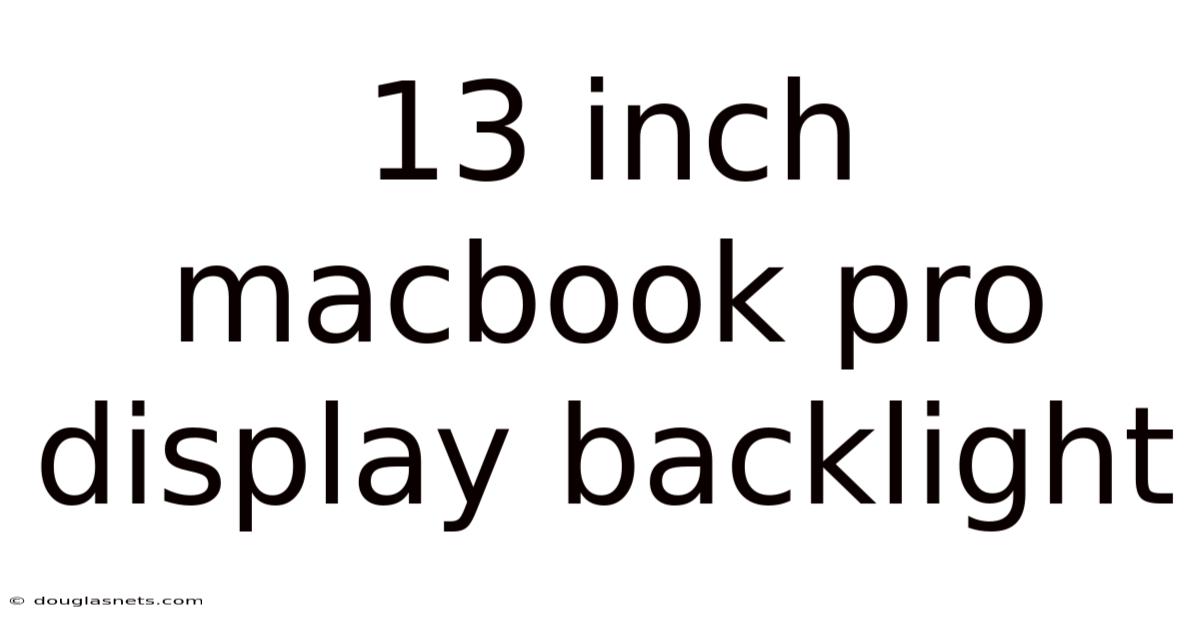
Table of Contents
Have you ever sat down to work on your MacBook Pro, only to find the screen dimmer than usual, almost as if it's lost its spark? Or perhaps the backlight flickers annoyingly, making it difficult to focus? A malfunctioning display backlight on a 13-inch MacBook Pro can be more than just a minor inconvenience; it can severely impact productivity and strain your eyes.
Imagine you're on a tight deadline, and suddenly, your screen decides to act up. The frustration is palpable, right? Dealing with backlight issues on your MacBook Pro can be a real headache, but understanding the problem and knowing how to address it can save you time, money, and unnecessary stress. In this article, we'll dive deep into the common causes, troubleshooting steps, and potential solutions for backlight problems on your 13-inch MacBook Pro. Whether you're a tech novice or a seasoned user, this guide aims to equip you with the knowledge to tackle this issue head-on and get your MacBook Pro back to its optimal performance.
Understanding the 13-Inch MacBook Pro Display Backlight
The display backlight is a critical component of your 13-inch MacBook Pro, responsible for illuminating the screen so you can see images, text, and videos clearly. It sits behind the LCD panel and emits light through it, allowing the display to be visible. Without a functioning backlight, the screen would appear very dark, making it nearly impossible to use the device. Understanding how this system works and its potential points of failure is essential for effective troubleshooting.
The backlight system on a MacBook Pro typically consists of several components, including the LED light source, a diffuser to spread the light evenly, and a reflector to maximize brightness. The LED driver chip controls the power supplied to the LEDs, regulating the brightness levels. These components work together to create a consistent and visually appealing display. When one of these elements malfunctions, it can lead to various backlight issues, such as dimness, flickering, or complete failure. Knowing the function of each component helps in diagnosing the root cause of the problem.
Comprehensive Overview of MacBook Pro Backlight Issues
To effectively address backlight issues on a 13-inch MacBook Pro, it's crucial to understand the underlying causes and potential points of failure. These issues can range from software glitches to hardware malfunctions, and accurately diagnosing the problem is the first step toward finding a solution. Let's delve into the common reasons behind backlight problems and their corresponding symptoms.
Common Causes of Backlight Problems
-
Software Glitches: Sometimes, backlight issues can stem from software-related problems. For instance, corrupted display settings or outdated macOS versions can interfere with the proper functioning of the backlight. These glitches can manifest as flickering, dimness, or an unresponsive brightness control. Restarting your MacBook Pro or updating the operating system can often resolve these software-related issues.
-
Faulty LED Driver Chip: The LED driver chip is responsible for regulating the power supply to the backlight LEDs. If this chip malfunctions due to voltage fluctuations, overheating, or physical damage, it can cause the backlight to fail partially or completely. Replacing the LED driver chip requires specialized skills and equipment, making it a task best left to professionals.
-
Damaged Backlight Cable: The backlight cable connects the logic board to the display panel, transmitting power and control signals. This cable can become damaged due to wear and tear, physical stress, or liquid spills. A damaged backlight cable can result in a flickering display, intermittent backlight failure, or a completely dark screen. Inspecting and replacing the backlight cable can often restore the backlight functionality.
-
Liquid Damage: Liquid spills are a notorious enemy of electronic devices, and MacBook Pros are no exception. If liquid seeps into the display assembly, it can corrode the backlight components, leading to short circuits and malfunctions. Liquid damage can cause a wide range of backlight issues, from dimness to complete failure, and may require professional cleaning or component replacement.
-
Logic Board Issues: In some cases, backlight problems can be traced back to the logic board, the main circuit board of the MacBook Pro. A faulty component on the logic board, such as a capacitor or resistor, can disrupt the power supply to the backlight, causing it to fail. Diagnosing and repairing logic board issues requires advanced technical skills and specialized equipment.
Symptoms of Backlight Problems
- Dim Screen: The most common symptom is a screen that appears dimmer than usual, even when the brightness is set to maximum. This can make it difficult to see the display, especially in well-lit environments.
- Flickering Display: A flickering backlight can be incredibly distracting and can cause eye strain. The flickering may be intermittent or constant, and it can vary in intensity.
- No Backlight (Dark Screen): In severe cases, the backlight may fail completely, resulting in a dark screen. You may still be able to see a faint image on the display if you shine a flashlight on it, indicating that the LCD panel is still functioning.
- Inconsistent Brightness: The brightness of the screen may fluctuate randomly, even without adjusting the brightness settings. This can be caused by a faulty LED driver chip or a loose connection.
- Color Distortion: In some cases, backlight issues can be accompanied by color distortion or discoloration on the screen. This may indicate a problem with the display panel itself.
Historical Context and Evolution of Backlight Technology
The evolution of backlight technology in MacBook Pros reflects broader trends in display technology. Early models used Cold Cathode Fluorescent Lamps (CCFLs) as the backlight source. CCFLs were relatively bulky and energy-inefficient compared to modern LEDs. As technology advanced, Apple transitioned to LED backlights, which offer several advantages, including improved energy efficiency, longer lifespan, and better color accuracy.
The shift to LED backlights also enabled thinner and lighter MacBook Pro designs. LED backlights consume less power, reducing the need for large batteries and cooling systems. Furthermore, LED backlights are more durable and less prone to failure than CCFLs. The introduction of Retina displays further enhanced the visual experience, requiring more advanced backlight systems to deliver consistent brightness and clarity across the high-resolution screen. Understanding this historical context helps appreciate the complexities of modern MacBook Pro display technology.
Trends and Latest Developments in Display Technology
The display technology in MacBook Pros continues to evolve, driven by the demand for better image quality, energy efficiency, and user experience. Some of the latest trends and developments in this field include:
-
Mini-LED Backlights: Mini-LED backlights use thousands of tiny LEDs to provide more precise control over brightness and contrast. This technology enables deeper blacks, brighter highlights, and improved HDR performance. Apple has already incorporated Mini-LED backlights in some of its high-end MacBook Pro models, and it is expected to become more widespread in the future.
-
OLED Displays: OLED (Organic Light Emitting Diode) displays offer even better image quality than Mini-LED backlights. OLED pixels emit their own light, eliminating the need for a separate backlight. This results in infinite contrast ratios, perfect blacks, and wider viewing angles. While OLED displays are currently more expensive and power-intensive than LED displays, they are expected to become more common in MacBook Pros as the technology matures.
-
ProMotion Technology: ProMotion technology dynamically adjusts the refresh rate of the display based on the content being displayed. This can improve battery life and reduce motion blur. Apple has already implemented ProMotion technology in its iPad Pro models, and it is likely to be introduced in MacBook Pros in the future.
-
Adaptive Brightness and Color: Modern MacBook Pros feature ambient light sensors that automatically adjust the brightness and color temperature of the display based on the surrounding environment. This helps to reduce eye strain and improve the viewing experience in different lighting conditions.
Professional Insights
As display technology advances, it's crucial for users to understand how these changes impact the performance and longevity of their MacBook Pros. For instance, Mini-LED backlights may require more sophisticated cooling systems to prevent overheating, while OLED displays may be more susceptible to burn-in over time. Staying informed about these trends and understanding the trade-offs involved can help users make informed decisions about their MacBook Pro purchases and maintenance.
Tips and Expert Advice for Troubleshooting Backlight Issues
When facing backlight issues on your 13-inch MacBook Pro, a systematic approach can help you identify and resolve the problem efficiently. Here are some practical tips and expert advice to guide you through the troubleshooting process:
-
Check Brightness Settings: The simplest solution is often the correct one. Ensure that the brightness level is not set too low. Use the brightness keys (F1 and F2) on your keyboard to increase the brightness. Also, check the "Display" settings in System Preferences to make sure that the brightness is set appropriately. Sometimes, the "Automatically adjust brightness" feature can cause unexpected dimming, so try disabling it.
-
Restart Your MacBook Pro: A simple restart can often resolve software-related glitches that may be causing backlight problems. Restarting your MacBook Pro clears the system's memory and resets the display settings, which can sometimes fix the issue.
-
Update macOS: Outdated operating systems can sometimes cause compatibility issues that affect the backlight. Check for macOS updates in the "Software Update" section of System Preferences and install any available updates. Apple regularly releases updates that include bug fixes and performance improvements, which can resolve various display-related issues.
-
Reset NVRAM/PRAM: NVRAM (Non-Volatile Random-Access Memory) and PRAM (Parameter RAM) store certain system settings, including display settings. Resetting NVRAM/PRAM can sometimes resolve backlight issues caused by corrupted settings. To reset NVRAM/PRAM, follow these steps:
- Shut down your MacBook Pro.
- Press the power button and immediately press and hold the Option, Command, P, and R keys simultaneously.
- Continue holding the keys until the Apple logo appears and disappears twice.
- Release the keys and allow your MacBook Pro to start up normally.
-
Run Apple Diagnostics: Apple Diagnostics is a built-in tool that can help identify hardware problems. To run Apple Diagnostics, follow these steps:
- Disconnect all external devices except the power adapter.
- Shut down your MacBook Pro.
- Press the power button and immediately press and hold the D key.
- Continue holding the D key until the Apple Diagnostics screen appears.
- Follow the on-screen instructions to run the diagnostics test.
- Note any error codes that are displayed, as they can help identify the specific hardware component that is failing.
-
Check for Liquid Damage: Carefully inspect your MacBook Pro for signs of liquid damage, such as corrosion or residue around the display or keyboard. If you suspect liquid damage, it's essential to power off your MacBook Pro immediately and seek professional help. Liquid damage can cause extensive damage to the internal components, and attempting to repair it yourself can worsen the problem.
-
Test with an External Display: Connect your MacBook Pro to an external display to determine if the backlight issue is specific to the built-in display or a more general problem with the graphics card. If the external display works correctly, it indicates that the problem is likely with the built-in display or its backlight system.
-
Adjust Energy Saver Settings: Sometimes, energy saver settings can affect the brightness of the display. Check the "Energy Saver" settings in System Preferences and make sure that the "Slightly dim the display while on battery power" option is disabled. Also, ensure that the "Put hard disks to sleep when possible" option is disabled, as it can sometimes cause display issues.
-
Safe Mode: Booting your MacBook into Safe Mode can help you determine if the backlight issue is caused by third-party software or drivers. Safe Mode loads only the essential system components, disabling any third-party extensions or drivers. To boot into Safe Mode, follow these steps:
- Shut down your MacBook Pro.
- Press the power button and immediately press and hold the Shift key.
- Continue holding the Shift key until the login window appears.
- Log in to your account. You should see "Safe Boot" in the menu bar.
- If the backlight issue disappears in Safe Mode, it indicates that a third-party software or driver is causing the problem.
-
Professional Repair: If you've tried all the above troubleshooting steps and the backlight issue persists, it's time to seek professional help. Contact an authorized Apple service provider or a reputable third-party repair shop to diagnose and repair the problem. Attempting to repair the backlight yourself can be risky and may void your warranty.
FAQ About MacBook Pro Display Backlight
Q: How much does it cost to repair a MacBook Pro backlight?
A: The cost of repairing a MacBook Pro backlight can vary widely depending on the model, the extent of the damage, and the repair provider. Generally, you can expect to pay anywhere from $200 to $600 for a backlight repair.
Q: Can I replace the backlight myself?
A: Replacing the backlight yourself is a complex and risky task that requires specialized skills and equipment. It is generally not recommended unless you have extensive experience in electronics repair.
Q: Does AppleCare cover backlight issues?
A: Yes, AppleCare covers backlight issues if they are caused by manufacturing defects or hardware failures. However, AppleCare may not cover backlight issues caused by accidental damage, such as liquid spills.
Q: How can I prevent backlight issues?
A: To prevent backlight issues, avoid exposing your MacBook Pro to extreme temperatures, humidity, or liquid spills. Also, handle your MacBook Pro with care and avoid dropping or subjecting it to physical shock.
Q: Is it worth repairing a MacBook Pro with a faulty backlight?
A: Whether it's worth repairing a MacBook Pro with a faulty backlight depends on the age and condition of the device, as well as the cost of the repair. If the MacBook Pro is relatively new and in good condition, it may be worth repairing. However, if the MacBook Pro is old and has other issues, it may be more cost-effective to replace it.
Conclusion
Dealing with backlight problems on a 13-inch MacBook Pro can be frustrating, but understanding the potential causes and knowing how to troubleshoot them can save you time and money. From simple software glitches to more complex hardware failures, a systematic approach can help you identify and resolve the issue effectively. Remember to start with the basic troubleshooting steps, such as checking brightness settings and restarting your MacBook Pro, before moving on to more advanced techniques like resetting NVRAM/PRAM or running Apple Diagnostics.
If you've exhausted all troubleshooting options and the backlight issue persists, don't hesitate to seek professional help. Contact an authorized Apple service provider or a reputable third-party repair shop to diagnose and repair the problem. With the right knowledge and approach, you can restore your MacBook Pro's display to its optimal performance and continue enjoying its capabilities. Now that you're armed with this information, why not take a moment to check your MacBook Pro's display settings or run a quick diagnostic test? Share your experiences and questions in the comments below, and let's help each other keep our MacBook Pros shining bright!
Latest Posts
Latest Posts
-
What If Season 3 Ep 6
Nov 26, 2025
-
What Are The Differences Between Christianity Islam And Judaism
Nov 26, 2025
-
Can You Play Ps4 With A Keyboard And Mouse
Nov 26, 2025
-
What Was The Official Language Of The Roman Empire
Nov 26, 2025
-
How Do I Move Photos From Computer To Iphone
Nov 26, 2025
Related Post
Thank you for visiting our website which covers about 13 Inch Macbook Pro Display Backlight . We hope the information provided has been useful to you. Feel free to contact us if you have any questions or need further assistance. See you next time and don't miss to bookmark.